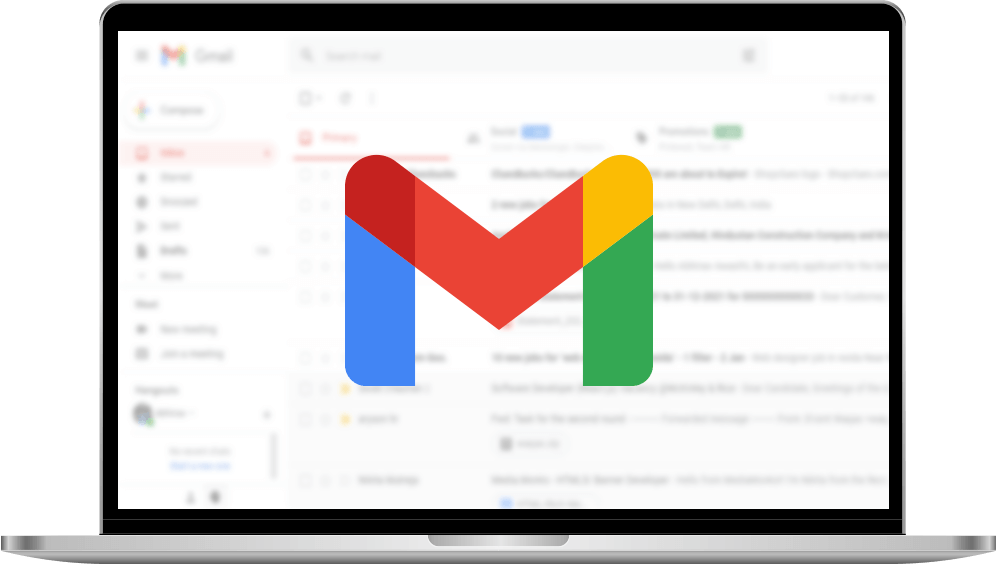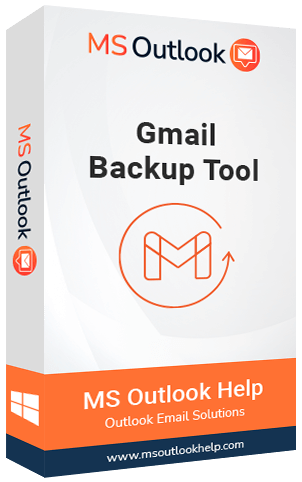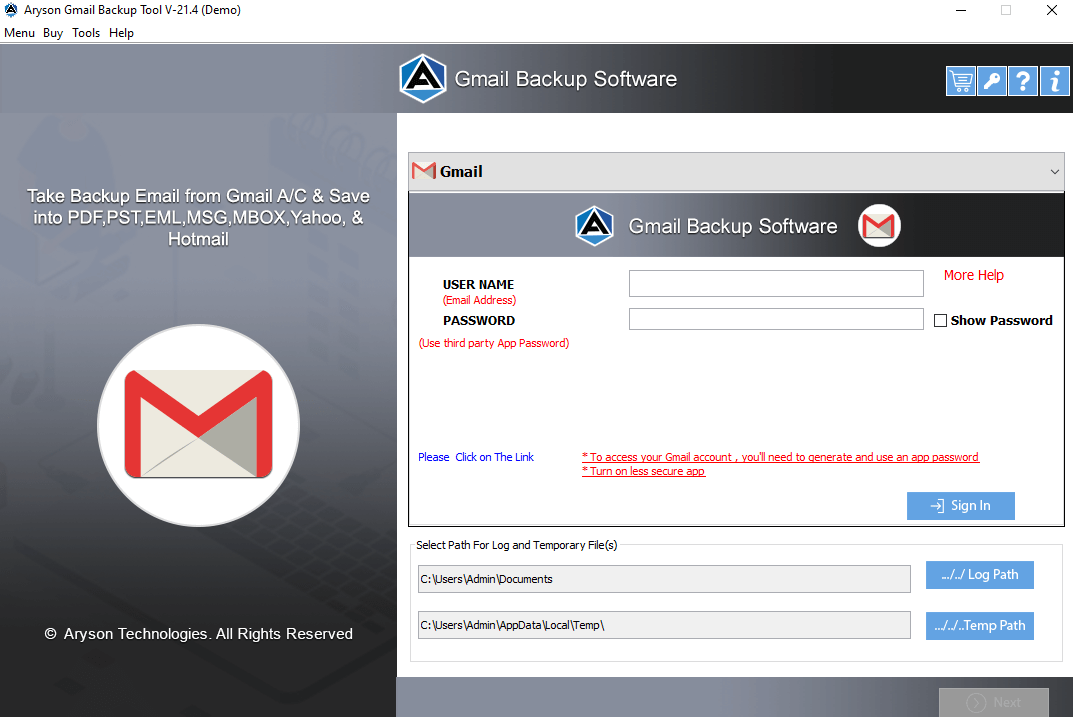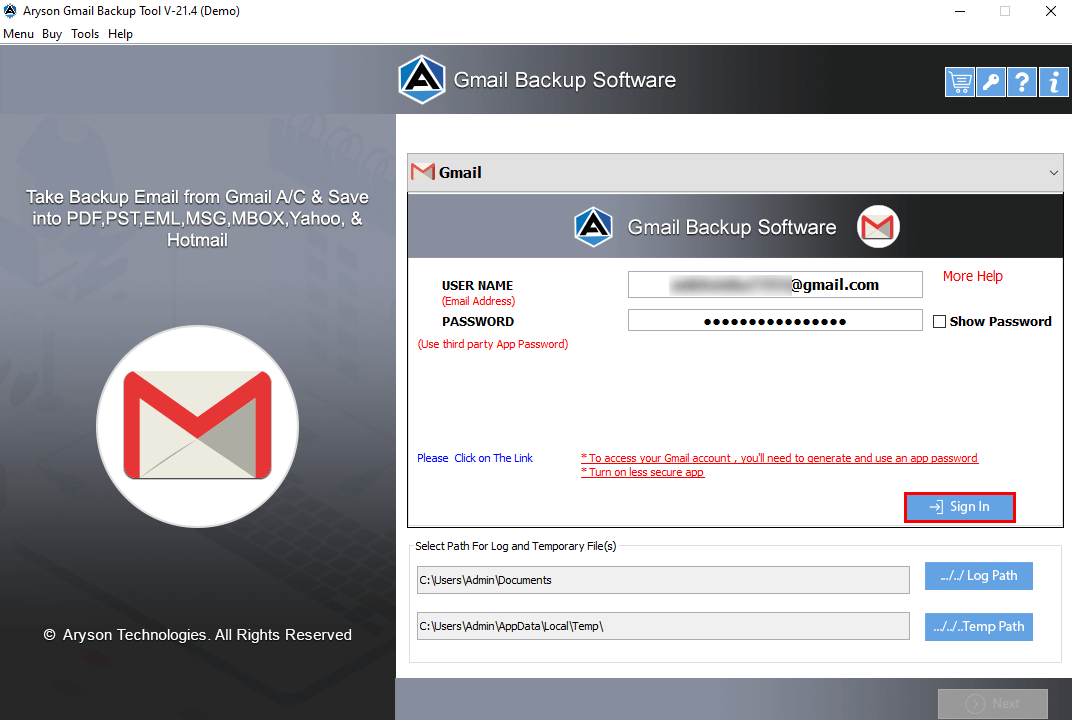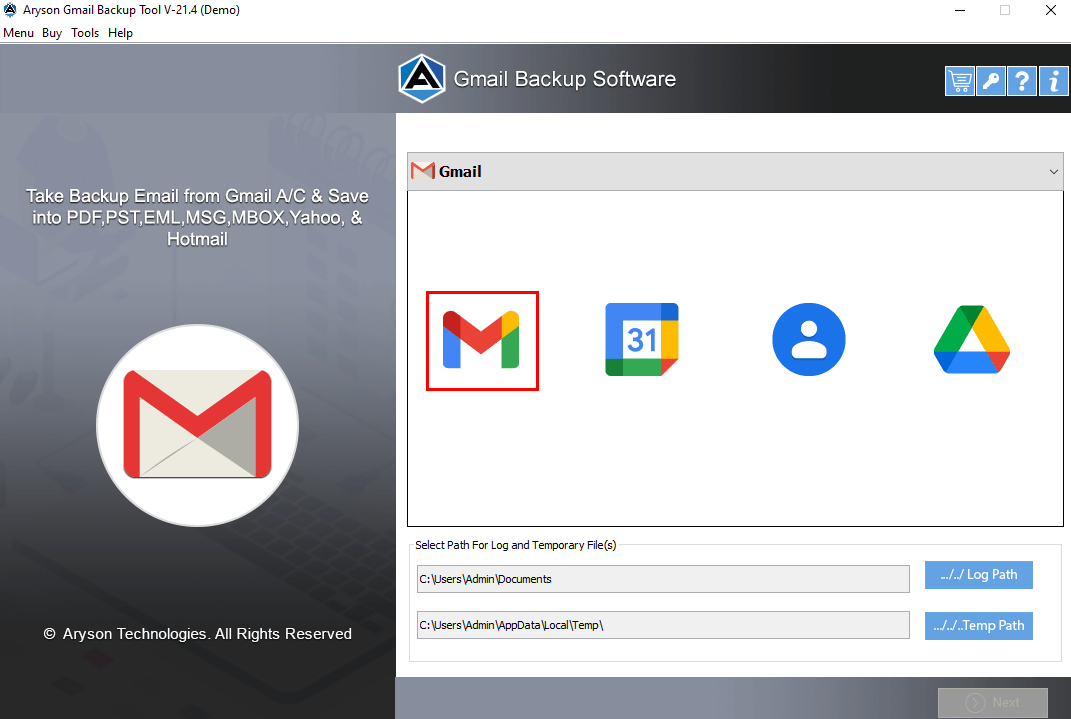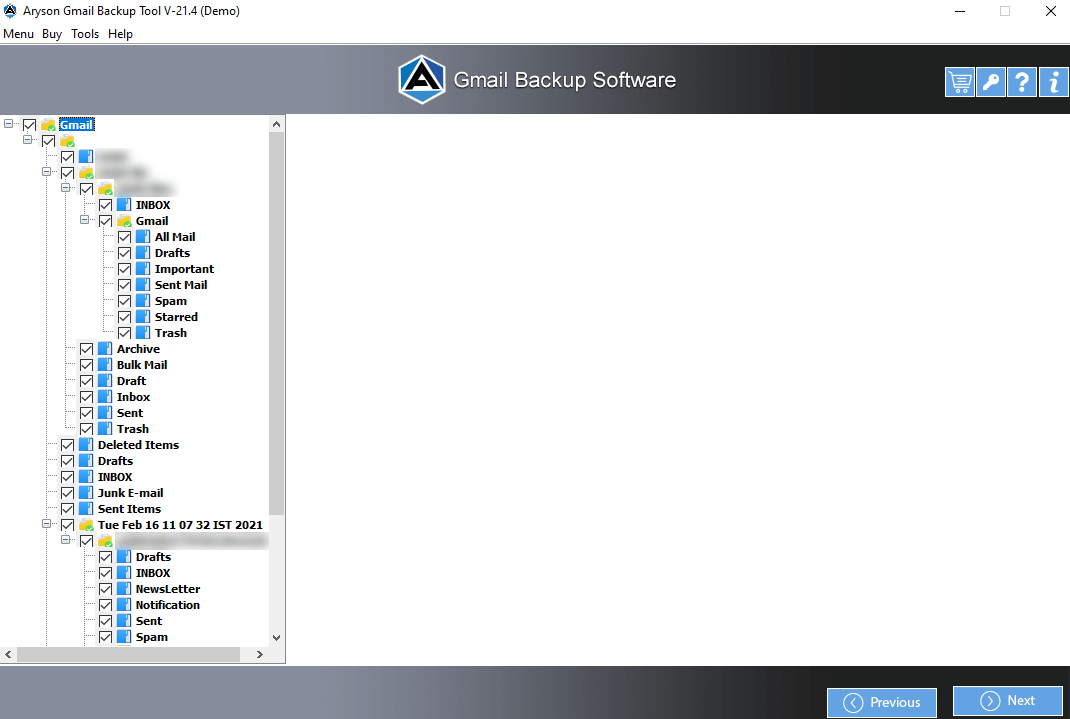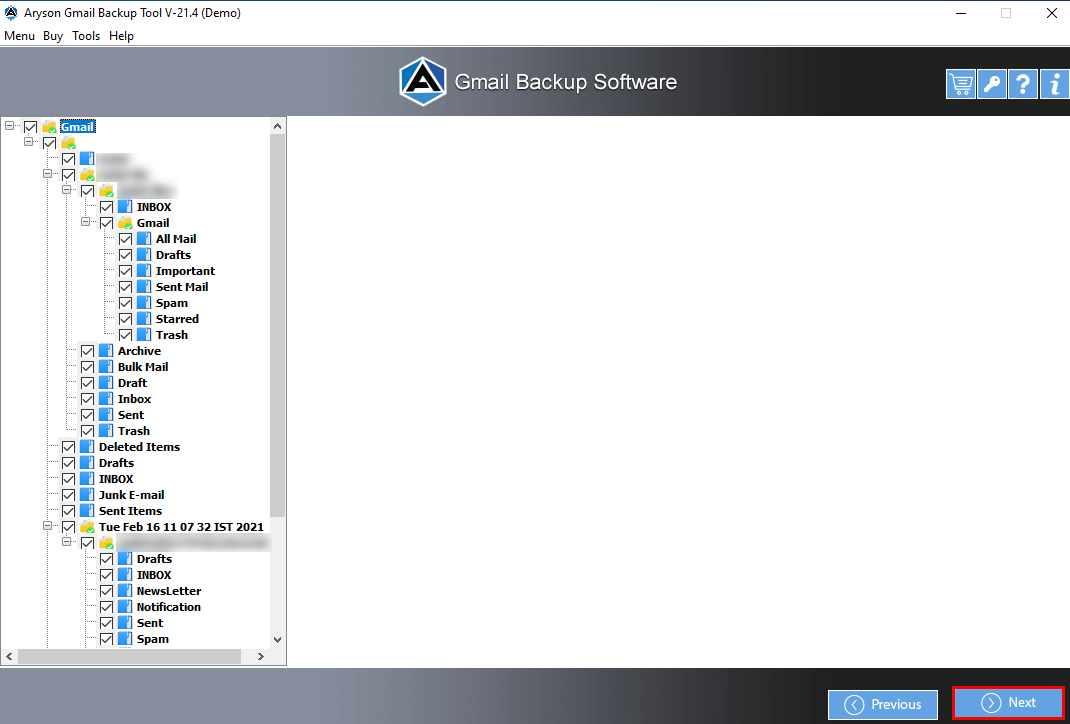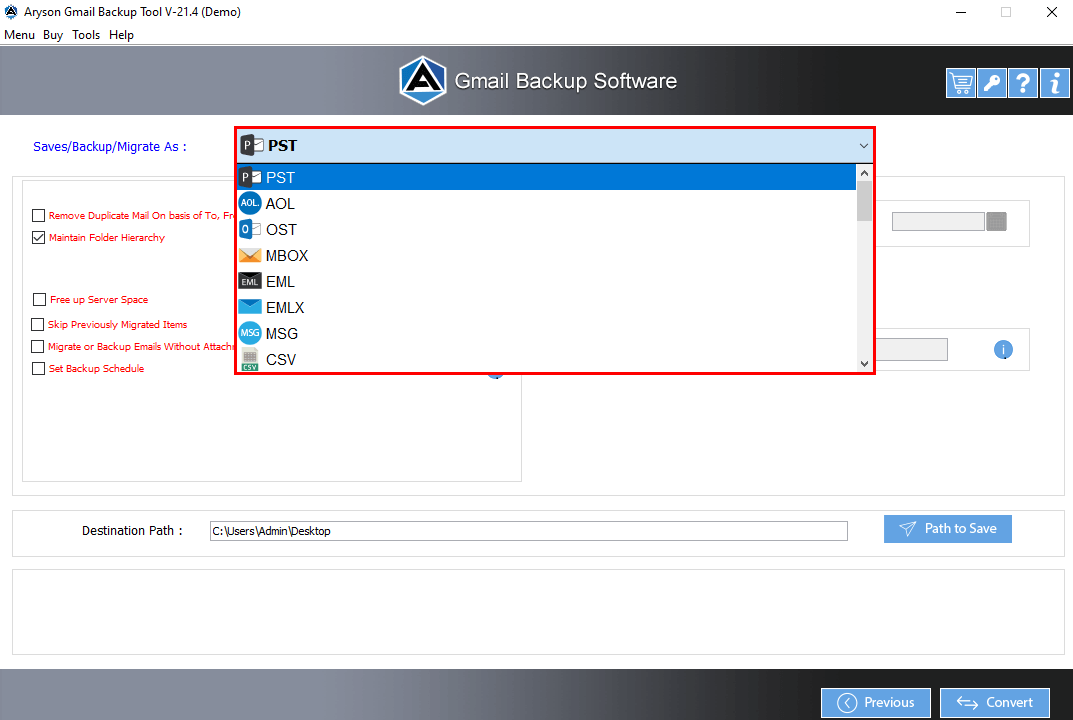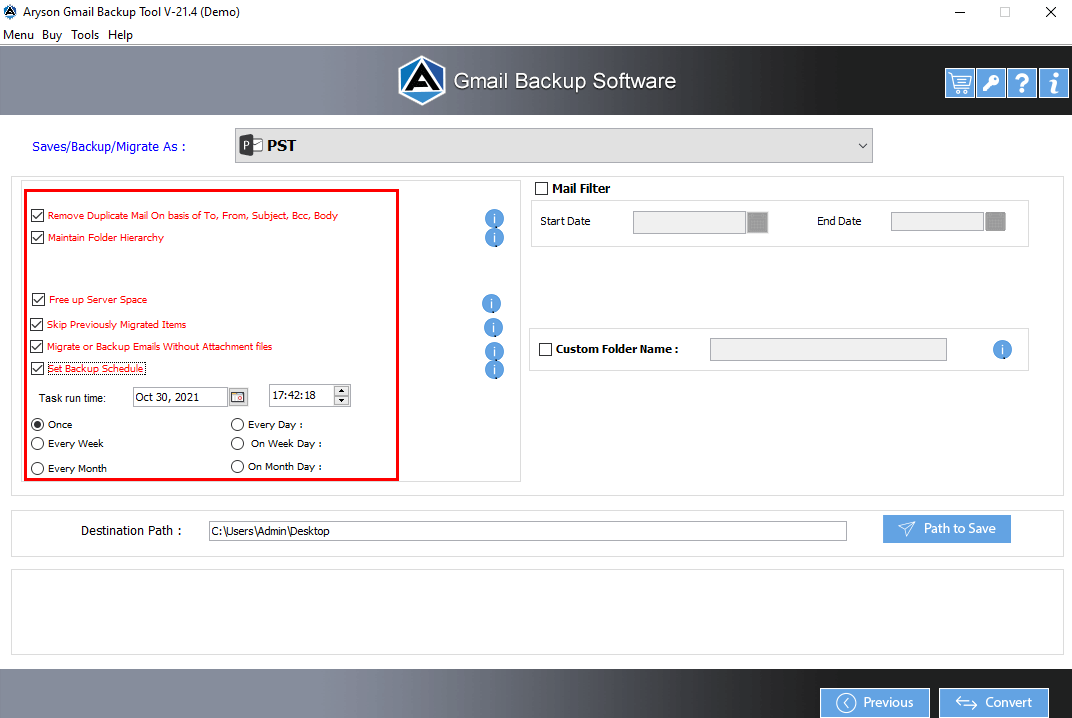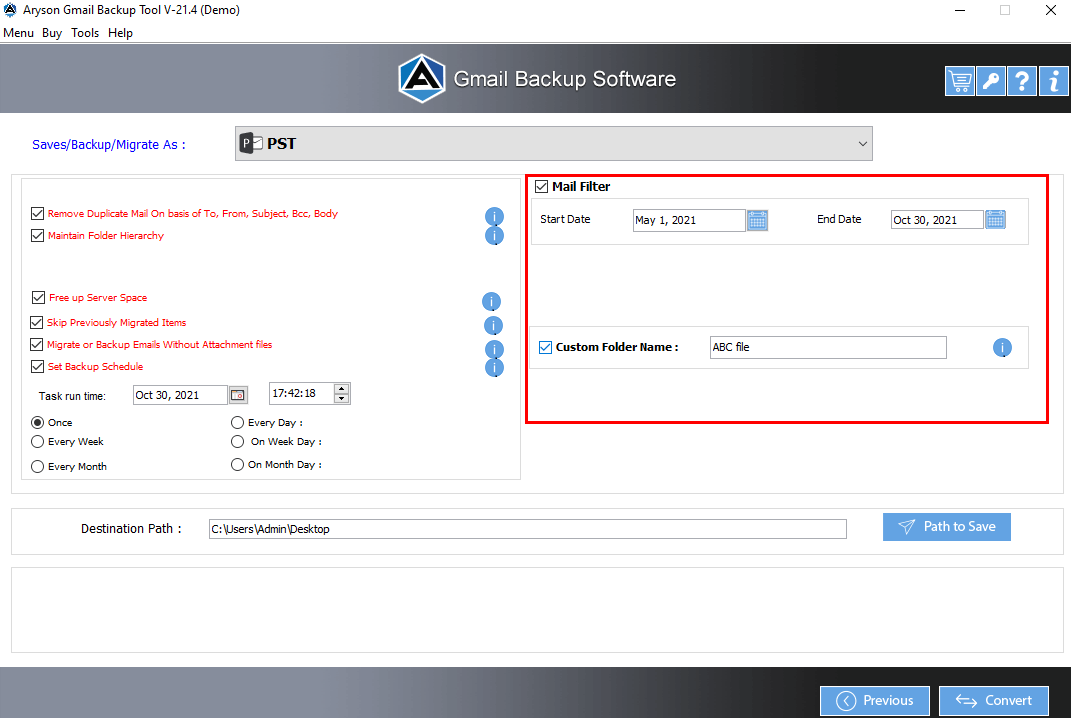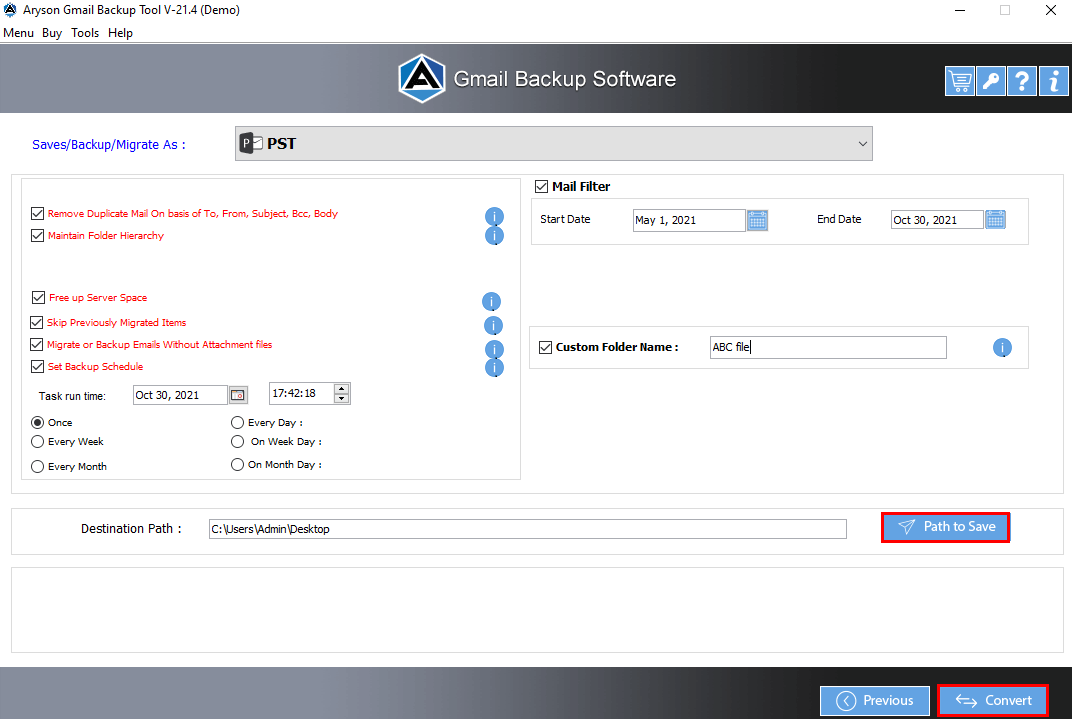Gmail Backup Tool Best Tool to Backup/Migrate Gmail emails into PDF, PST, EML, Office 365, IMAP, etc.
Gmail Backup Tool is a risk-free and best utility that allows users to back up Gmail emails along with attachments files on computer, PC, or Local Drives. It lets users download or save Gmail Emails, Contacts, calendars, Drives, and Photos Data locally. In addition, you can simply backup Gmail mailbox emails into PDF, PST, EML, MBOX, DOC, etc.