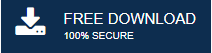-
Written By Mithilesh Tata
-
Updated on May 12th, 2022
How to Fix Outlook Security Certificate Error
This article will guide you on how to fix Outlook Security Certificate Error. It also explains the main reasons for the issue because, before resolving any error, you must know its causes.
The security error in Outlook arises when you are trying to connect to an insecure email server. A message appears on the screen showing the Outlook error the server you are connected to is using a security certificate that cannot be verified.
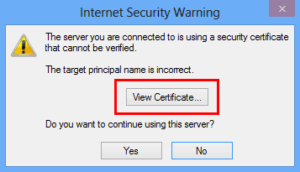
The error arises due to several causes. So, let us learn them all.
Reasons For Outlook Security Certificate Error
- The most prominent reason for the error is the invalid security certificate. The email server should have a valid security certificate. Otherwise, when you try to connect Outlook to that server, the error message will pop up on the screen and your Outlook cannot connect to Network.
- Incorrect date and time also cause the security certificate error Outlook. Every security certificate has an expiry date. When the date is wrong and exceeds the validity of the certificate, Outlook displays the error message.
- Every server has a particular certificate assigned for its domain name. If the Internet Service Provider (ISP) changes the domain name, they will also update it in the certificate. So, using the old domain name also leads to Outlook security certificate errors.
- Another situation for the Outlook error message is when you enter the wrong hostname. While adding a new email account in Outlook, you should check whether the hostname is correct or not. An incorrect hostname does not allow to establish a connection between the server and email client.
How Do I Fix a Security Certificate Error in Outlook
After learning the reasons, you will learn how to disable security certificate warning in Outlook 2016. You can fix the error by using various manual techniques. Although manual steps are easy and effective, you must have the basic technical knowledge to perform them. You do not need any additional software to fix the error message. Following are the methods to resolve the Outlook certificate issue or fix the Outlook error.
1. Verify the Certificate Name
The first thing you should do is to check whether the name of the certificate and the mail server is the same or not. For establishing a connection between the mail server and email client, it is necessary to have the name of the mail server on the security certificate.
Follow the steps to verify the name on the certificate.
- As the Outlook security certificate error appears, click on View Certificate.
- Select the Issued to Name option and check whether the name on the certificate is the same as the mail server.
- If both are not the same, change it and then restart the application.
Note: In case the certificate has multiple names, you can try every hostname one by one. If none of them is appropriate, contact your Internet Service Provider for the correct mail server.
2. Use Domain Name of your Hosting as Mail Server
The hosting providers host a large number of domains. In the case of shared hosting, they provide the same server for various domains. So, the security issue arises because these hosting companies do not renew the SSL certificate for every domain. They only expend the certificate for their domain name.
So, it is suitable to use the domain name of your hosting company instead of your domain name as the mail server.
For example- “mail.yourhostingdomain.com” instead of “mail.yourdomain.com”
3. Use Unsecure Port
In places like universities, colleges, companies, etc., they block many popular mail servers. They block POP 995, IMAP 993, and SMTP 465 for some security reasons. So, you can use the non-SSL ports because they are not blocked. The non-secure ports are at risk of data theft. However, they also have some security parameters. The following are the non-SSL ports.
- POP 110
- IMAP 143
- SMTP 587
4. Change the Outgoing SMTP Port
Because of spamming, some Internet service providers block the SMTP port 25. Therefore, you need to change the server from 25 to some other port. This way, you can fix the Outlook security certificate error. Follow the steps below.
- Open MS Outlook and click on the File option.
- Choose the Info tab and then click on the Account Settings icon.
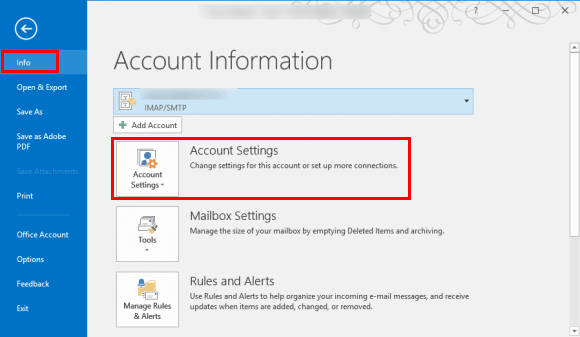
- After that, select the Account Settings option from the list.
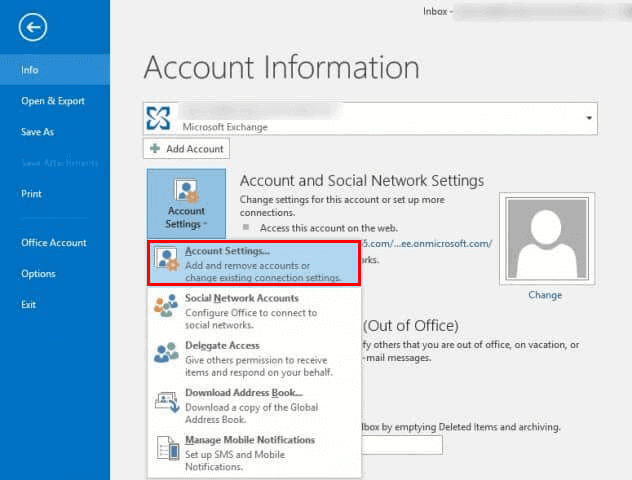
- Select your email account and press Change.
- Now, click on the More Settings option and go to the Advanced tab.
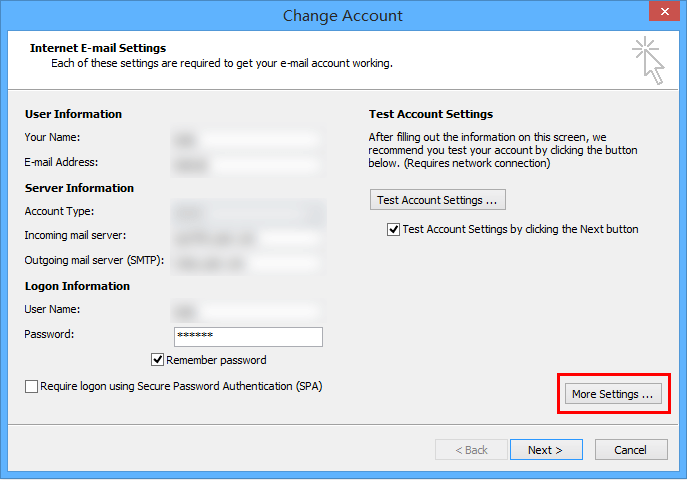
- Change the Outgoing SMTP port and click OK to save the change.
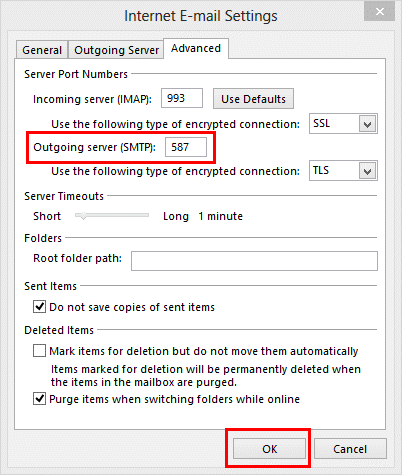
Notes: If you are installing a security certificate, choose only a custom security certificate or a certificate assigned only for a particular mail server.
Sometimes, the security certificate warning in Microsoft Outlook occurs due to corrupted PST files. You can repair data files using scanpst.exe, but it is not a reliable and permanent solution. It can only fix minor issues. So, you must have an advanced alternative to resolve the problem.
Automatic Method to Fix the Issue
The Outlook PST Repair Tool is a comprehensive software for repairing damaged and corrupted PST files. It can fix complicated issues in the Outlook data file and resolve the Outlook security certificate errors. This method is an automatic solution for the Outlook error, and it is a fast and effective way to fix the Outlook 2016 certificate error.
Conclusion
Thanks for reading the complete article. Hopefully, it answered all your questions, and you learned how to fix the Outlook security certificate error. The manual steps are easy but do not ensure the elimination of the error. Also, if the error arises due to corrupt PST files, the manual technique can not fix it. The best way is to use third-party software like Outlook PST Repair Tool an advanced solution to repair the corrupted PST files and resolve different Outlook error messages. Thanks for reading this article. For the latest Outlook realted updates visit this MSOutlook Help Blog regularly.
About The Author:
Mithilesh Tata is an Email Migration and Data Recovery Expert. He has a keen interest in Technology & Entrepreneurship. Also, he loves cricket, music, and books.