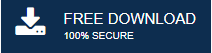-
Written By Mithilesh Tata
-
Updated on September 25th, 2021
How to Repair Outlook 2019, 2016, 2013, 2010 PST Manually
It gets simpler to handle and manage your email with Outlook 2019, 2016, 2013, 2010, etc., Regardless of whether you are working online or offline. But is it free of errors? No. That is where you need to repair Outlook 2019, 2016, 2013, or whatever version you are using.
An Outlook user often encounters errors like being unable to access PST data files, Outlook PST file is not a personal folder file, etc. Continue reading the blog to know the solutions for such errors in repairing your Outlook 2019, 2016, 2013, etc. However, you can use a professional solution directly to repair Outlook 2016 PST file.
Before going further, let us understand the common causes of these errors while working with Outlook 2019, 2016, 2013, or 2010.
Reasons Behind Errors Occurring in Outlook
There could be various reasons for Outlook users facing errors and looking for a solution to repair Outlook 2019, 2016, 2013, etc. Some of the following are as follows.
- PST file is large.
- Failure of a data storage device
- Malware software, virus attack, etc.
- Hardware issues and problems with the OS you are using. Windows 10 users need Windows 10 outlook 2019 repair.
- The Outlook abruptly shut down.
- When creating a new PST file migrating from an earlier version of Outlook to Outlook 2016 or 2019, it damages the prior PST file and we can’t access the PST file.
Now that we have seen the problems with the Outlook programs, which also define how a PST file becomes corrupted, let us get into the methods.
Technique to Repair Outlook 2019, 2016, 2013, 2010 Manually
There are mainly two methods to repair Outlook PST as described below. The first one, also known as Outlook 2019 repair tool, is a manual method. However, the next one is a third-party utility.
Method 1: Using ScanPST.exe to Repair Outlook
ScanPST, often known as Inbox Repair Tool, is an inbuilt tool for repairing corrupt or damaged PST files. Follow up the below steps to know How do I run Outlook repair tool?.
- First, go to the following file locations.
Outlook 2019: C:\Program Files (x86)\Microsoft Office\root\Office16
Outlook 2016: C:\Program Files (x86)\Microsoft Office\root\Office16
Outlook 2013: C:\Program Files (x86)\Microsoft Office\Office15
Outlook 2010: C:\Program Files (x86)\Microsoft Office\Office14
Outlook 2007: C:\Program Files (x86)\Microsoft Office\Office12
- Double click on the SCANPST.EXE to open the file.
- Select the PST file you want to repair from the Browse menu, and then click Start to begin scanning the file.
- Wait until the scan process gets finished, then press the Repair button to begin the repair procedure.
- When the repair process gets done, you can import it to Outlook.
That is how you can download scanpst.exe for Outlook 2016(or whatever version you are using), which is also known as an inbox repair tool. Furthermore, if still facing problems, you can with the third-party software application to know the answers to questions like how to repair an Outlook PST file, How do I repair a missing Outlook PST file? etc.
Method 2: Using Third-Party Solution
Due to certain limitations like handling large-size files, unable to open Outlook PST file severely corrupted, etc. the manual method can be lengthy. In that case, you can also go for an Outlook PST Repair Tool that helps you to repair corrupt Outlook PST files quickly in an effective manner.
Conclusion
In this blog, we have seen several causes why PST files get corrupted. Also, discussed the manual method and an expert solution to repair PST file Outlook 365, 2019, 2016, etc. It is now up to you whatever you think is better, can opt for the same. Nevertheless, the third-party software fixes all PST file issues with a variety of its great inbuilt features. It also fixes the Outlook Security certificate error issue. I hope this helped you to repair Outlook 2019, 2016, 2013, 2010 PST files.
About The Author:
Mithilesh Tata is an Email Migration and Data Recovery Expert. He has a keen interest in Technology & Entrepreneurship. Also, he loves cricket, music, and books.