-
Written By Suman Rawat
-
Updated on January 9th, 2024
Quick Guide to Migrate Gmail to iCloud Including Attachments
Summary: Are you searching for easy ways to migrate Gmail to an iCloud account? If Yes, then you are on the right sheet. This blog will provide you with the best solutions to migrate Gmail to iCloud using the manual and professional approach. We will also describe a quick and smooth migration process with the help of the Gmail Backup Tool. Continue with this blog till the end to get the proper details to transfer emails from Gmail to iCloud in a hassle-free manner.
Briefly Introduce Gmail and iCloud
In today’s day-to-day lives, many users are interested in the latest Technologies. When technology starts to influence our lives, the security of our data is another issue about which users are particularly worried.
Google Inc. offers a free webmail service called Gmail with almost 150+ million users all over the world. It was introduced on July 1, 2004. It is known to be the first Web-based email Client that revolutionized email. The main reason why users moved emails from Gmail to iCloud is because Gmail is so quick and simple to use.
iCloud is Apple’s cloud-based ecosystem of Apps and services that can be accessed from practically any device. Mac Inc. is an iCloud service provider for all iOS, macOS, and Windows users. Additionally, it provides email functionality that lets you send, receive, and manage email.
Why do we Choose iCloud over Gmail?
There are multiple reasons to migrate Gmail to iCloud. Some of the reasons why email clients switch are as follows:
- Email Clients get an Excellent spam filter and also achieve folders that allow them to mark received emails as spam without cluttering up inbox images.
- All Apple devices can easily get connected to iCloud without any hassles.
- iCloud emails are easy to use on any device, such as iPhones, iPads, and other devices.
- In order to unsubscribe from the unwanted mailing list, it can be done with a single click.
- In iCloud emails, it enables a two-step authentication process.
- Apple doesn’t inspect the emails that you send and receive.
- With iCloud Mail, it provides the ability to use email aliases.
Manual Approach to Migrate Email from Gmail to iCloud
There is also a manual solution to migrate Gmail to iCloud that you can carry out. Below are the steps that need to be followed:-
- Firstly, just log in to your Gmail account and click on the Setting icon.
- From there, go to See all setting options. A new window will appear with multiple options.
- Here, Select the Forwarding & POP/ IMAP tap to move further in this process.
- After this, under the forwarding tab, add a forwarding address option for giving iCloud details. Click Next.
- Select the Agree Button for account verification and move further.
- Click on the OK Button as soon as you receive the ID confirmation code for migration.
- As you move further, check the forward a copy of the incoming mail option and then choose the ID for this migration on Mac PC.
- Further, select from the drop-down Keep Gmail Copy in Inbox in case you wish to have a copy of the emails in your inbox.
- In the end, click on the Save Changes button to finish the forwarding procedure.
The drawback of using Manual Methods
By using this manual procedure, we are able to Migrate Gmail to iCloud, but it also possesses certain limitations. This manual approach will only forward incoming emails. Although this approach will allow migrating only one account at a time. Alternatively, we can say this procedure is impossible if we want to migrate the bulk email from Gmail to the iCloud account.
Professional Approach to Transfer Emails from Gmail to iCloud
When the user completely migrates from one platform to another, this transfer of emails from Gmail to iCloud happens in bulk. To achieve this, we suggest using the Gmail Backup Tool to move emails from Gmail to the iCloud account. By using this tool, you can download emails from Gmail account in bulk and migrate them to the iCloud account, along with the email attachments. However, this software will maintain the folder hierarchy during or after the whole process of migration. Let’s proceed with the proper Guide to follow in order to move emails from Gmail to iCloud.
Step by Step Procedure to move emails from Gmail to iCloud
The Step by step Guide to Backup Gmail Emails with Attachments is as follows:
- Firstly, download, install, and Run the Gmail Backup software on your PC.
- After this, select Gmail (Backup Mails Only), enter the login credentials, Email ID, and third-party app password of your Gmail Account, and click the Sign In button.
- The tool will retrieve all the mailboxes your Gmail account has. Pick out the folders you need to migrate and click the Next button.
- You can skip the All Mail Folder during the migration process; click Next.
- Further, a new page will appear. Choose the option Migrate in Email Client. Under the option Select Email Format, from the drop-down option select iCloud_Mail.
- Enter Your iCloud Credentials Email ID and App-specific Password. Click Sign In.
- Further, a new page appears with certain features, such as Date Filter, to perform the selective data migration from Gmail mailboxes to iCloud.
- The Migrate or Backup Email(s) without attachment file(s) option allows you to remove the attachment files from the email messages.
- Another feature is to skip duplicate emails on the basis of To, From, Subject, and Body. Also, the last feature is to Free Up Server Space to delete the data after migration from the server.
- Select the feature as per the requirement and click Next.
- In the end, click the Download button to start the Gmail to iCloud migration.
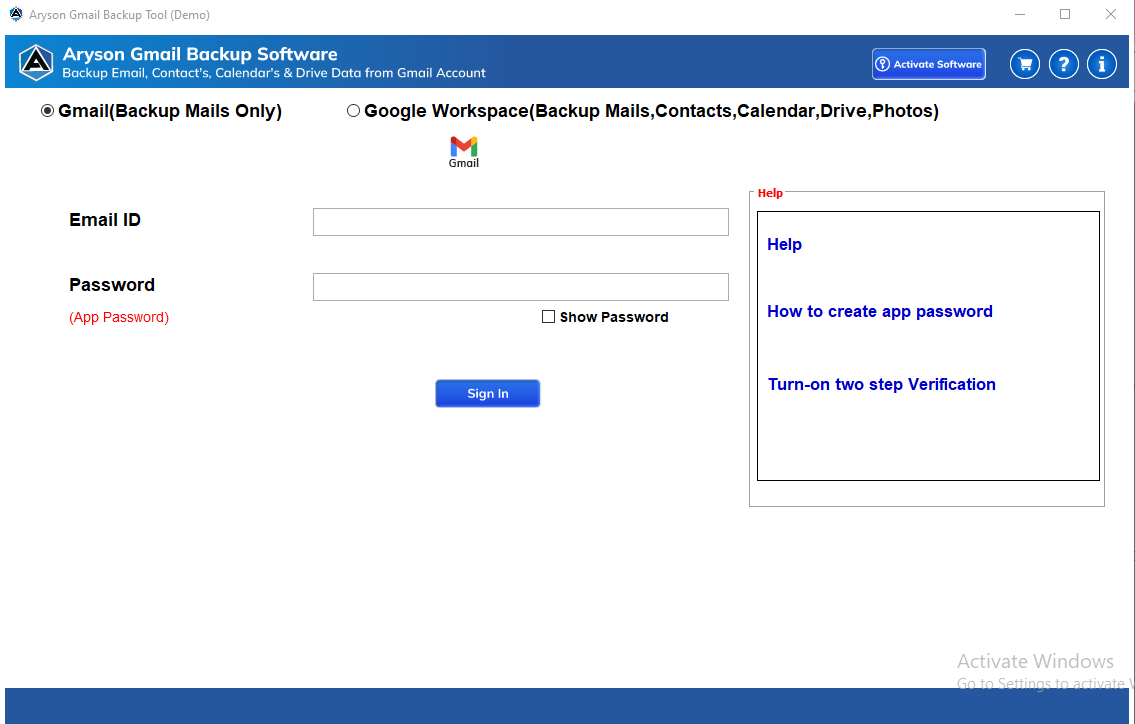
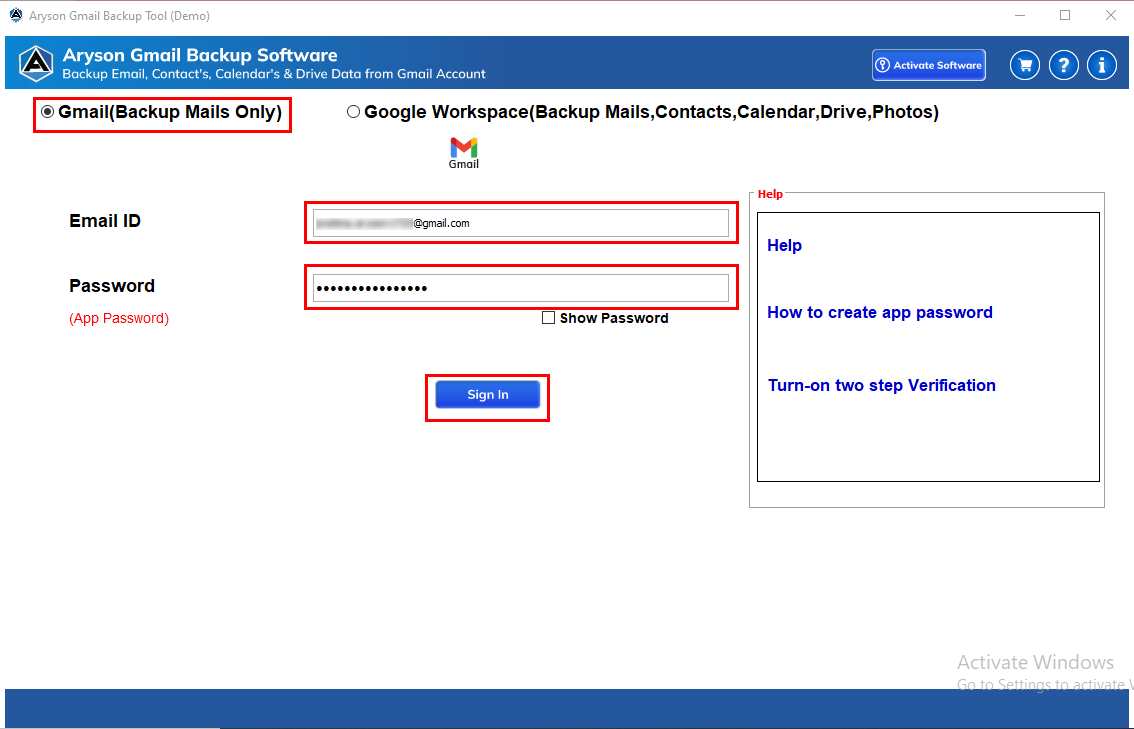
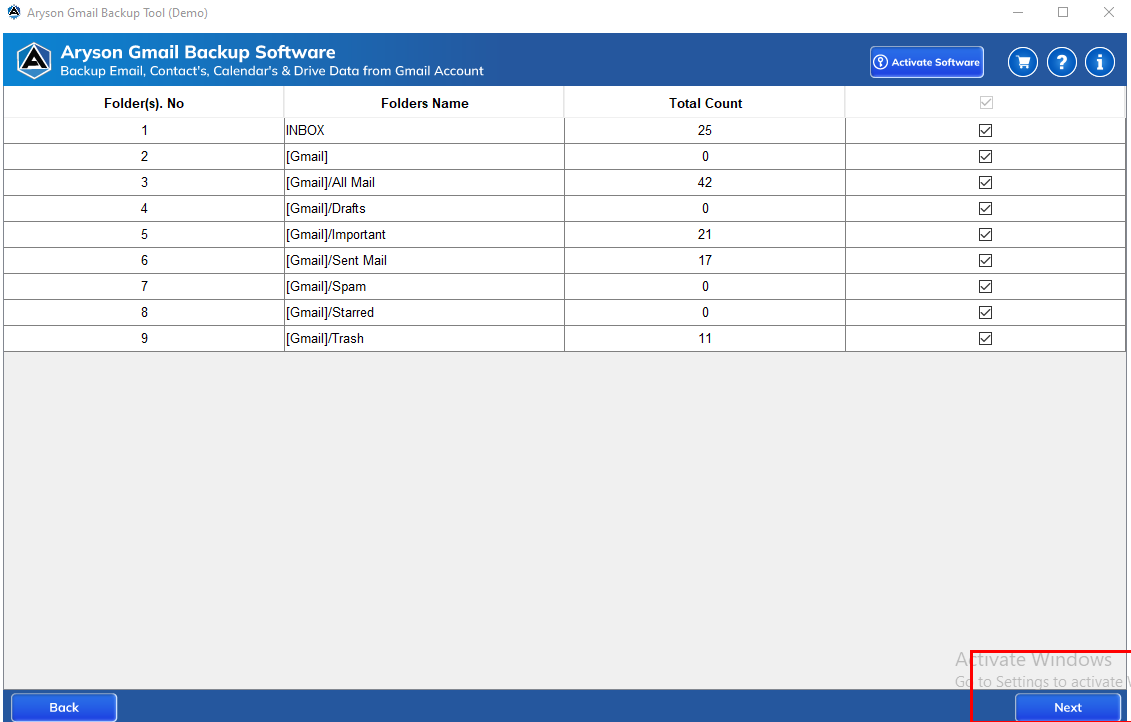
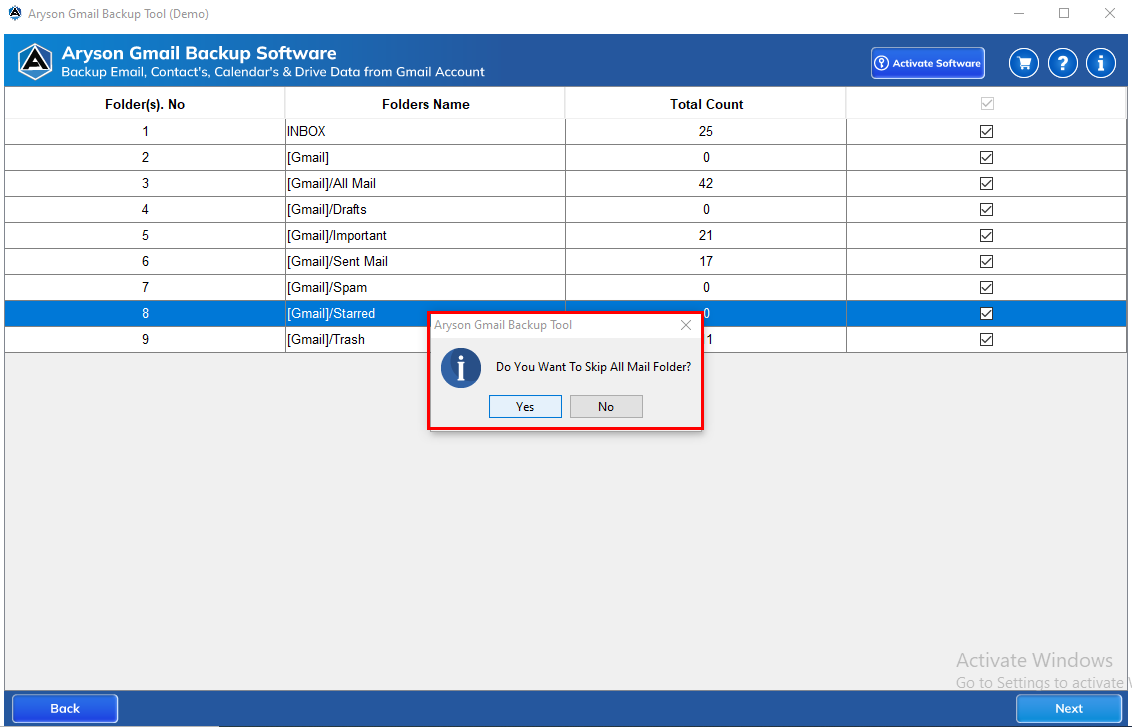
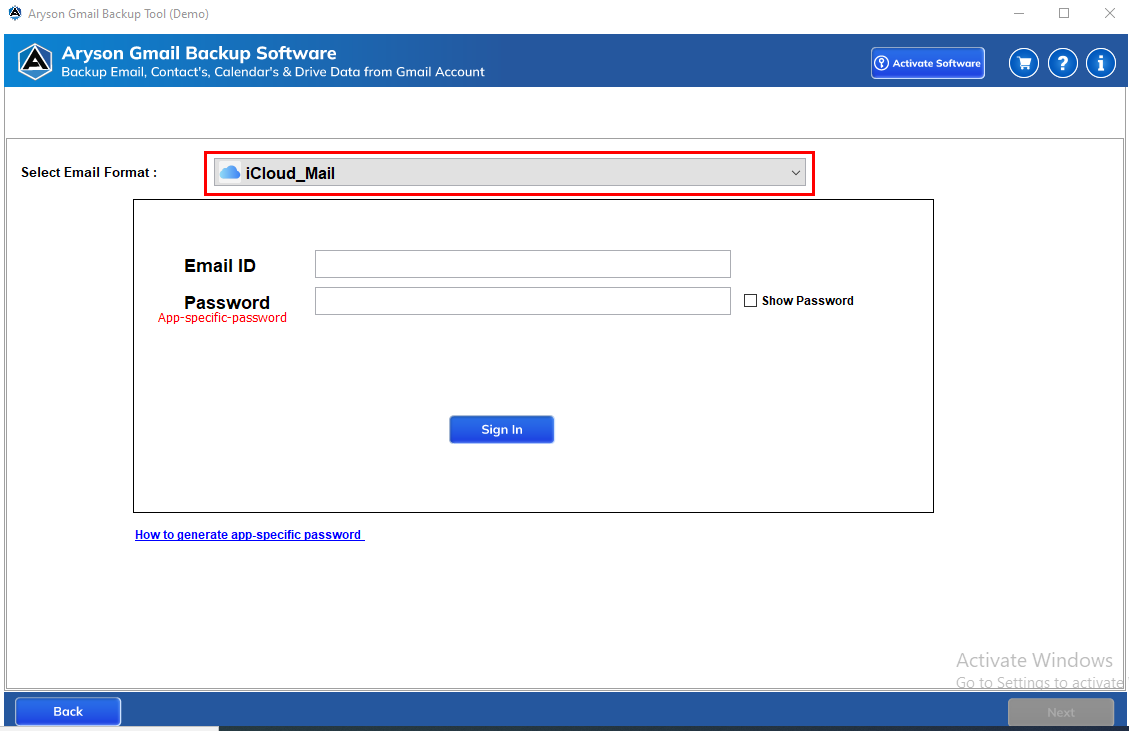
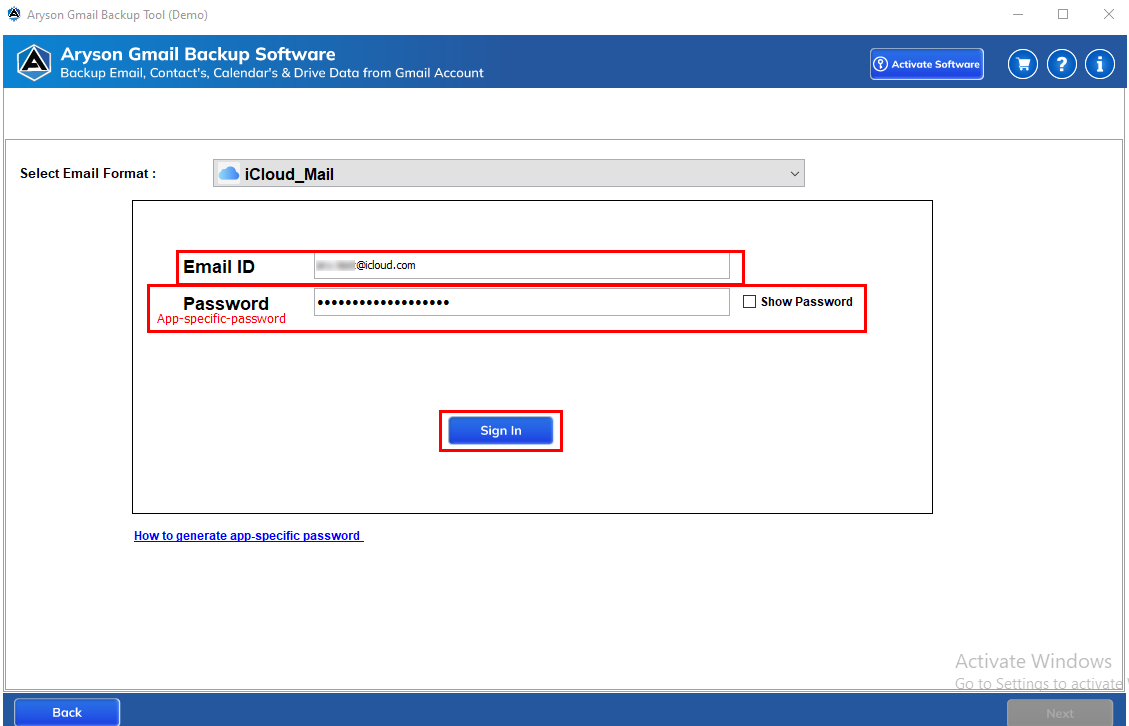
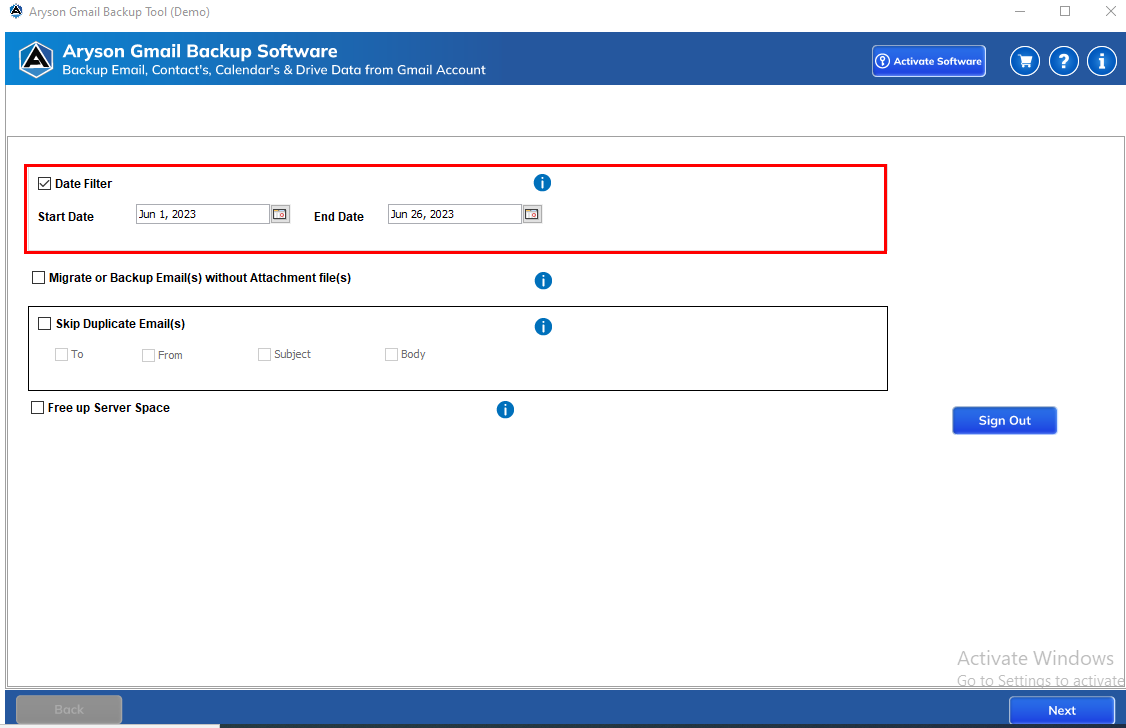
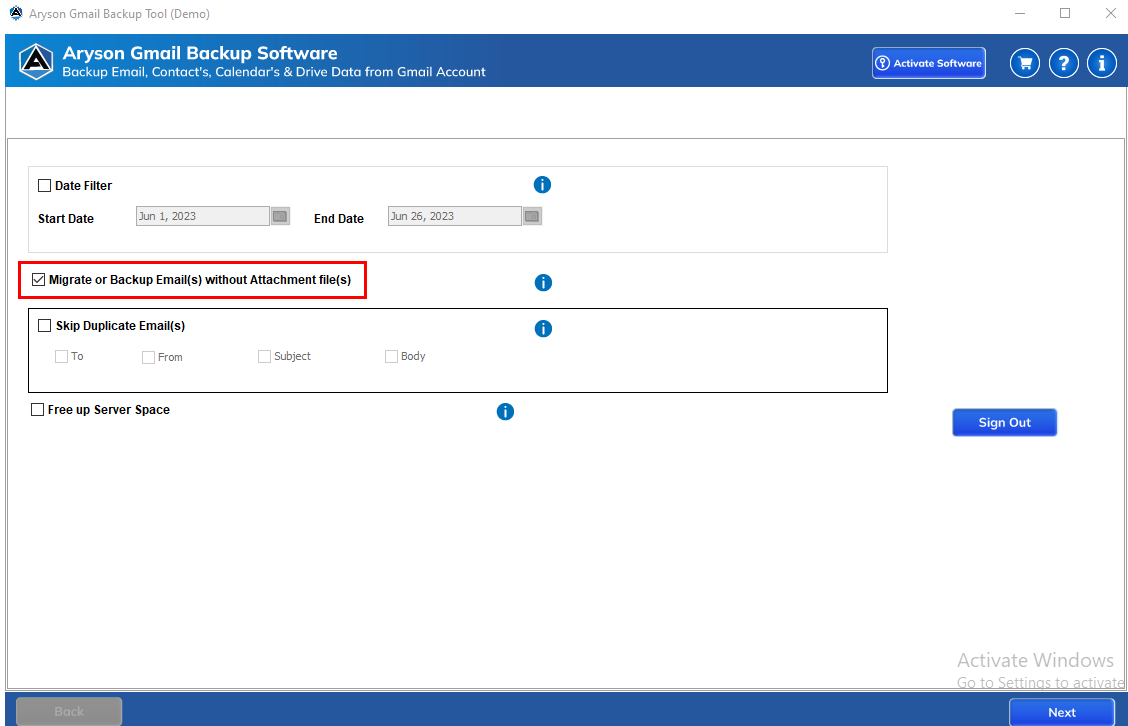
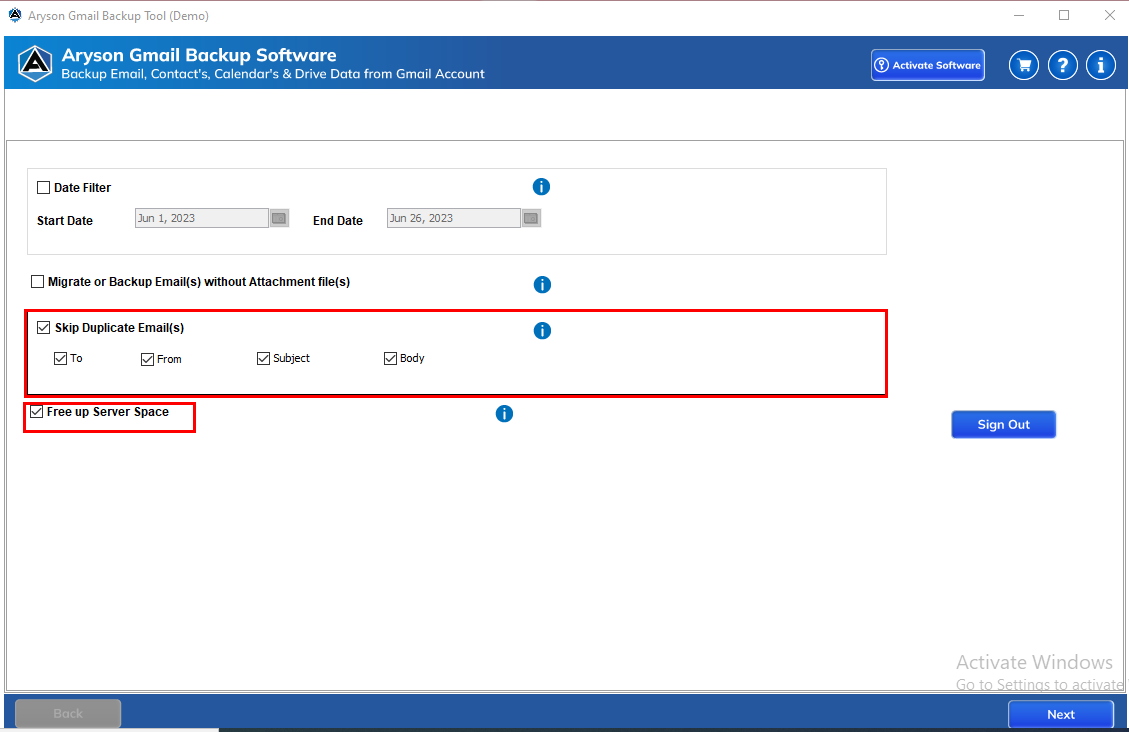
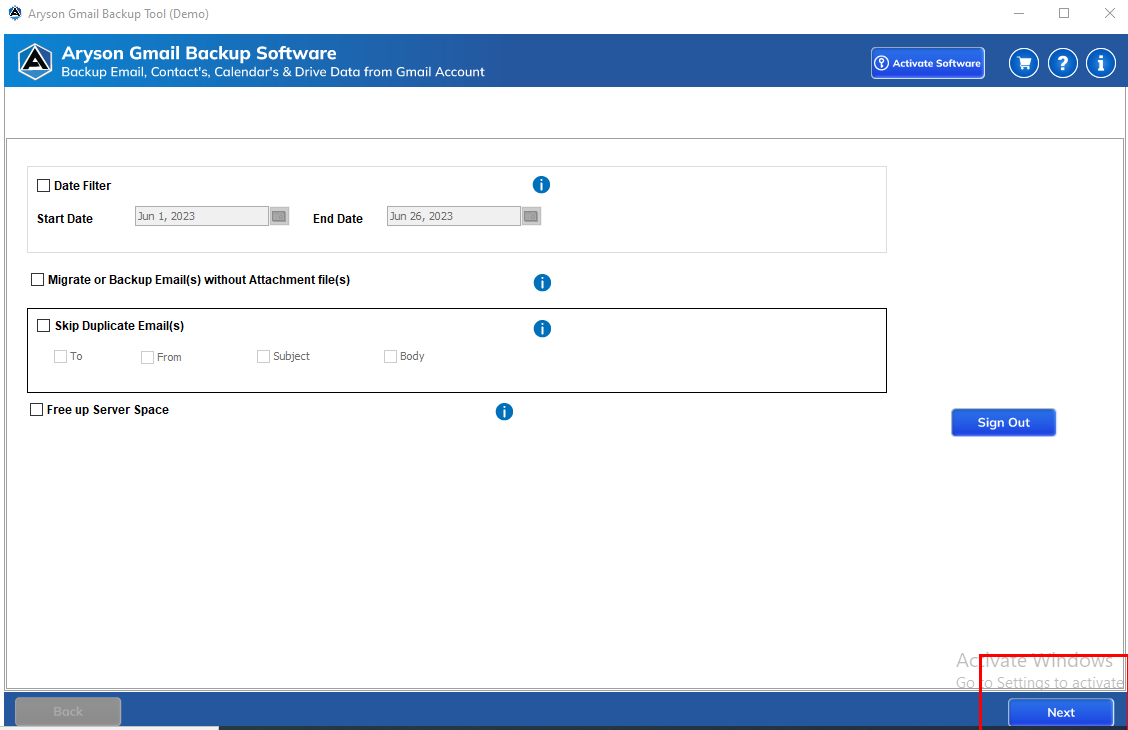
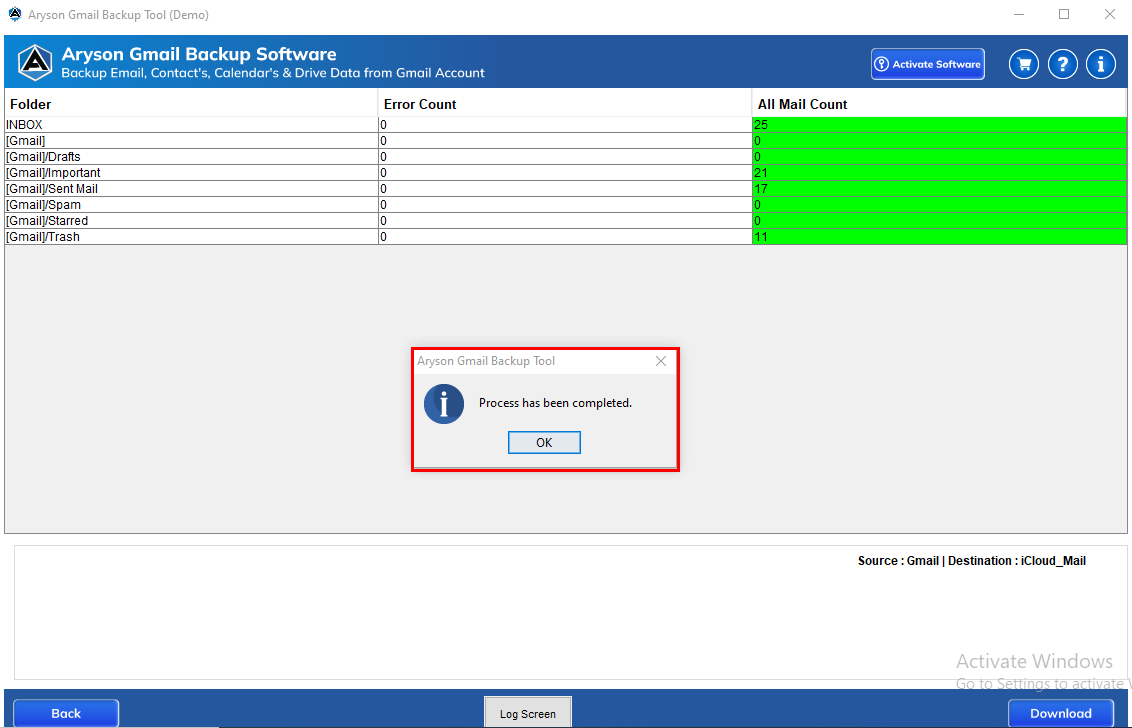
Conclusion
There are multiple reasons why email clients migrate Gmail to iCloud accounts. Hence, in this blog, we have discussed the manual and advanced methods for transferring Gmail to an iCloud account. Also, we have elaborated on how to perform bulk Gmail to iCloud migration by using a professional solution. Additionally, you can check the free demo version to learn about the working methods. Also, avail of our software to migrate bulk email from Gmail to iCloud without any hassle.
Frequently Asked Questions
How can I switch from Gmail to iCloud in the original folder hierarchy?
In order to maintain the original folder hierarchy, Gmail to iCloud migration can be done by using this third-party software. It is the most reliable and trustworthy software that maintains the folder hierarchy.
How can I transfer some specific emails from Gmail to iCloud?
Using the Gmail Backup Software, you can easily transfer specific emails from Gmail. It facilitates some advanced features and filters, which make the email selection more specific. The Date Range filter allows users to migrate emails for the selected period by choosing start and end dates.
About The Author:
Suman Rawat is a technical content writer and expert in the fields of email migration, data recovery, and email backup. Her passion for helping people has led her to resolve many user queries related to data conversion and cloud backup.



