-
Written By Suman Rawat
-
Updated on January 24th, 2024
How to Convert PST to MBOX Without Outlook in Easy Ways
Summary:- Converting Outlook PST files to MBOX is a bit tedious until you are aware of the conversion’s technicalities. In this blog, we will brief you on how to convert PST to MBOX, using both manual and professional approaches. Both methods are successful in the conversion procedure, but the professional solution (Outlook Converter) removes the complexities in conversion, and IT experts highly recommend it.
PST and MBOX are considered the mailbox formats that store Emails. Apart from emails, PST can store data such as contacts, calendars, tasks, etc., while MBOX cannot. Now Let’s proceed further and discuss why users need to convert PST files to MBOX and the reasons behind it.
Need to Convert Outlook PST File to MBOX
There are several reasons why users have the urge to change PST to MBOX file format. Look for some of the major ones, which we have listed below are as follows:
- One of the primary reasons is that the users want to migrate from Outlook to another email Client such as Thunderbird, or there can be chances when the users switch jobs from one organization to another.
- PST file format has a high chance of getting corrupted or damaged. So users need to convert PST files to MBOX to save their data.
- When users want to open PST file without Outlook (such as a backup file downloaded from the internet, files sent by other colleagues, etc.) in their current MBOX email client, the conversion is mandatory.
However, above mention are the major reason to convert Outlook PST to MBOX file format. Now let’s discuss the method used for conversion.
Methods to Convert PST to MBOX Thunderbird
Several techniques are available to export PST files into MBOX. We have discussed the manual procedure to convert PST files to MBOX. Also explained is the professional method that provides smooth and productive user results.
Now let’s begin with the manual method.
Method 1: Manual Method to Save PST to MBOX Free
The manual approach to convert PST to MBOX Thunderbird consists of two steps. Firstly, take out the PST files from Outlook. Then Import PST files to the Mozilla Thunderbird account. Let’s further discuss the step-by-step process.
# Step 1: Export the PST files from Outlook
- Install the Outlook application on your system and click on the File Tab.
- Select the Open and Export tab, and click the Import/Export Icon.
- After that, In the Import and Export Wizard, choose the Export a File option and Hit the Next Button.
- Pick the Outlook Data File (.pst) and click the Next Button.
- Hit the Browser Button to select the PST file, and click on the Open Button.
- In the end, Select the optional Features and Click the Finish Button.
You can successfully take out the PST file from Outlook using the steps mentioned above. Moving further in the manual approach, you must save PST to Thunderbird in the next step.
# Step 2: Import PST File to Mozilla Thunderbird Account
Let’s proceed with the below-listed steps in a stepwise manner.
- Install the Mozilla Thunderbird Application on your System.
- Navigate to Display in the Thunderbird Menu and hit on the Tools option.
- Now, Choose the Import option and click on it.
- After that, Select the items you need to import and click on the Next Button.
- Further, select the option Outlook and hit the Next button.
- At last, your Outlook PST file is successfully Imported into the MBOX file format in the Thunderbird account, and finally, click the Finish button.
The manual approach is simple and easy but it requires technical knowledge to implement it smoothly. This conversion is a lengthy process and is a little time-consuming; however, while implementing this complete process, there is a high chance that sometimes it can give inappropriate results. Further, let’s discuss some of the major limitations of this manual method.
Demerits of using Manual Migration.
- The manual Migration process is quite lengthy, and it is time-taking overall.
- The manual procedure is free but converts without attachments.
- There are high chances of getting inappropriate results.
- It is recommended that users must have some basic technical knowledge.
There can be many other limitations to using the manual method to: convert Outlook PST files to MBOX format. Therefore, most users prefer a better method to transfer PST files to MBOX using professional third-party software. Let’s proceed with the second method to convert Outlook PST To Thunderbird format.
Method 2: Professional Method to Convert PST to MBOX
The Outlook Converter Software is the best PST file converter, highly recommended by experts. Using these tools ensures that the emails are kept intact throughout the conversion process without any inappropriate output. However, it performs the complete migration process along with an attachment. It converts the Outlook PST File into Various formats such as HTML, MBOX, PDF, TXT, and EMLX. Now let’s move further into the step-by-step guide to convert PST to MBOX Thunderbird.
Step by Step Procedure to Convert PST file to MBOX Professionally
- Download and Run the PST converter software on your system.
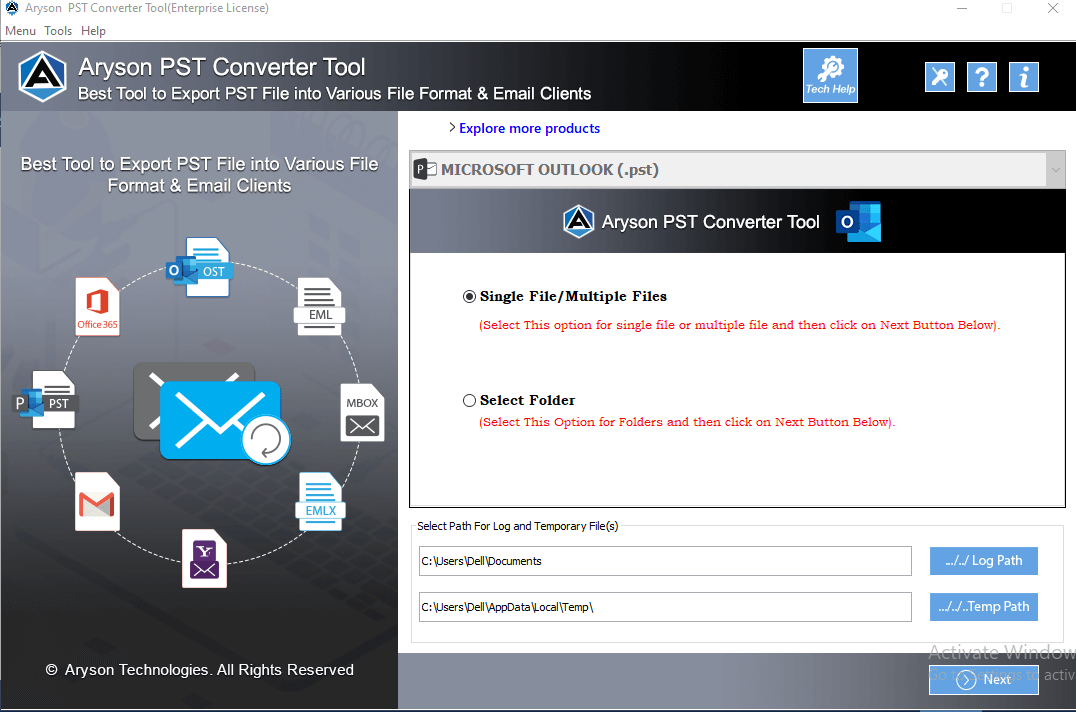
- Now Choose the Single File/ Multiple Files option and hit the Next Button.
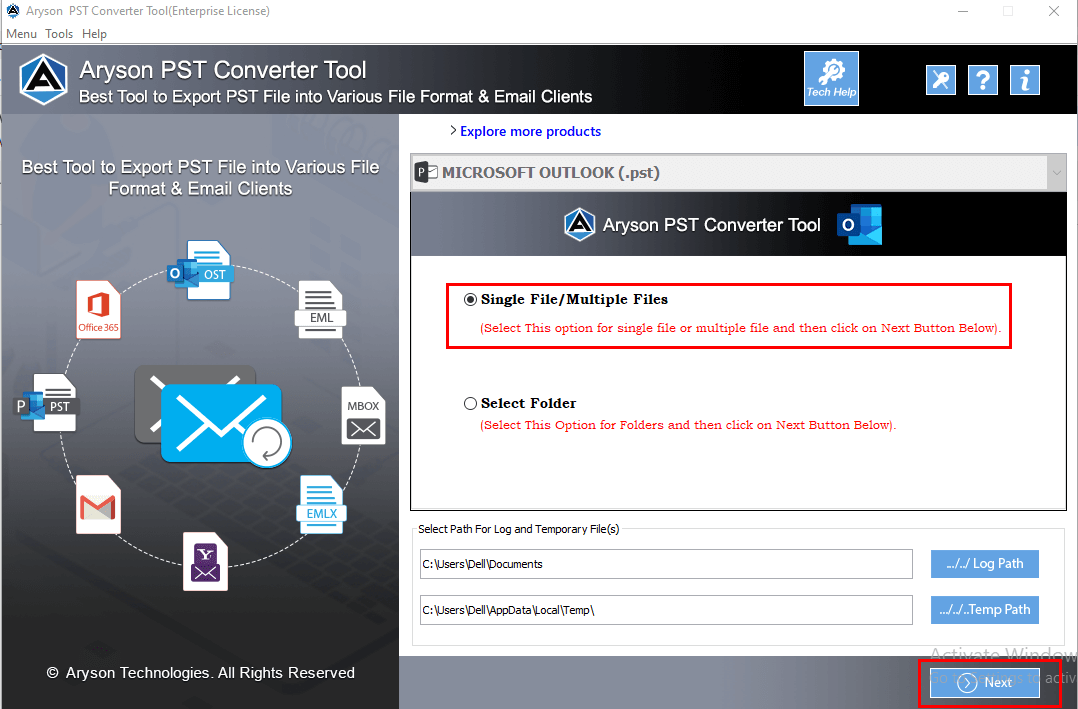
- Select the PST file from your system and hit the Open Button. Further, Click the Next button.
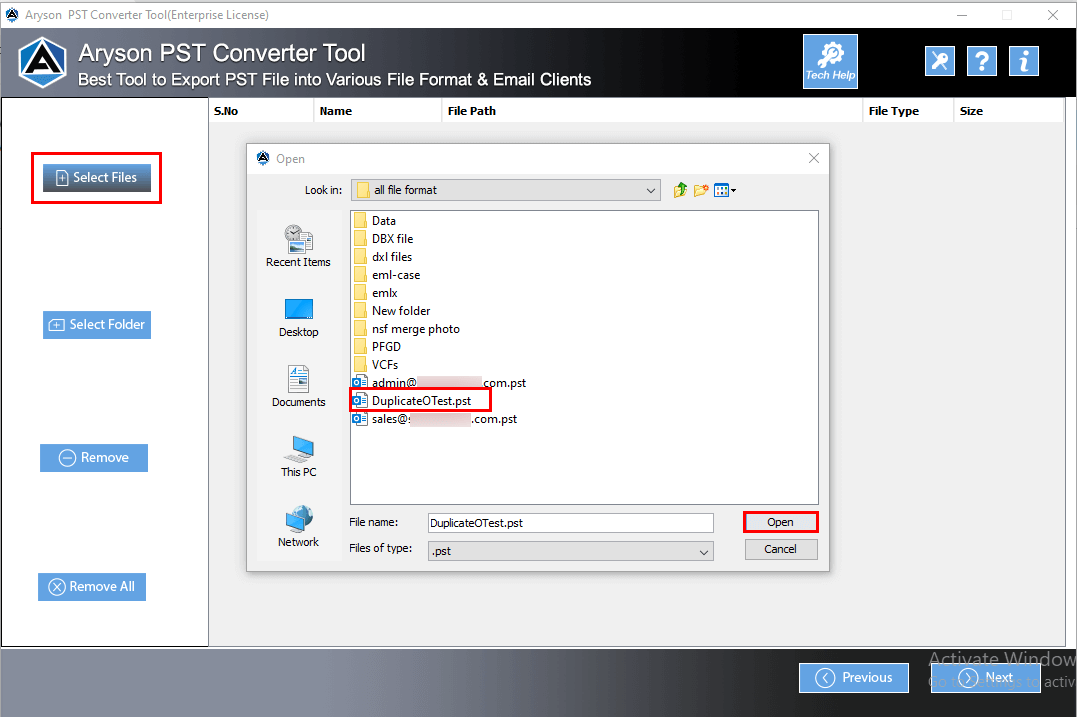
- Select the file folder of the PST data file from the tree structure. Also, you can preview the emails along with the attachments. Further, click on the Next Button.
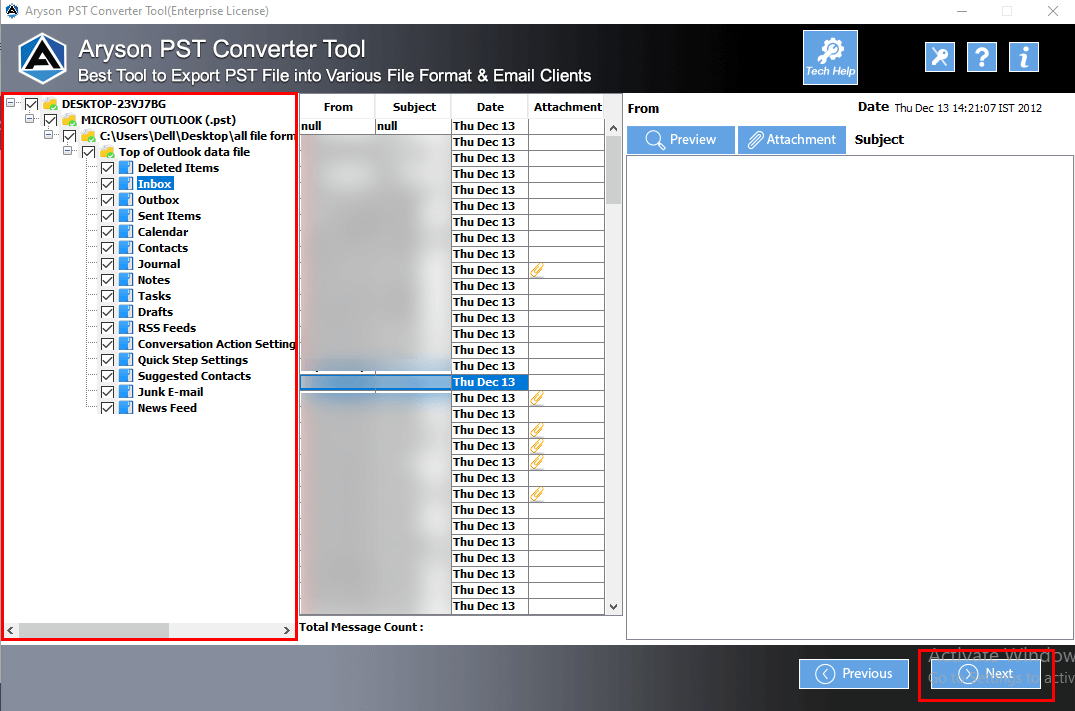
- Select the MBOX format from the drop-down in Save/Backup/Migrate As option. Further, on the same page, you can opt for the following features, such as:-
- Remove duplicate mail.
- Save in the Same folder
- Maintain folder hierarchy
- Migrate or backup emails without attachments.
- Date filters
- Custom folder name
- For saving location, choose the option Path to Save.
- Finally, define the path and click the Convert button to export or convert PST to MBOX file format.
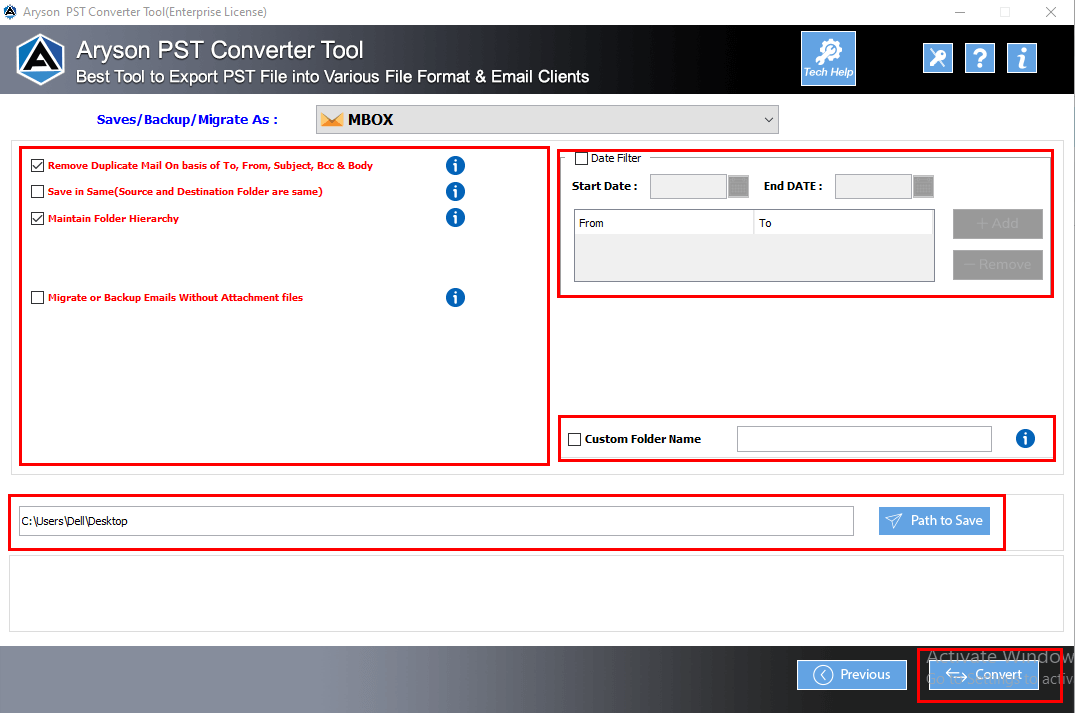
- At last, Click on the Download Report option to download the process details report.
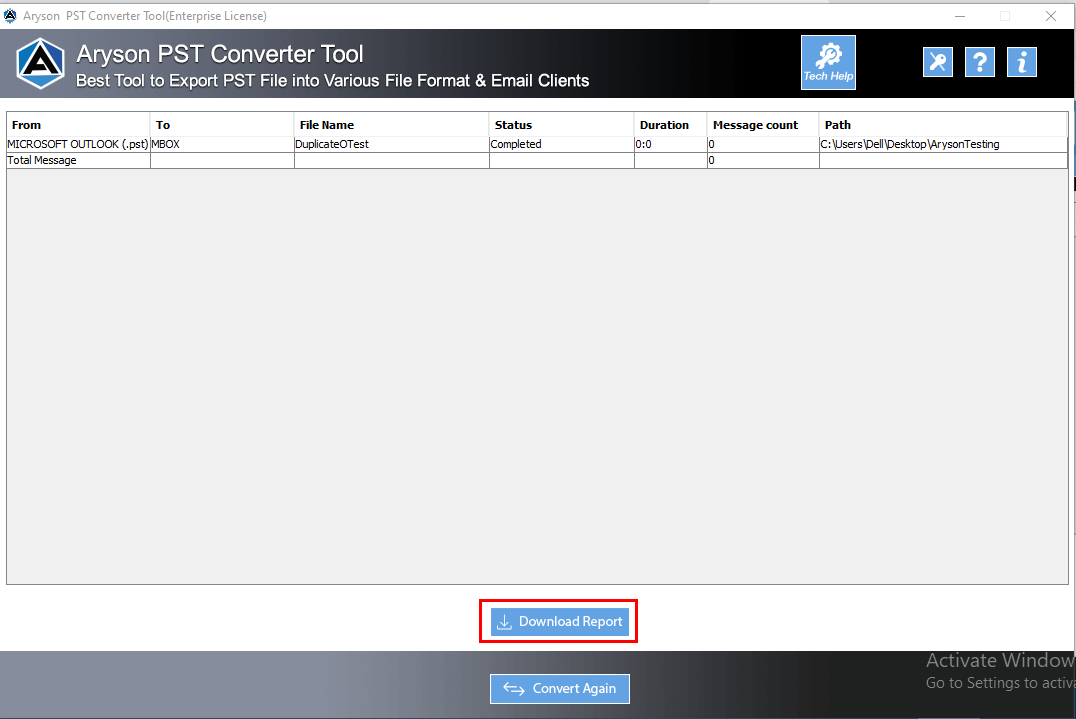
Final Verdict
It is clear from the above write-up that when migrating PST files into MBOX format, the professional method outshines as compared to the manual method. This software is much better than the lengthy and time-consuming approach. So, Avail our free sample version of the professional solution and start to convert PST to MBOX format now.
Frequently Asked Questions
Q. Can I convert the PST file to MBOX without installing Outlook?
Ans- Yes, you can convert PST files to MBOX format without installing the Outlook application using PST Converter software. It is the most reliable and efficient software in terms of quality.
Q. How do I convert PST files into MBOX on Mac?
Ans- You can convert PST Files into MBOX on Mac by using Google Takeout features, but it comprises two steps such as:
1. Import the PST emails from Outlook to the Gmail account.
2. Export by using Google Takeout Gmail email to MBOX format.
However, we suggest a professional single-step approach using Outlook Converter Tool for Mac to convert Outlook PST files to MBOX format.
About The Author:
Suman Rawat is a technical content writer and expert in the fields of email migration, data recovery, and email backup. Her passion for helping people has led her to resolve many user queries related to data conversion and cloud backup.



