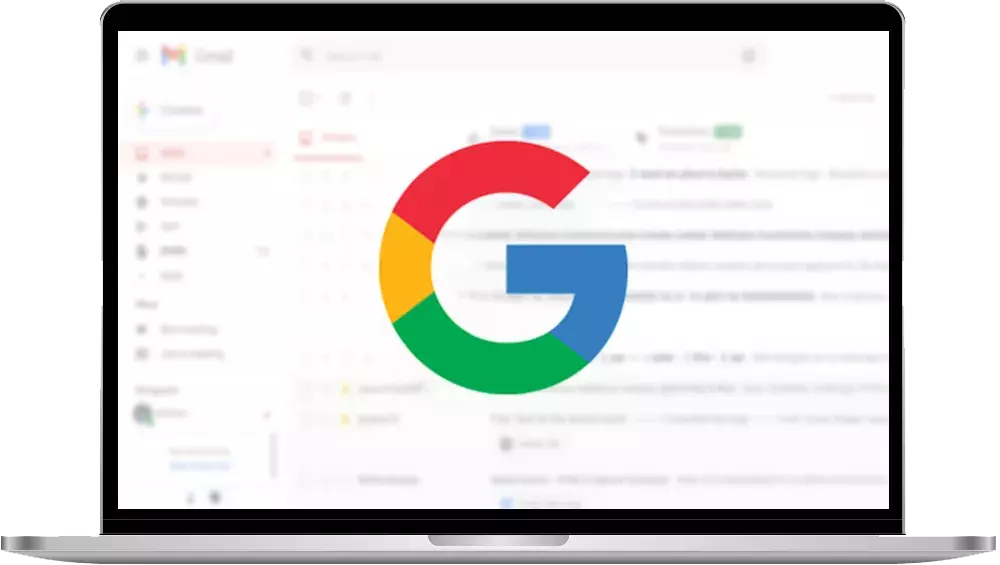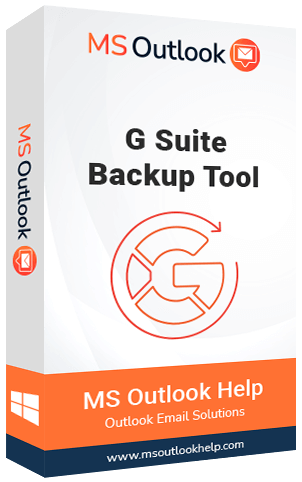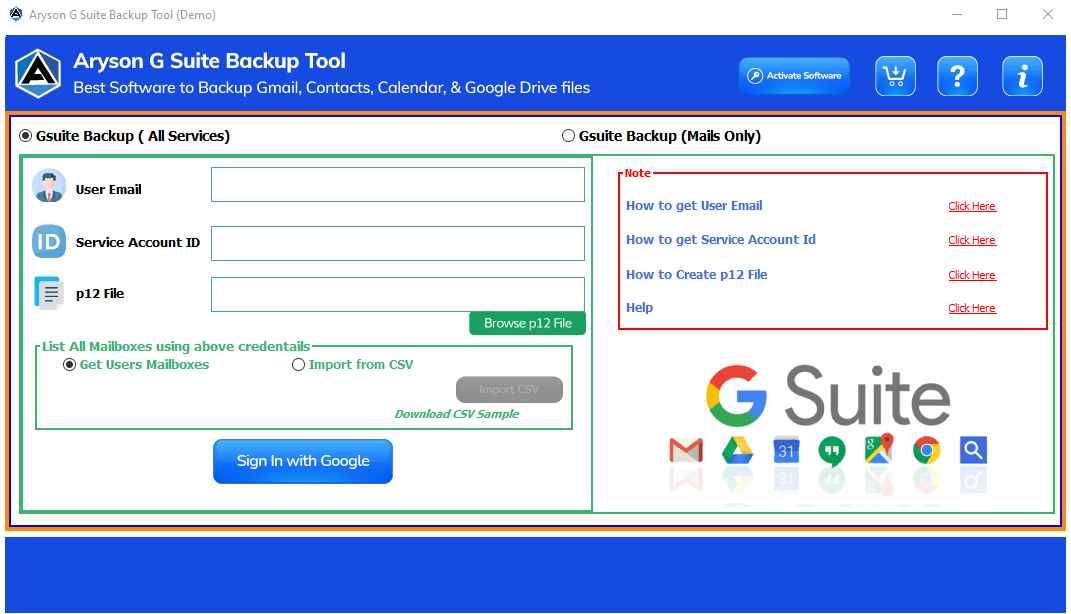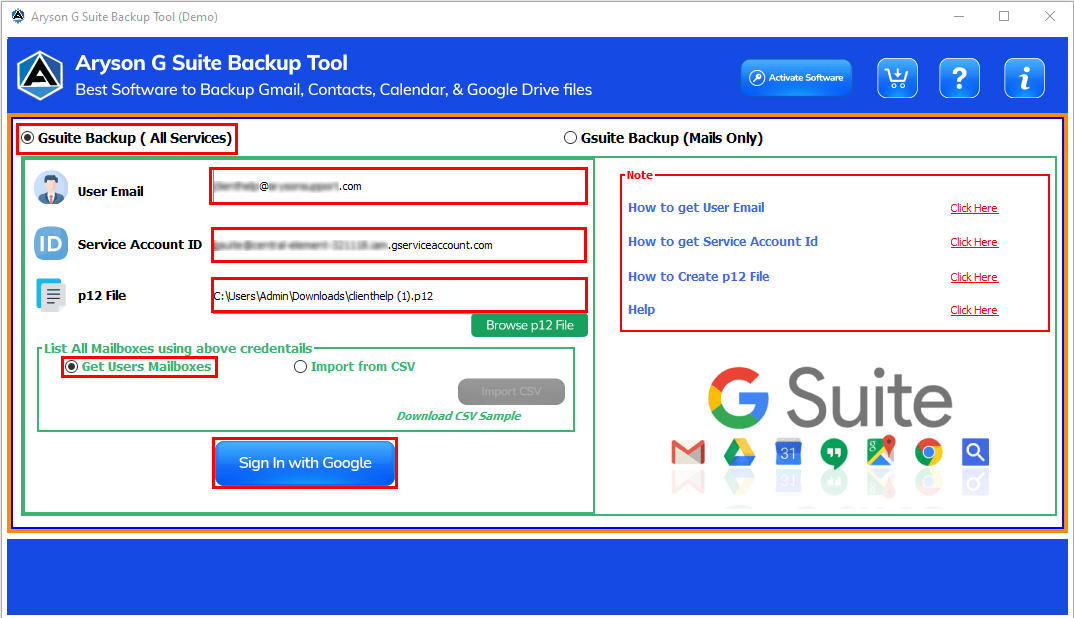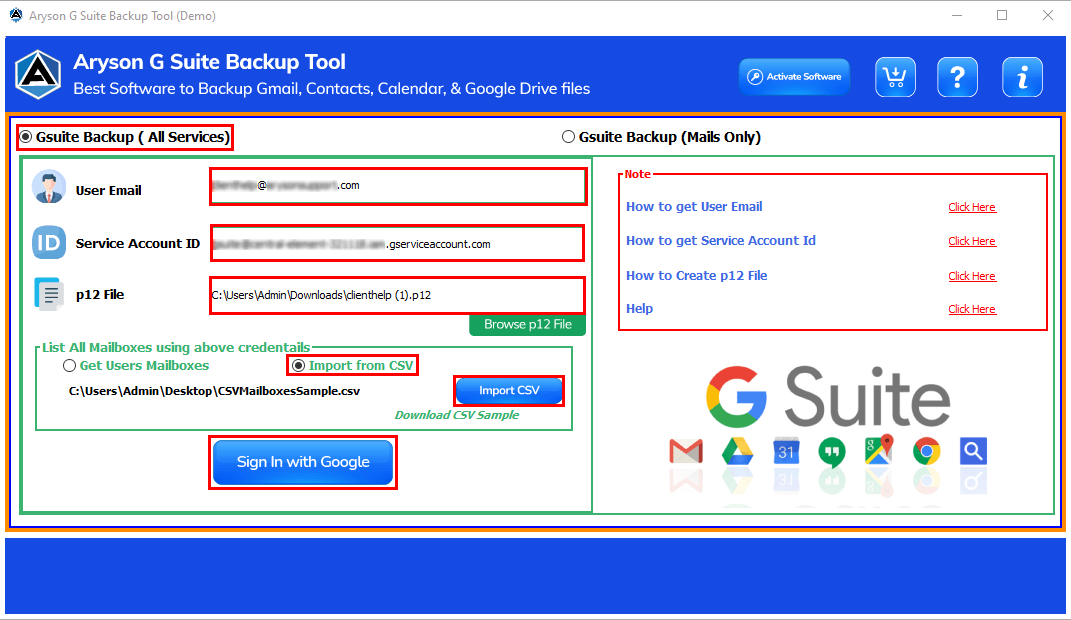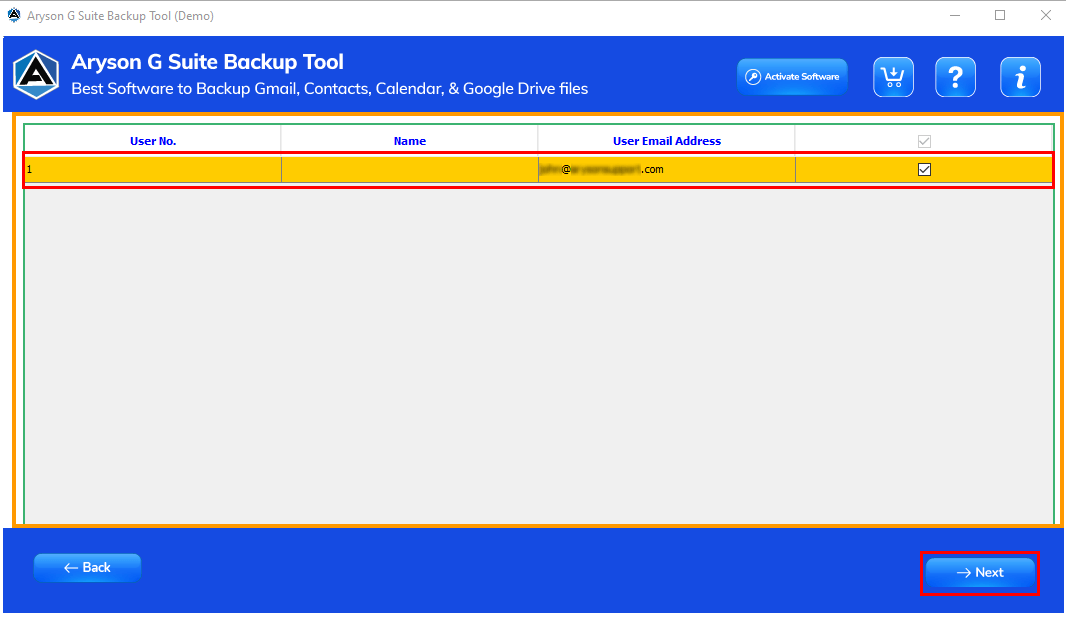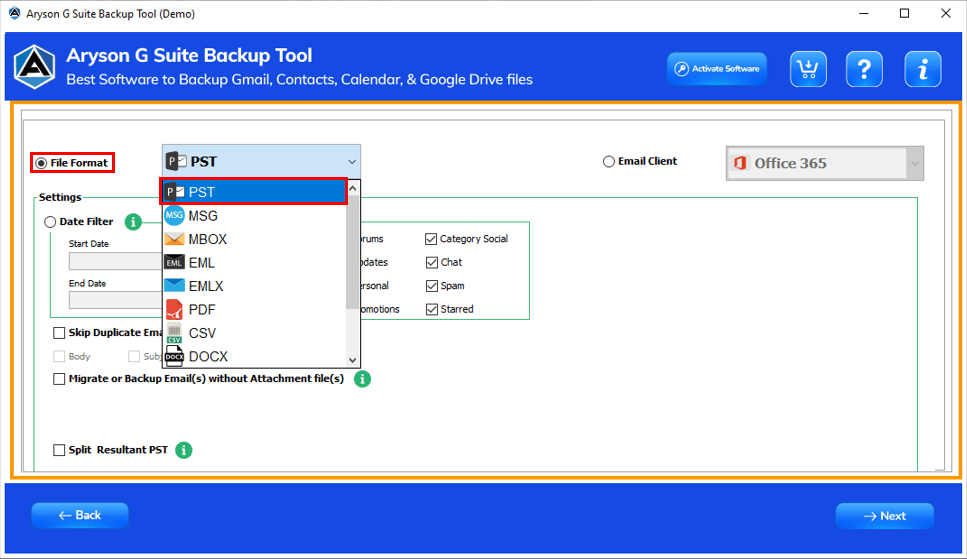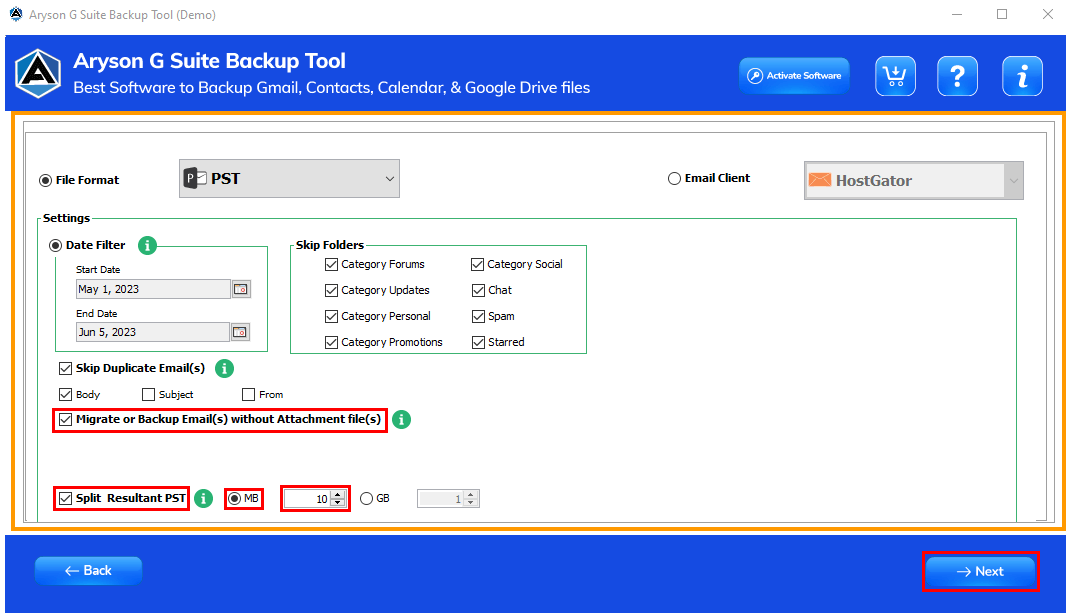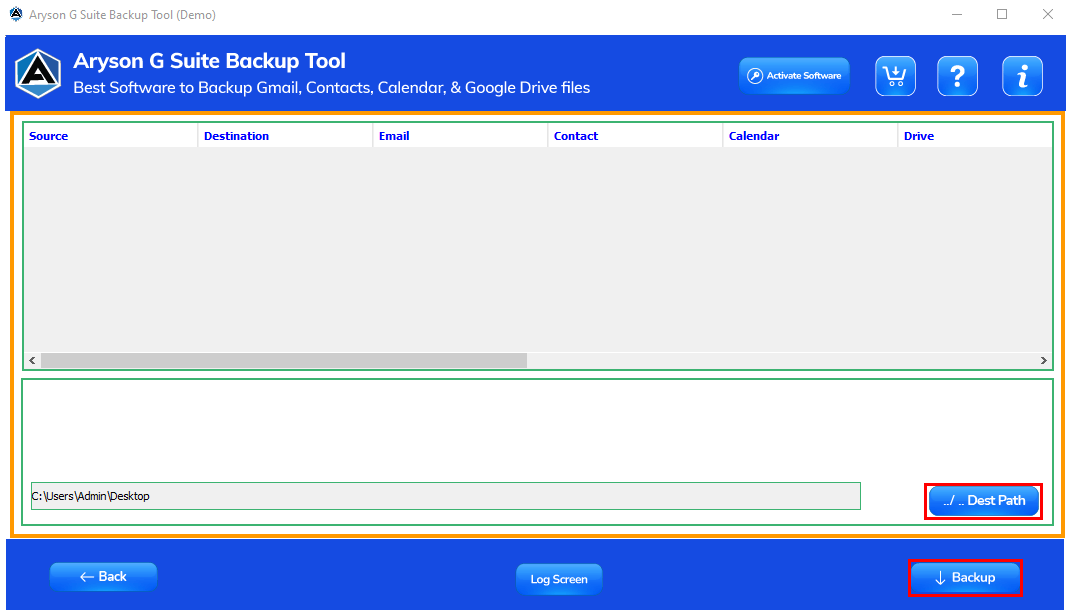G Suite Backup Tool The best and most proficient software to Backup G Suite Emails.
G Suite Backup Tool is one of the most proficient software that allows users to Back up or Migrate Data from Google Workspace United apps like Gmail, Contact, Drive, Chats, Docs, Calendar, Meet, etc. It allows users to backs up single or multiple files of G Suite accounts into various file formats like PDF, PST, EML, MSG, etc. Also, it offers multiple smart filters, like removing duplicate emails and date ranges.