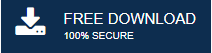-
Written By Mithilesh Tata
-
Updated on October 8th, 2021
Fix Outlook Cannot Synchronize Subscribed Folders Error
Do you facing Outlook cannot synchronize subscribed folders issues? This article will help you solve the problem. In this article, we describe different methods to fix the error message along with various reasons for the problem.
Microsoft Outlook is one of the prominent email clients that offer exclusive features to its users. It helps them to manage multiple email accounts in a single email client. Also, it provides features like calendars, contacts, tasks, events, etc. All these characteristics of Microsoft Outlook make the software incomparable.
While using Microsoft Outlook, you may face several issues. One such issue that many users face is synchronizing errors. You can resolve the problem by following various methods. But before learning those techniques, you should understand the reasons for the problem.
Why Outlook Stuck on Synchronizing Subscribed Folders?
The first step to fix any problem is to find out the root cause of the issue. It will help you analyze the error, and you can find out the best possible solution. The main reasons Outlook cannot synchronize subscribed folders are listed below:
- The error arises because Outlook synchronizes only headers elements and not the email attachments. The headers represent the necessary information related to the email. Also, sometimes the firewall causes the synchronization error in Outlook.
- Another reason is that some background processes are interfering with Microsoft Outlook. So, they do not allow the email client to perform the necessary operations. It leads to the error message appearing on the screen.
- Sometimes, the cannot synchronize subscribed folders Outlook 2010 error message appears on the screen because of improper configuration settings. If the server is not configured to synchronize data, it will display error messages.
After learning about the reasons for the error messages, let’s move to our next step: Methods to fix Outlook synchronizing folders issue.
How to Fix Outlook Cannot Synchronize Subscribed Folders Error?
Anyone can fix the issue by adopting various methods. There are mainly two techniques to solve the problem. The first method is the manual method through which you can resolve the issue without using additional software. The most important thing is that you should create a backup of your mailbox data that you can use when needed. You may be thinking, ‘How long does it take Outlook to synchronize folders?’ but all the methods described below are fast and efficient to resolve the synchronizing subscribed folders and allow you to use Outlook effectively.
1. Remove the IMAP Account and Add it Again
The first thing you can try to fix the Outlook cannot synchronize subscribed folders issue is to remove the email account from Outlook and add it once again. It will delete all the previous data and create new files for your mailbox items.
Remove the Email Account
- Open Microsoft Outlook and click on the File button in the menu bar.
- Choose Account Settings and then select the Account Settings option from the list.
- Select the desired email account and press the Remove button from the list.
- It will delete all the previous data related to that email ID.
Add the IMAP Email Account
- Start Microsoft Outlook and click on the File tab.
- Press the Add Account button, and a new window will get opened.
- Fill in the necessary IMAP account details like email address, password, incoming and outgoing server, etc.
- Then, proceed further by pressing the Next button.
- It will set your email account to Outlook.
2. Run Clean boot in Windows
If users are not getting any results from the above method, they can perform a clean boot on windows. It is another method to resolve the synchronization issue in Microsoft Outlook. This method is suitable when some background processes are hindering the system windows. As a result, Outlook cannot synchronize subscribed folders.
Follow the steps below to run Windows in clean boot.
- Start the system as administrator and press Win+R to open the run command dialogue box.
- Type msconfig and click on the OK button. It will open the System Configuration Wizard.
- Click on the Service tab and check to Hide all Microsoft Services. Press the Disable all button.
- Next, choose the Startup tab and click on the Open Task Manager option.
- The Task Manager will get opened. Select the program that you want to stop and disable them.
- After that, shut down the system and restart it again.
- Install Microsoft Outlook again and set up your email account.
It will fix the Outlook Synchronize subscribed folder issue. If the problem persists after performing all the above procedures, the root cause may be corrupt PST files. You can not fix the issue by any manual method when the Outlook data files get corrupted. You need a professional solution to repair the files and resolve the Outlook cannot synchronize subscribed folders.
Resolve Outlook Synchronizing Subscribed Folders Issue Automatically
Outlook PST Repair Tool is a full-featured software that repairs damaged and corrupted PST files with ease. The software also provides various features to facilitate the process. You can use the software without any technical knowledge because the GUI is simple. If the Outlook synchronizing subscribed folders issue arises because of corrupt PST files, this software is the fast and effective way to resolve the issue.
Conclusion
The article explains the main reasons for the Outlook cannot synchronize subscribed folders cox error and how you can fix the problem. You can adopt any method as per your requirement. However, if the issue arises because of the corrupted PST files, you should use PST Repair software to repair the Outlook data files. Also, this software is an outstanding tool that helps you recover the Outlook PST items. Thanks for reading the blog!
About The Author:
Mithilesh Tata is an Email Migration and Data Recovery Expert. He has a keen interest in Technology & Entrepreneurship. Also, he loves cricket, music, and books.