-
Written By Mithilesh Tata
-
Updated on July 27th, 2021
A Beginner’s Guide for How to Use Outlook Email Effectively
In this article, we describe how to use Outlook email effectively. Therefore, you can use the email account without any trouble. Microsoft Outlook is an outstanding email client that suits the requirement of a business or an Individual. Its simple design and unique features facilitate managing the emails.
Microsoft Outlook manages multiple email accounts of a user. You can send, receive, forward, delete emails, etc. Apart from that, it offers calendars, tasks, and contacts. You can create appointments, start an online meeting, Make a list of mandatory activities.
All the above features make Microsoft Outlook an ideal utility for business. Moreover, if you don’t want to use these features, you can use them as a simple email client. Therefore, both individuals and organizations can use Outlook emails efficiently.
How to Use Outlook Email Effectively
Microsoft Outlook Email supports a variety of tools that boosts the productivity of businesses and individuals. However, most of the features do not apply to everyone. In this guide on Outlook emails, you will learn only the fundamental functions for efficient use of Outlook emails.
1. Set up an Account
The first step in learning how to use Outlook email effectively is setting up your email account in Microsoft Outlook. You can use the software only after you log in with your email ID. The process of adding an email account is simple. You only need an active email ID to log in. Follow the below to set up an account in Microsoft Outlook.
- Launch Microsoft Outlook on your computer.
- Click on the File button and press the Add Account button.
- In the new wizard, tick the Manual Setup option and click on the Next button.
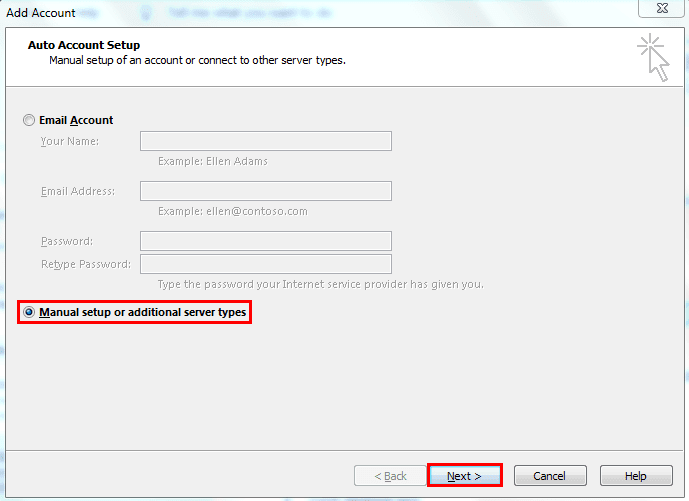
- Select the POP or IMAP option and press the Next button.
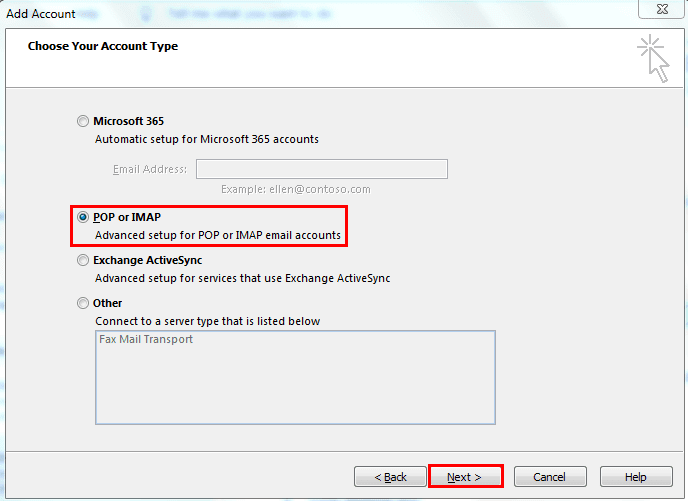
- Fill out the necessary details.
- Account Type – IMAP
- Incoming Mail Server – imap.mail.yahoo.com
- Outgoing Mail Server – smtp.mail.yahoo.com
- Tick the Require logon using SPA
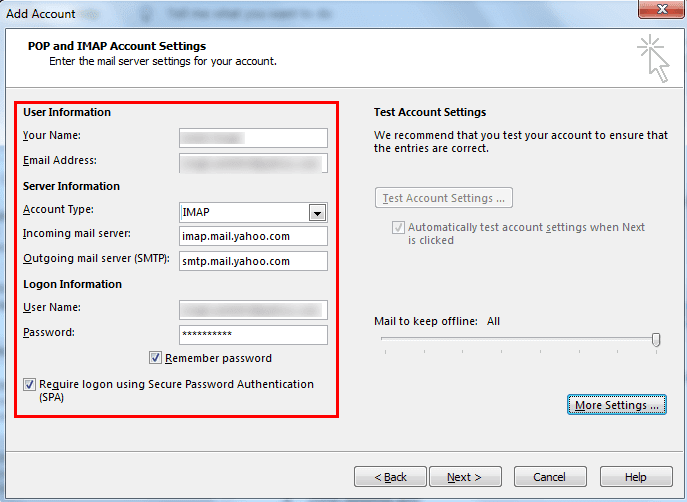
- Now, click on the More settings button and choose the Advanced tab.
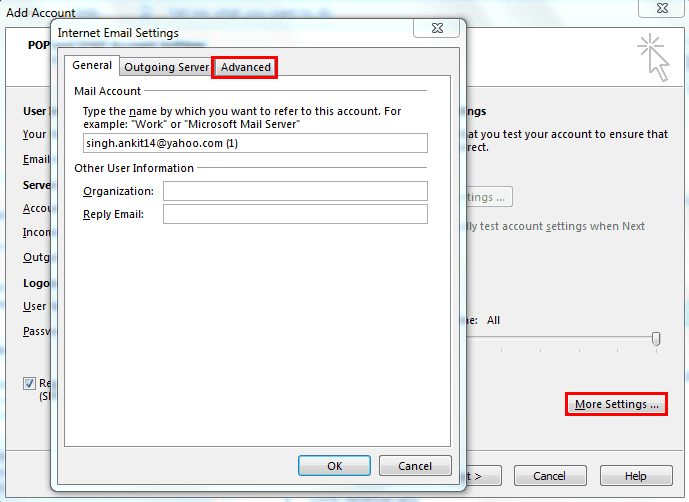
- Fill in the following details:
- Incoming Server (IMAP) – 993
- Type of Encryption – SSL
- Outgoing Server (SMTP) – 465
- Type of Encryption – SSL
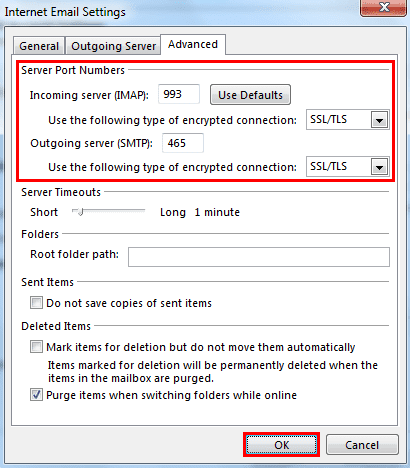
- Press the OK button and then press the Next button to initiate the account setup.
- Wait for a while. Outlook establishes a connection and fetches account information. As the process completes, your account will be ready to use.
2. Create and Send an Email
The primary function of an email client is to send and receive email. All the other operations come later. Creating an email is the answer to how to use Outlook email. First, you should learn to create an email and how you can use the additional features.
First, click on the New Email icon in the menu bar.
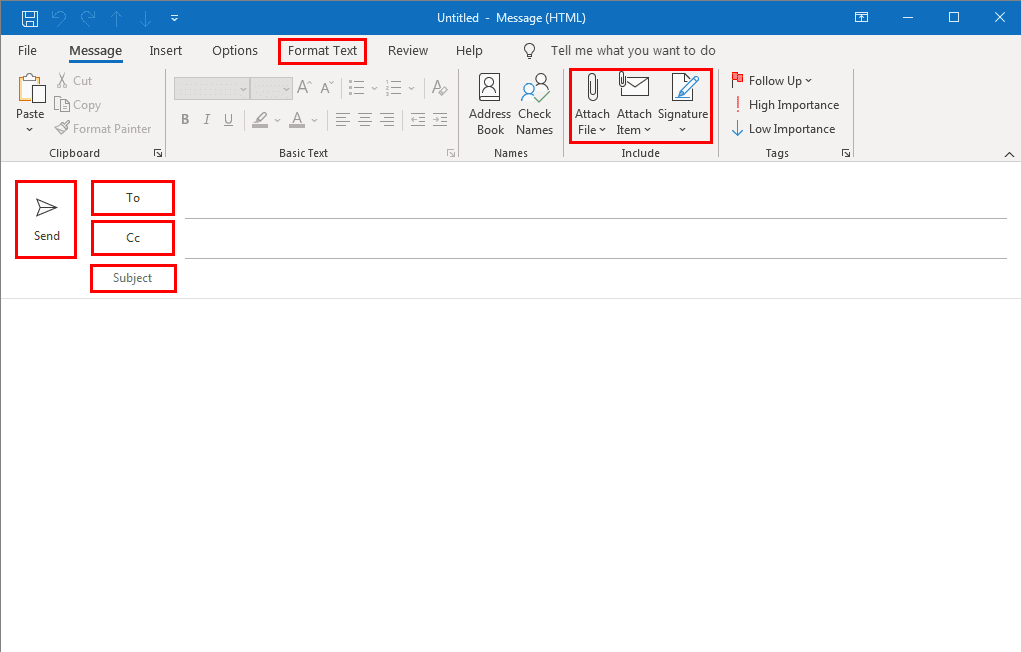
To – In this field, you mention the email address to which you want to send the email
Cc – This option helps you send a carbon copy of the same email to multiple email addresses.
Subject – Type the subject of your email or why you are sending the email.
Body – It is the main content of the email. You have to write the actual message of the email.
Send – Finally, press the Send button to send the email.
Format Text – You can change the format of the email text using this option.
Attach File – This button allows you to add files or media with email.
Attach Item – Through this option, you can add a business card, calendar, or other Outlook items.
Signature – Add a text, logo, image at the bottom of the email by enabling the Signature.
3. Manage Inbox in Outlook
The default layout of Microsoft Outlook has three columns. The left column has mailbox folders such as Inbox, Draft, Sent, Outbox, Archive, Trash, etc. In the middle column, you can see all the emails available in a selected folder. The right column contains the email message content. You can also view the email in a new window by double-clicking any mail.
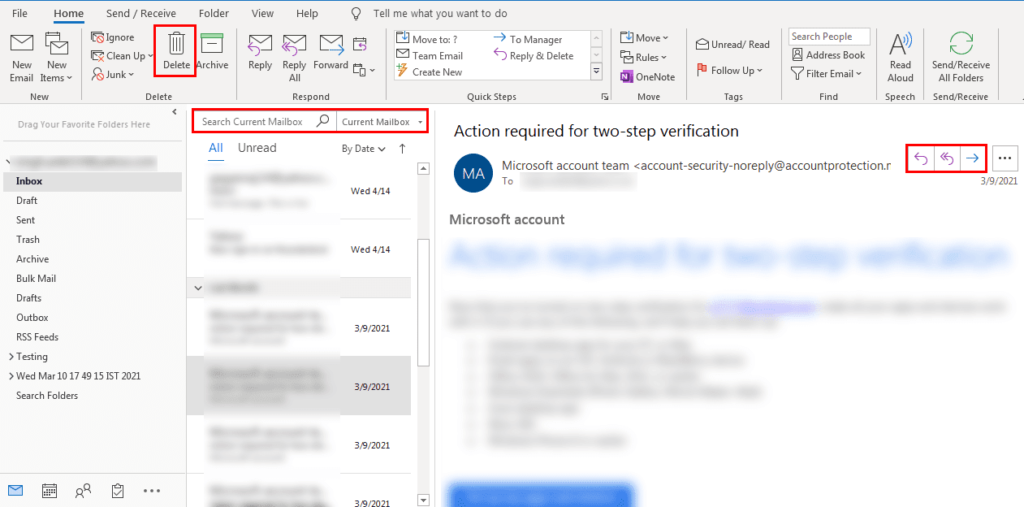
Search option – This option helps you to locate a particular email. It is available in the middle column.
Delete – This button is present in the top menu bar and appears when you select an email. You can delete or move the email to the trash.
Reply – This button allows you to reply to an email directly. It appears in the right column.
Forward – You can forward important emails to multiple email addresses through this button.
Above are some basic options that you should know to learn how to use Outlook email efficiently.
4. Download the Mailbox Data
Microsoft Outlook 2016 has a feature through which you can migrate the mailbox items to your system. It allows you to download the mailbox items, calendar, contact, tasks, archive, and folders. You can use this feature to protect your valuable email items. You can export the Outlook email files in PST and CSV formats. Below are the steps to migrate mailbox items.
- Open Outlook and click on the File button in the menu bar.
- Now, select the Open & Export tab and click on the Import/Export icon.
- In the new wizard, choose Export to a file and press the Next button.
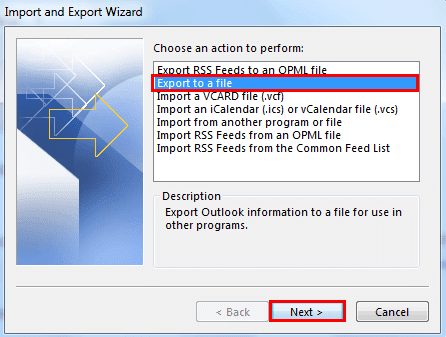
- After that, select either Comma Separated Values (CSV) or Outlook Data File (PST). Click Next.
- Choose the desired mailbox item and press Next.
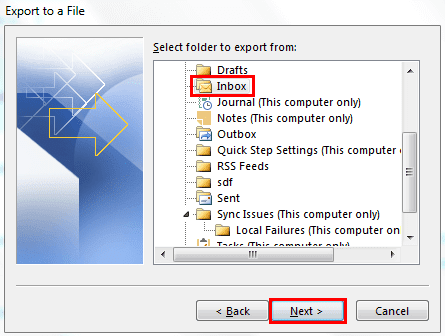
- Now, click on the Browse button to give a name and define a location for the resultant file and then click on the Next button.
- Finally, press the Finish button to start the migration.
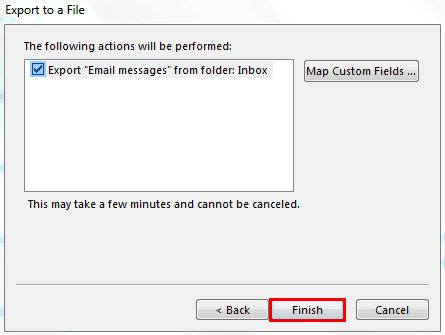
You can also use Outlook Converter to convert your Outlook emails into different file formats or migrate Outlook mailboxes to other email service accounts.
All the above instructions are the best guide on how do I use Outlook emails.
Conclusion
Hopefully, the article explained all the necessary information regarding how to use Outlook email effectively. Microsoft Outlook is an ideal tool for businesses because of its numerous features. The software can manage multiple email accounts, but most users do not use all the features. So, this article mainly covers only the useful functions of Microsoft Outlook. Thanks for reading this useful guide. And for more Outlook-related updates visit this MS Outlook Help blog regularly.
About The Author:
Mithilesh Tata is an Email Migration and Data Recovery Expert. He has a keen interest in Technology & Entrepreneurship. Also, he loves cricket, music, and books.



