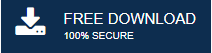-
Written By Mithilesh Tata
-
Updated on September 23rd, 2021
How to Fix Error 0x80040119 in Outlook
Summary: Are you also the one who encounters error 0x80040119 while working on Microsoft Outlook? If yes, then this write-up is for you. In this post, we will guide you on how to fix Outlook error code 0x80040119. Also, you will get to know about the professional utility that will help you resolve your issue hassle-free.
Microsoft Outlook is the most popular desktop-based email client all over the world. It is a convenient and efficient way of sending and receiving messages. Apart from being an email application, it has multiple features such as creating appointments, meetings, tasks, notes, etc. There are some problems in the software functioning due to which the error arises, which needs to be repaired.
In this blog, we will get to know about causes and the possible ways to resolve them. Additionally, we will also mention the professional method to resolve the issue effortlessly.
What are the Causes of Outlook Error 0x80040119?
Several instances are responsible for causing the error. Here are the possible causes that might be responsible for triggering the error code 0x80040119.
- Corrupted or Damaged PST File: Sometimes, PST files in the Outlook application are damaged or corrupted due to hardware or software issues. These corrupt or damaged PST files are an invitation for error.
- Oversized PST File: Huge PST file is more inclined to infections and malware. There is an unwanted enlargement of a personal storage table that leads to the development of this error.
- Faulty Email Account: If you’re using a third-party email client like Gmail or Yahoo, there is a possibility that the email is stuck in limbo mode, where it can send or receive emails.
- Corrupted Office Installation: This error might display when there is an incomplete Office installation. Users can resolve this issue by repairing the Office installation using the program and feature menu.
The above mentioned are the causes due to which many users reported that they are facing sending reported 0x80040119 error code while working on Microsoft Outlook. Now, let’s move further to know the possible ways to fix them.
How to Fix Error 0x80040119 in Outlook Manually?
There are several instances where users are facing trouble while accessing their Microsoft Outlook application. Here are some possible ways to fix and remove this Outlook error or Outlook responding error.
Method 1: Try Inbox Repair Tool
This utility scans and repairs the corrupted PST file and helps the user discard the integrity errors to provide healthy PST files. Follow the below-mentioned steps to fix the corrupted PST files using ScanPST.exe:
ScanPST.exe is an inbuilt inbox repair tool that repairs the corrupted PST files. Follow the detailed process to repair the PST file given below:
- Locate and double click on the Scanpst or search C:\Program Files (x86)\Microsoft Office\root\Office16 on your Windows file explorer.
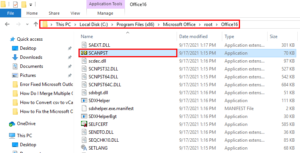
- In the Microsoft Outlook Inbox Repair dialog box, click the Browse button to navigate the stored PST file location.
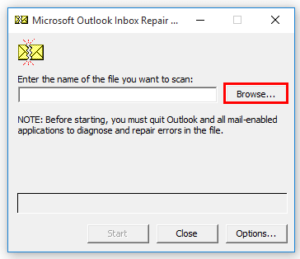
- Select the PST file from the folders and hit the Open button.
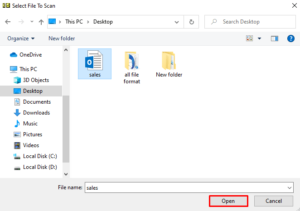
- Press the Start button to initiate the repairing process.
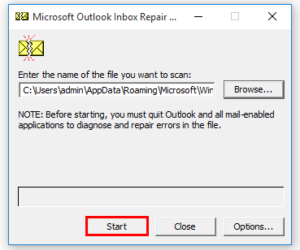
- The tool starts to check the consistency of the PST file.
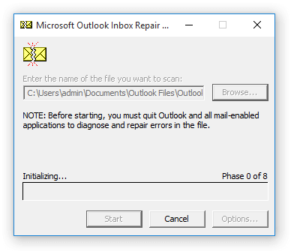
- Now, click on the Repair button to continue the process.
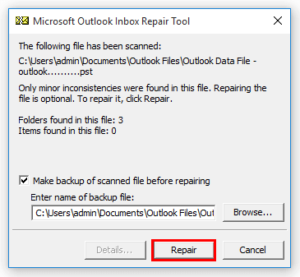
Here, your corrupted PST files are now recovered. Wait until the process is complete and again restart your Outlook application. If the Outlook error 0x80040119 is still occurring, then follow the below method.
Method 2: Configure the Account settings
Generally, an unknown error occurred while using third-party email clients with Outlook such as Gmail, Yahoo mail, Hotmail, etc. Perform the steps given below to remove this error.
- Firstly, navigate the File tab and click on the Account settings icon.
- Choose Account settings under the Account settings icon.
- In the Account setting dialog box, select the Email account from the Email tab that you want to repair and press the Repair option.
- Click on the Repair button to start the recovery process of the MS Outlook account.
Now, again restart your Microsoft Outlook application and check if the error is still encountering or not.
Method 3: Repair the Entire Office Installation
If you analyze that there is no problem in the account setting, there are chances that you are dealing with corrupted data in your Office installation that hinders your Outlook functionality. You can repair your Office installation by using the steps given below:
- Press Windows + R button to start the run dialog box.
- Enter appwiz.cpl into the text box and press the Ok button to continue the process.
- Now, navigate the Microsoft Office into the program and features window.
- Then, right-click on the Microsoft Office and tap on the Change option.
- Select the Quick repair option in the Microsoft box and press the Repair button.
- At last, again press the Repair button to start the repairing process.
You have to wait until the complete repair process is done. Then, again check if the Outlook error 0x80040119 is persisting or not.
Method 4: Eliminate the Third-Party Programs
In some cases, third-party programs with ultra protection create hurdles while working with Microsoft Outlook. So to fix this problem, you need to uninstall the third-party software. Follow the below-listed steps carefully.
- Press the Windows + R button together on your keyboard.
- Type appwiz.cpl on the text box and tap the Ok button.
- In the programs and feature window, scroll the page and find the security suite causing the issue.
- After that, right-click on it and select the Uninstall option to start the uninstallation process.
Now, you can restart your computer to check if the error 0x80040119 is fixed or again encountered while opening Microsoft Outlook.
If none of the above methods work, there is some issue in your PST file. To resolve this issue, we recommend the user opt professional way to recover or repair their corrupted Outlook PST file.
PST Repair Tool is an extensive software that allows users to recover or repair their corrupted or damaged PST files. The software restores all the data in the PST files, such as emails, contacts, calendars, to-do lists, events, etc. It is designed with an advanced feature that allows the users to recover the deleted items and save them into multiple file formats such as MBOX, MSG, and EML. Users can export their PST file data in Windows Live Mail and Apple Mac Mail.
Conclusion
In this post, we have described the reasons and the possible ways to fix error 0x80040119 in Outlook manually and professionally. If none of the above methods works, we recommend the users opt for the professional way that helps the users recover their corrupted PST files. Additionally, users can evaluate the working of the software by downloading the free trial version. It can also fix error 0x80040900 in MS Outlook. Thanks for reading this article. I hope you found it helpful.
About The Author:
Mithilesh Tata is an Email Migration and Data Recovery Expert. He has a keen interest in Technology & Entrepreneurship. Also, he loves cricket, music, and books.