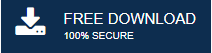-
Written By Mithilesh Tata
-
Updated on April 4th, 2024
How to Resolve Outlook Reminders not Working Error?
Are you trying to resolve the Outlook reminders not working error? Are you looking for methods to fix the Outlook calendar alerts not working issue? If your reply is yes to any of these questions, then you are at the right post. In this blog, we will be specifically guiding you through the methods to fix the Outlook reminders error.
MS Outlook is one of the most broadly used email clients that offer a variety of services and features. It comprises several features that enhance user productivity like calendars, tasks, notes, journals, contacts, reminders, etc. Outlook reminders are very vital as they contain alerts for reminding important events like meetings. Additionally, it comes in handy as you can get reminded with the help of alarms for various events in your busy schedule.
However, if you have set a reminder and it stopped working, then it could affect your scheduled events drastically. Do not worry, as we will provide you with the most appropriate methods to fix the Outlook reminders not working issue. But before that, let’s take a look at the reasons for the same. However, you can use professional tool to fix this Outlook event issue automatically.
Why are my Reminders not Working in Outlook?
The below-mentioned points are the most common reasons that bring up the Outlook reminders problem.
- If by human error, you select Dismiss All instead of clicking on Dismiss for a particular event. It will lead to switching off all future reminder alerts.
- A corrupt Outlook profile can also give rise to this error. The corruption in the profile can hamper the reminder function of Outlook.
- The software updates of Outlook may affect the reminder services.
- If the Show reminders option is turned off, then Outlook will not display an alert for any set reminders. It can be a reason for the Outlook calendar notifications not working error.
All the above reasons listed above show the necessity to fix the Outlook reminders problem. Let us now move forward towards the methods for the same.
How to Fix Outlook Reminders not Working Issue?
We have provided the best methods that can resolve the issue. However, you need to make sure that your Outlook reminders are turned on before you start with these methods to fix this MS Outlook not responding issue. The below steps will guide you to turn the reminders on for different versions of Outlook.
1. Enabling Reminders in Outlook 2016
Go through the below steps to enable the reminders in Outlook 2016. It is the first prerequisite to complete the process to resolve Outlook 2016 reminders not working error.
- Click on the File tab at the top of the window.
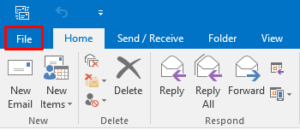
- Then, select Options to open the Outlook options tab.
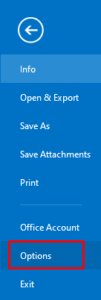
- Now, choose the Advanced option in the left panel.
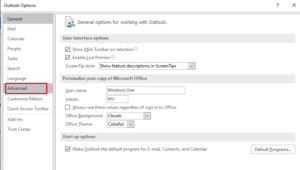
- Under the reminders section, tick the Show reminders option.
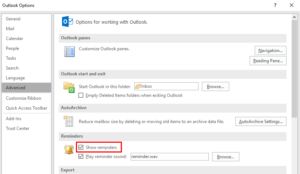
- You can also pick the reminder alert sound of your choice by clicking on Browse.
- At last, click on OK to complete.
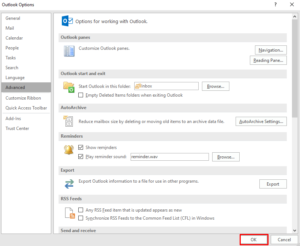
2. Enabling Reminders in Outlook 2010
- Launch the MS Outlook 2010 application and start by clicking on the File tab.
- Here, click on Options in the left panel.
- In the new tab, choose the Calendar option.
- Navigate to the Show bell icon and mark on the box adjacent to it.
- Finally, press the OK button to finish.
3. Enabling Reminders in Outlook 2007
- Run Outlook 2007 and hit the File tab.
- Click on the New icon and pick the Appointment option.
- Here, double-click on an appointment to open it.
- Now, navigate to the options menu under the Appointment tab.
- Choose the time slot as per your requirement in the reminder list that is displayed.
Once you complete the above steps for your particular version of MS Outlook, your reminders will be turned on, and the issue may be fixed. Perhaps, if your issue persists, you can follow the below methods.
4. Clearing Reminders
Even if your Outlook reminders are turned on, you can face the Outlook reminders not working issue. It can be due to the corruption in the reminder folder. We need to recover and fix the folder to resolve the issue. You can take the help of the below steps to do the same.
- You need to exit the Outlook application if it is running.
- Hit the Windows+R keys simultaneously on your keyboard to launch the Run dialog box.
- In the Run dialog box, type the command, outlook /cleanreminders.
- After that, hit OK to close the dialog box.
- Now, launch the MS Outlook application, and your issue will be resolved.
It will clear the corruption in the Reminder folder and reset it. You can also go through the other methods to resolve Outlook reminders not working issues.
5. Creating New Outlook Profile
The corrupt and damaged Outlook profile that is being used can also lead to this error. Hence, you can create a new Outlook profile using the below steps.
- Run the MS Outlook on your PC.
- Now, choose the Account Settings option under the File tab.
- Here, press the Manage Profiles button.
- After that, select the Show Profiles option and hit the Add icon.
- In the new tab, type the name for the new Outlook profile and hit OK.
- Once it is created, restart your Outlook application.
6. Verifying and Disabling Outlook Add-ins
Although, some add-ins increase the serviceability of Outlook. Some add-ins being faulty hamper the services and can also lead to different errors, including the Outlook reminders not working error. The faulty add-ins can be removed to ensure the proper functioning of Outlook services. You can take the help of the below methods to steps to do the same.
- Start by launching MS Outlook and selecting the File tab.
- Under the File options, choose Options in the left panel.
- Here. select the Add-ins option in the left panel.
- Now, press the Go button at the bottom of the tab.
- Here, you can select and deselect the faulty add-ins as per your wish and hit OK.
- At last, exit the Outlook application and open it again.
As you complete the above methods accurately, you will be able to resolve the Outlook reminders not working issue.
Nonetheless, if the issue persists, then it may be due to the corruption in the Outlook PST file. The damaged PST files can also lead to several Outlook errors, and it hampers the proper working of Outlook. You can resolve this by utilizing the Outlook PST Repair Tool.
The professional PST Repair software is capable of recovering corrupt and damaged PST files. It can resolve various Outlook errors, including Outlook reminders not working, by repairing the PST files. Furthermore, you can also save your recovered data using this tool into several file formats like MBOX, MSG, EML, etc.
Conclusion
Here, we have emphasized the methods to resolve Outlook reminders not working errors. You cannot ignore this error as it can result in missing important events like meetings. The manual solutions mentioned in this blog will help you in fixing the error. Moreover, if the error is popping up due to the damaged PST files, then you can directly opt for the automated PST Repair solution. It can fix the PST files with ease and resolve several errors like this Outlook event error, Outlook rules working error, etc. Thanks for reading this blog.
About The Author:
Mithilesh Tata is an Email Migration and Data Recovery Expert. He has a keen interest in Technology & Entrepreneurship. Also, he loves cricket, music, and books.