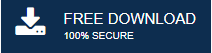-
Written By Mithilesh Tata
-
Updated on October 14th, 2021
How to Fix Outlook Cannot Connect to the Exchange Server Error
If you fail to fix Outlook cannot connect to the Exchange Server. No worries! We help you and provide you with the appropriate solution to resolve this error using different manual solutions. Also, we will serve you with the best professional method to fix this error using the Microsoft OST File Repair Tool.
As we all know that MS Outlook is a widely used email client across all over the Globe. But sometimes, it creates a hindrance for the user while working with it. It displays an error on the screen that the Exchange Server is low. In that case, users are looking for an instant way to resolve this error quickly.
Here In this blog, we will provide the appropriate solutions to fix the Outlook 365 cannot connect to Server error using different methods. But before moving ahead, let’s get aware of some reasons why Outlook is unable to connect to the Exchange Server space.
Why is Outlook not Connecting to Exchange Server?
Outlook is a widely supported desktop-based email client all across the world. But sometimes, Outlook is failed to connect to the Exchange Server due to various issues that are listed below:
- Due to a corrupt or damaged OST file.
- Incompatible or faulty add-ons.
- When the Outlook application is outdated.
- In case the Outlook profile is corrupt.
- A deleted or disabled mailbox from the Exchange Server.
- Due to the internet connectivity issue.
These are the issues due to which users Outlook 2016 not connecting to Exchnage Server. To fix these issues, read the follow the step-by-step procedure given in the below section.
Methods to Fix Outlook Cannot Connect to the Exchange Server Error
If you want to fix the Outlook not connecting to Server error in Windows, these methods will help you to resolve this error. All the solutions work for Windows 2007, 2010, 2013, 2016, and 2019. In the below section, we have listed some of the reasons that will help you to connect to Exchange Server errors.
Method 1: Restart System & Check Internet Connectivity
You can start the system and check the internet connectivity issue to start Outlook. If the error still appears on your screen, you can try the below method.
Method 2: Disable Add-ins in Outlook
Sometimes, faulty or disabled add-ins disrupt the Outlook connection with the Exchange Server. To check if the error displays by the faulty add-ins, perform these steps carefully.
- Press Windows + R keys on your keyboard to launch the Run utility.
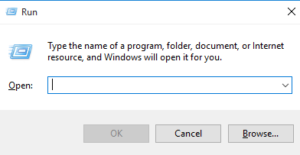
- Type Outlook/ safe and tap on the Ok button that helps you open Outlook in safe mode.
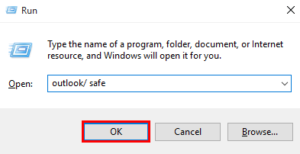
- After that, Navigate the File tab and click on the Options menu.
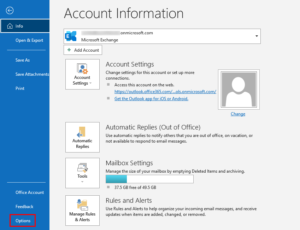
- In the Outlook options wizard, click on the Add-ins and tap on the Go button beside the Manage: COM Add-Ins.
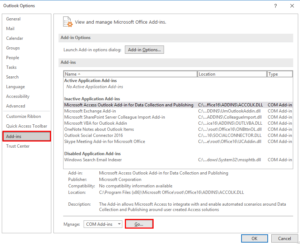
- In the Com Add-in wizard, Untick all the Add-in options and press the Ok button.
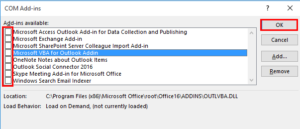
- Now, Restart your to check if the Outlook cannot connect to the Exchange Server error is displayed or not.
Method 3: Repair Microsoft Office
In case if your MS Outlook version is outdated, it displayed the Outlook 365 cannot connect to Server error. The damaged and the corrupt Outlook profile can also be the reason for the error.
- Run the Control panel on your system.
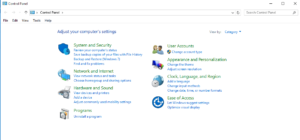
- Tap on Uninstall the program option under the Program tab.
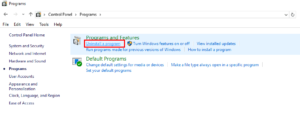
- Choose Microsoft Office, right-click on it, and tap on the Change option.
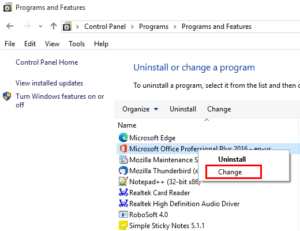
- In the wizard, select Quick Repair and click on the Repair button to repair the Office.
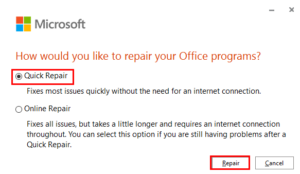
- Now, try to open MS Outlook and see if the error is still displaying or not.
Sometimes, this Outlook error appears or occurs due to the corrupted OST files. Therefore users are looking for a reliable solution to repair their OST data using professional techniques. In the below section, we will provide the detailed working of the software.
Fixing Outlook not Connecting to Exchange Sever by Professional Tool
If none of the above methods work, users can download or install MS Outlook OST File Repair tool. The software allows the users to repair their corrupt OST files and restore Outlook Mailbox Data. The full version scan and store all the data and save them into PST, EML, MBOX, and MSG file formats. These OST files restore the data in a local folder of Outlook that plays a major role in recovering the lost data & fix Outlook Cannot Connect to the Exchange Server.
Key Features of MS Outlook OST File Repair
- The software repairs the corrupt OST files and exports its data to different email clients.
- It recovers the entire mailbox items such as emails, contacts, calendars, journals, etc.
- Featured with three recovery modes: Standard, Advanced, & Deep Mode.
- Enable previewing the mailbox items before the repairing process.
Steps for MS Outlook OST File Repair
- Download and Run MS Outlook OST File Repair.
- Click on the Open button and tap on the Browse option to add the corrupt OST file.
- Select the Recovery Mode from the drop-down menu, and Mark the other options as per your choice.
- Now, the scanning process is complete, press the Ok button.
- Preview the Mailbox Items from the tree structure on the left panel of the screen.
- Tick the Mailbox Folder that you want to repair and tap on the Save button.
- After that, select the folder Path to Save the resultant file.
- Mark other Additional Features as per your requirement and click the Ok button.
Conclusion
In the above post, we have described the step-by-step procedure to fix the error Outlook cannot connect to the Exchange Server using different manual methods. Sometimes, due to the corrupt OST files, OST file not opened, and Outlook error arises. In that case, we have described the detailed process of the professional way using the OST file repair software. It easily resolve Outlook not connecting to Exchange Server error by repairing OST files. Thanks for reading this article. I hope fixed your Outlook error.
About The Author:
Mithilesh Tata is an Email Migration and Data Recovery Expert. He has a keen interest in Technology & Entrepreneurship. Also, he loves cricket, music, and books.