-
Written By Shivam Rathore
-
Updated on June 11th, 2025
Outlook PST File Too Large to Open? Here’s How to Fix It
Summary: Every user relies on Microsoft Outlook to manage their emails without hassle. But one common issue that many users face is: “My Outlook Data File Too Large to Open”. If you have seen this message, it means your PST creates a problem when trying to open it. In this blog, we will explain why this happens, methods to fix it, and how to avoid it in the future. Additionally, you can use the manual methods or try the best PST Compact Tool to reduce the file size without data loss.
What Is a PST File?
A PST (Personal Storage Table) file is a data file used by Microsoft Outlook to store emails, attachments, contacts, and more. Moreover, all your Outlook data is saved here if you’re using POP3 or backing up your mailbox manually.
Why Is Outlook PST File Too Large?
Outlook has size limits for PST files. If these limits are crossed, the file becomes unstable or unreadable.
|
Outlook Versions |
PST File Size Limit |
|
Outlook 2002 & earlier |
2 GB |
|
Outlook 2003–2007 |
20 GB |
|
Outlook 2010–2019 / 365 |
50 GB (Default) |
Symptoms: Outlook Data File Too Large for the Destination System
If your PST file is too large, you can face several challenges on the destination system:
- Outlook becomes slow or crashes frequently.
- Error message: “The file [filename].pst has reached its maximum size.”
- Also, you cannot open or access old emails.
- Moreover, the archive function is not working.
How to Fix Outlook Data File Too Large to Open?
Here are some simple and effective methods to reduce the size of an oversized PST file. In addition, you can directly split PST files into smaller parts without minimal disruption and data loss. Now, just go through all the methods one by one and choose the best method that fulfills all your needs.
Method 01: Archive Old Emails to Manage Large PST File
To reduce the size of large PST files, you can archive old emails. This method is only suitable if your old emails are not useful.
- First, go to the File and choose Tools.
- Then, select Clean Up Old Items.
- Now, choose a date (e.g., older than 6 months).
- After that, specify a location to save the archive file.
- In the end, click OK.
Method 02: Fix Outlook Data File Too Large to Open Using Outlook Feature
- Open Outlook and choose File.
- Then, select New and Outlook Data File.
- Next, select the PST file and click OK.
- Now, create a name for the new PST files.
- Choose one or more folders to move into the new PST file.
- Further, click on Edit and select the Move to Folder option.
- Lastly, select the newly created folder and click OK.
Important Note: If you want to break large PST files, you can directly use the reliable PST Splitter Tool. This tool gives you a 100% accurate and hassle-free solution. Otherwise, you can go with the alternative method mentioned below to reduce the size of a large PST file.
Method 03: Best Way to Fix Outlook Data File Too Large to Open
For a quick and hassle-free solution, you can use the PST Compact Tool. This software helps you reduce the size of oversized PST files without data loss or minimal disruption. With this top-notch utility, you can compress multiple PST files at once without damaging the content or data. Furthermore, it is easy to use to make the process smooth and secure, even for non-tech users.
Moreover, this tool offers several advanced features like Preview, Remove Duplicate Mail, and Date Filter. You can also choose different compression options, such as:
- Compress all attachments in the New PST File.
- Remove all attachments from the New PST file.
- Remove all attachments from the New PST file and save them in a separate folder.
- Or remove all attachments from the New PST file and compress them in a separate folder.
Choose one option from the given list as per your needs.
Along with that PST file, you can reduce the size of the OST file with this utility. The demo (Free) version of this software is available to analyze its performance. With a free tool, save up to 50 emails per folder without any hassle. Additionally, if you have any queries related to this tool, our 24/7 technical support is available. They will help you and instantly resolve your query.
Quick Steps to Access Large Outlook Data File:
- Download & install the PST Compact Tool on your system.
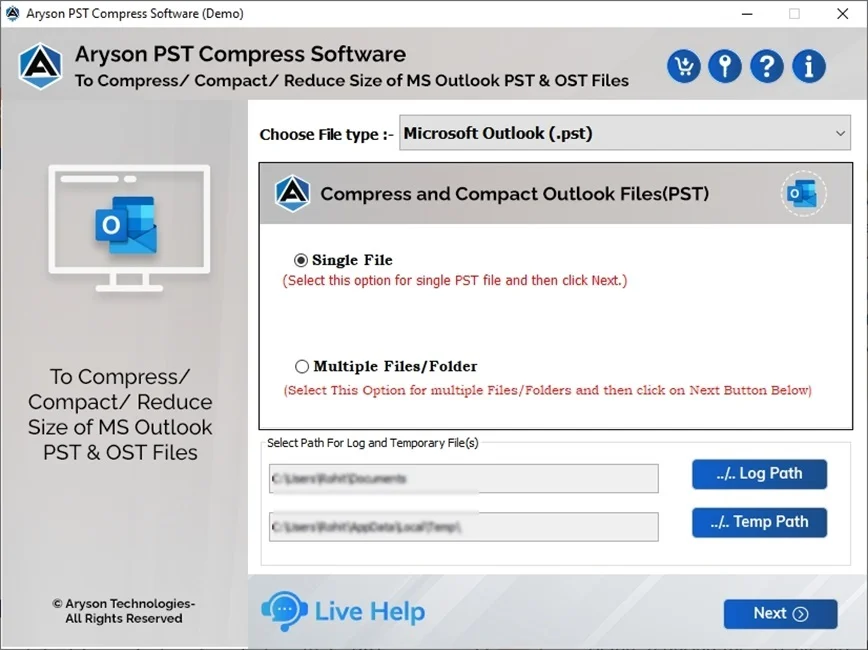
- Choose: Select Files or Select Folder to add a PST file. Click Next.
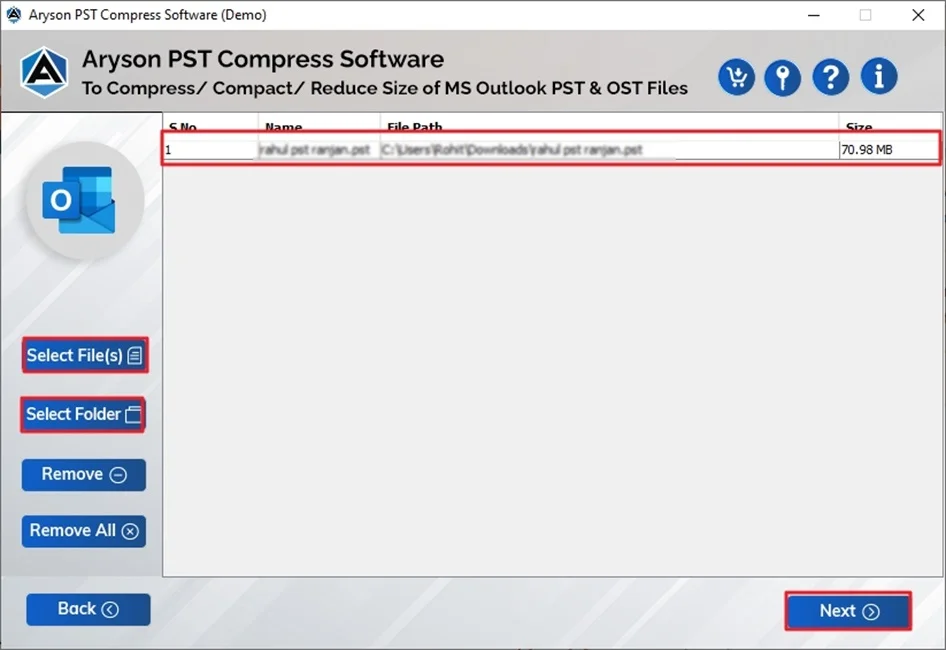
- Then, you can preview the oversized added PST file. Press Next.
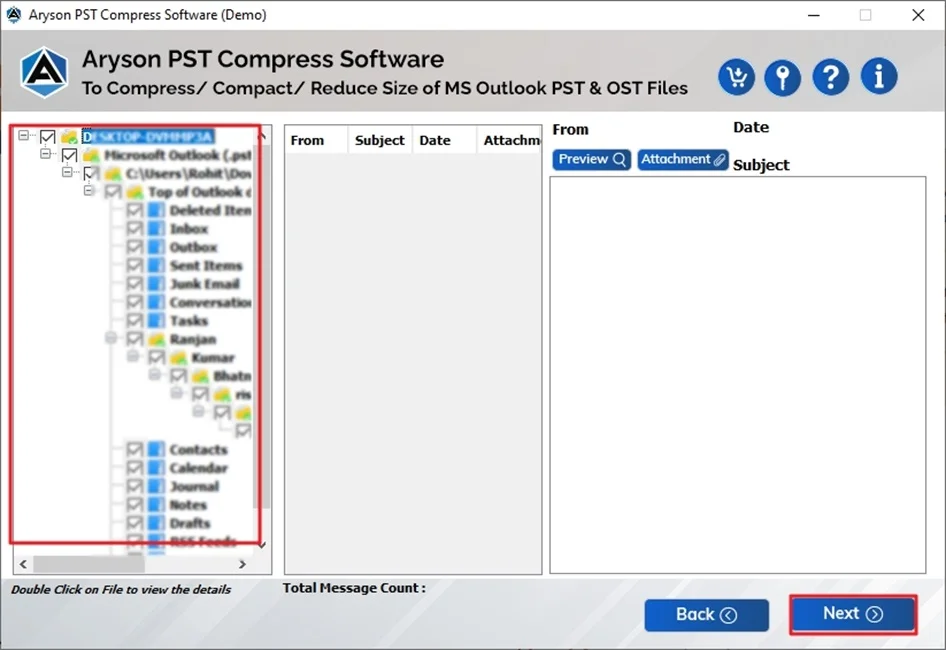
- After that, select compression options from the given list.
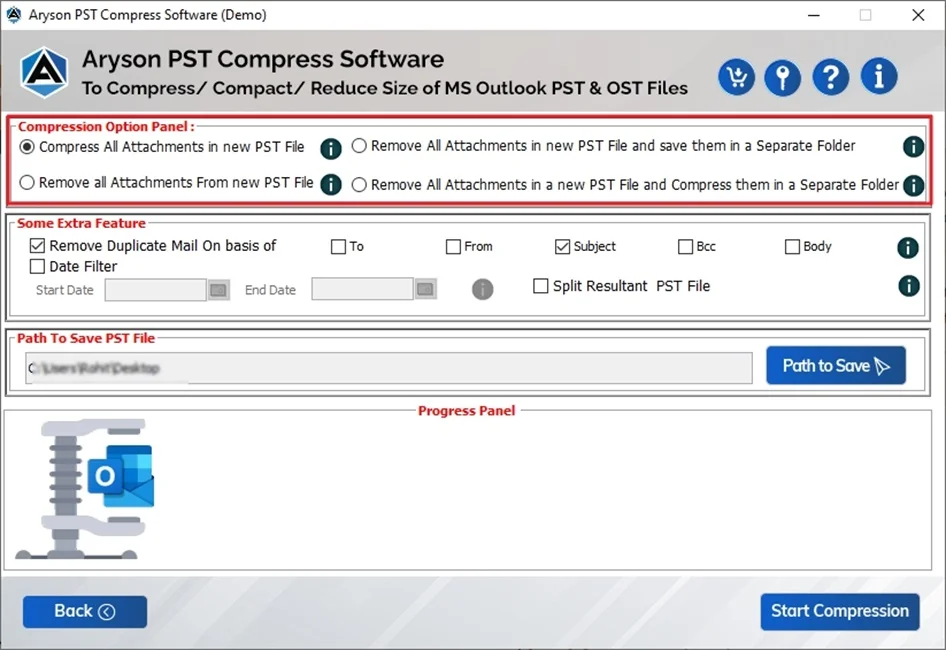
- Apply advanced features and filters as per your needs.
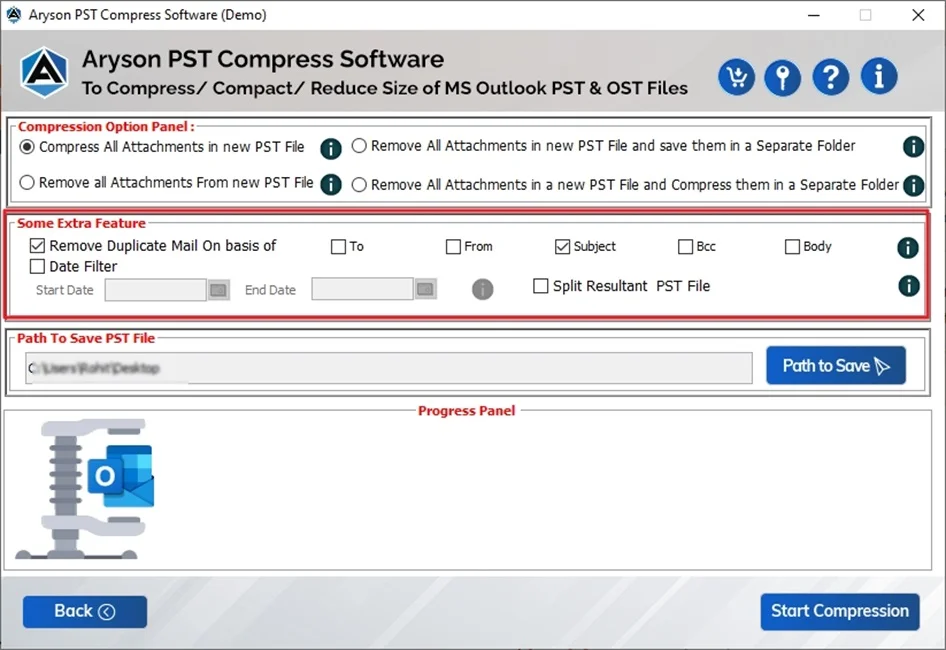
- In the end, define Path to Save and click Start Compression.
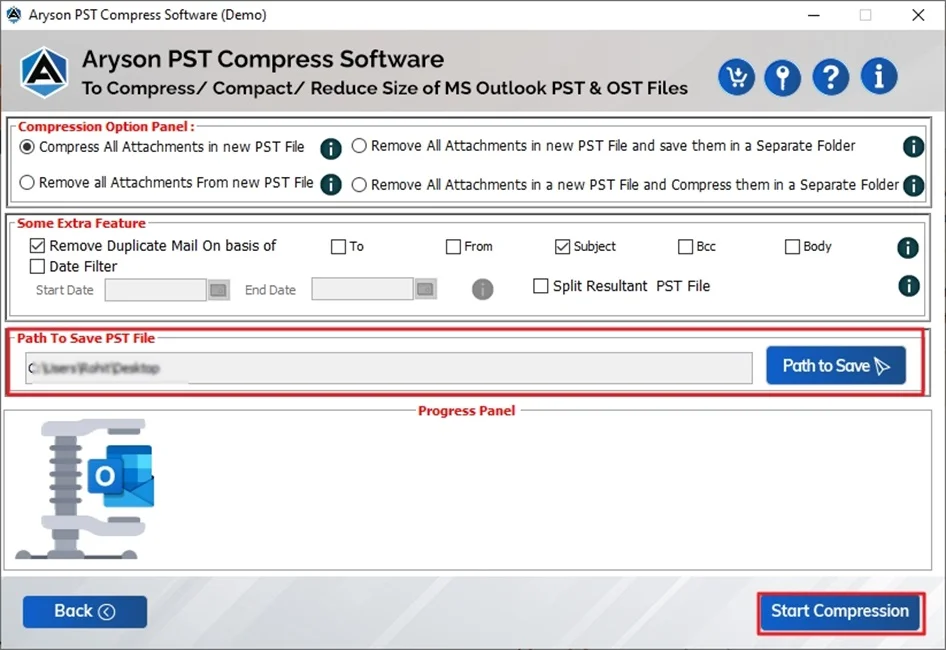
Final Words
A large or oversized PST file can bring your Outlook to a halt. But you have multiple options to fix the Outlook Data File Too Large to Open. If you are using the PST Splitter Tool, Archive/Move to (Manual Method), or a PST Compact Tool. All the methods provide you with a hassle-free and 100% accurate result. Moreover, download the demo version of this utility and check its efficiency.
Frequently Asked Questions
Q.1 How can I resolve Outlook data file too large to open Error?
Ans: You can resolve the size of a large PST file with the PST Compact Tool to fix this error. Additionally, using the PST Splitter Tool to split the large PST files into smaller parts.
Q.2 How do I delete Large Outlook Emails and Attachments?
Ans: The MSOutlookHelp PST Compact Tool offers several compression features, such as:
✅Compress all attachments in the New PST File.
✅Remove all attachments from the New PST file.
✅Remove all attachments from the New PST file and save them in a separate folder.
✅Or remove all attachments from the New PST file and compress them in a separate folder.
✅You can choose one option from these and delete your large emails and attachments.
About The Author:
Meet Shivam, a Microsoft-certified expert who has helped many people fix problems with Outlook and Office 365. He likes writing about email tools and moving data. He’s always happy to share easy tips, clear guides, and useful updates to help people solve tech problems.



