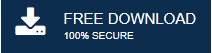-
Written By Rohan Wiese
-
Updated on May 6th, 2022
How to Migrate from Thunderbird to Office 365 Step by Step
You might be using Thunderbird to manage your emails for a long time. But for business, you need to switch to an Office 365 account. Lots of companies provide software to manage your emails in your Office 365 account. However, migrating from Thunderbird to Office 365 is not difficult; you need to follow the correct & appropriate steps. In this article, you will know how to migrate from Thunderbird to Office 365 with simple stepwise procedures. Here, we are also going to introduce an expert recommended utility named Thunderbird Backup Tool.
If you want to switch from Thunderbird to Office 365, this blog is for you. It will provide you with the information you need to roll it out and enjoy the benefits of Office 365.
Advantages of Thunderbird to Office 365 Migration
There are several benefits or advantages over migration from Thunderbird to Office 365. Some of them are listed below.
- Nowadays, businesses are manageable by smartphones and tablets. Hence, they also need to access their data from anywhere. But, the Thunderbird email client fails lfill. Therefore, for smooth and fluent business productivity, users migrate from Thunderbird to Office 365.
- As we all know, Microsoft Office 365 has a flexible subscription plan for various user needs. One can choose the subscription plan according to their needs & requirements.
- Office 365 enables users to use the complete data management applications such as Skype, Excel, PowerPoint, Exchange Server, Microsoft Word, etc. Also, check this informative post on ways to export Thunderbird to Outlook email.
Techniques to Migrate from Thunderbird to Office 365 Cloud Email Client
As we all know, Thunderbird email clients support the MBOX file formats to save emails. When we think of directly importing the MBOX file formats from Thunderbird to Office 365, then it becomes next to impossible. As Office 365 does not support the MBOX file formats. Therefore, we have listed the different manual solutions to migrate Thunderbird emails to Office 365.
Migrate from Thunderbird to Office 365 Manually
Within this method to migrate emails from Thunderbird, you can finish the whole procedure in two phases. Firstly, download the emails from Thunderbird and then import them into Office 365.
1. Download Thunderbird Emails in EML Format
- First of all, Create a new folder on your desktop.
- Now, Open or Launch your Thunderbird application program.
- After that, open the mailbox folder from which you need to migrate the emails.
- Here, press Ctrl+A to select all the emails from the mailbox folder.
- Right-click on the selected emails and choose the Save As option.
- Here, browse the folder created and tap the Select folder button to save Thunderbird emails into EML formats.
2. Import EML Files to Office 365 Account
Here, log in to your Office 365 email account and open the associated Outlook application.
- Open your Office 365 associated Outlook application.
- In the Outlook wizard, create a new folder.
- Name the newly created folder.
- Now, drag the EML file saved from the desktop into the newly created folder.
Migrate from Thunderbird to Office 365 Professionally
Due to complications in the manual method, while transferring emails from Thunderbird to Office 365, we have come up with an advanced and reliable utility to perform Thunderbird to Office 365 migration with 100% data precisions. The Thunderbird Email Backup wizard helps users directly import Thunderbird emails to the Office 365 account. Using this advanced utility, users can save the Thunderbird emails into PST, MBOX, MSG, EML, EMLX, HTML, and many more file formats. Moreover, the software is competent enough to migrate Thunderbird emails to Gmail, Yahoo mail, GoDaddy Email, HostGator Email, iCloud, etc.
How to Migrate from Thunderbird to Office 365 Professionally?
Below are the steps to migrate Thunderbird emails to Office 365 with ease.
- Make sure you have a Thunderbird application with the configured email account.
- Install & Launch Thunderbird Email Backup Tool.
- Now, the software will automatically fetch your Thunderbird account and display all the mailbox folders.
- Select the displayed mailbox folder and click the Next button to proceed.
- Choose the saving option as Office 365 from the displayed dropdown.
- Enter the Office 365 credentials and press the Sign-In button.
- Here, choose the required features from the software wizard.
- Finally, tap Convert to migrate from Thunderbird to Office 365 account.
Bottom Line of the Blog
The integration of email services into the Microsoft Office Suite is one of the key features that makes Office 365 a powerful collaboration tool. Users of the Office 365 platform can use Outlook to send and receive emails, manage contacts and calendars, share documents, and much more. In this article, we have discussed the step-by-step strategy to migrate from Thunderbird to Office 365. Sometimes, the manual method fails in migration due to various restrictions. Hence, we have discussed a professional solution to migrate Thunderbird emails to Office 365.
About The Author:
As a lead technical writer, I know the technical problems faced by office and professional users. So, I decided to share all my technical knowledge through this blog. I love helping you with tough challenges when dealing with technical issues.