-
Written By Mithilesh Tata
-
Updated on June 16th, 2025
Import Outlook PST to Eudora Mail: Best Migration Methods
If you want to import Outlook
PST to Eudora Mail, you might be unsure how to transfer your emails safely. Outlook uses PST files, while
Eudora works with MBOX files, so a direct transfer isn’t possible. However, this blog will help you
understand the process simply. We will explain the manual methods and a professional PST Converter Tool. If
you’re a home user or an office worker, you’ll be able to transfer your emails with 100% accuracy and
without losing any data. Let’s get started!
Why Import PST to Eudora Mail?
While Outlook is a robust email client, some users prefer Eudora for its simplicity and lightweight nature. Eudora, especially versions up to 7, stores emails in the MBOX format, which is more accessible for various email clients. That’s why you retain access to your emails on a preferred platform after the migration.
Free Way to Import Outlook PST to Eudora Mail
There’s no direct manual way to import Outlook Mailboxes to Eudora Mail, as both email clients use different formats. Outlook saves data in PST format, while Eudora uses MBOX. So, the migration involves two main steps:
Step 01: Convert PST to MBOX
There are two main ways to convert PST to MBOX. You can use Mozilla Thunderbird or a professional PST Converter Tool. Here, we will explain using the manual (Thudnerbird):
- Install Thunderbird and the “ImportExportTools NG” add-on.
- After that, export PST to EML from Outlook (File > Save As).
- Use ImportExportTools in Thunderbird to import EML files.
- Then, export the mailbox from Thunderbird as MBOX.
Step 02: Migrate PST File to Eudora Mail
- In the next step, open Eudora Mail.
- Now, go to the location of your Eudora data folder.
- After that, copy the converted MBOX file into this folder.
- Rename the MBOX file to use the .mbx extension (Eudora uses .mbx).
- Restart Eudora, and the mailbox should appear in your folder list.
Important Points to Remember
This process might be complex and hectic to perform. As you can see, multiple steps are involved. In addition, it contains several limitations, such as:
- It might be time-consuming and chance of creating errors.
- Not applicable to perform bulk conversion.
- Sometimes, this method increases the chances of losing data integrity.
- Moreover, requires technical skills to perform.
Furthermore, you can easily avoid these manual limitations with the alternative method mentioned below.
Hassle-Free Way to Import Outlook PST to Eudora Mail
For a bulk and quick migration, you can use the reliable PST Converter Tool. This utility is designed with advanced technology to convert large PST files to Edura Mail without data loss or minimal disruption. Also, you can preview the content of the PST file before migration to avoid inconsistency. With its simple interface, tech and non-tech users can easily perform and migrate it. Additionally, you can import PST to IMAP Account and other formats.
Apart from that, this software eliminates the risk of data loss as it gives 100% accurate results. The demo (Free) version of this software is available to explore its features and how to operate it. You can use different advanced features of the tool, such as:
- The Remove Duplicate feature is used to delete duplicate emails based on several criteria.
- Date Filter for selective email migration as per start and end dates.
- Also, several attachment options for migration/transfer.
- Fast processing speed and compatible with all Windows versions.
How to Transfer Outlook PST to Eudora Mail Using a Professional Tool?
- Primarily, download & install the MSOutlookHelp PST Converter Tool.
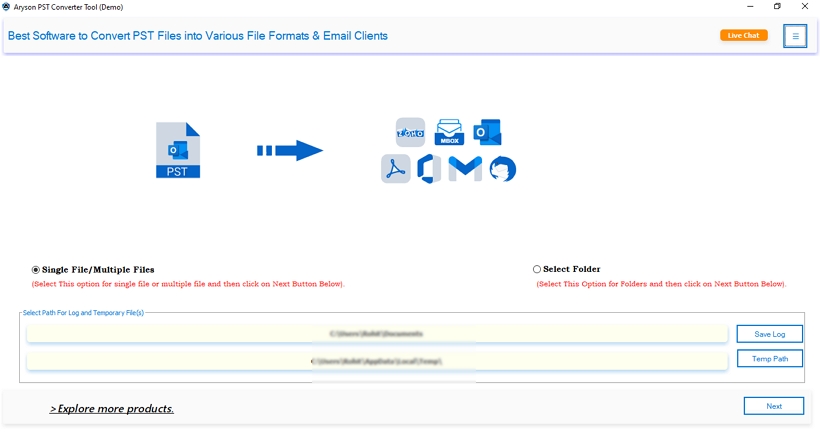
- Next, choose: Select Files or Select Folder to browse the PST file. Click Next.
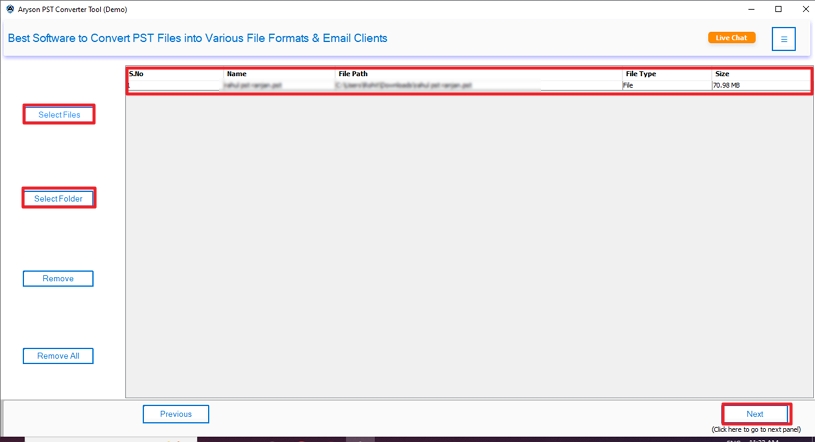
- Then, you can cross-verify the added Outlook PST file to convert.
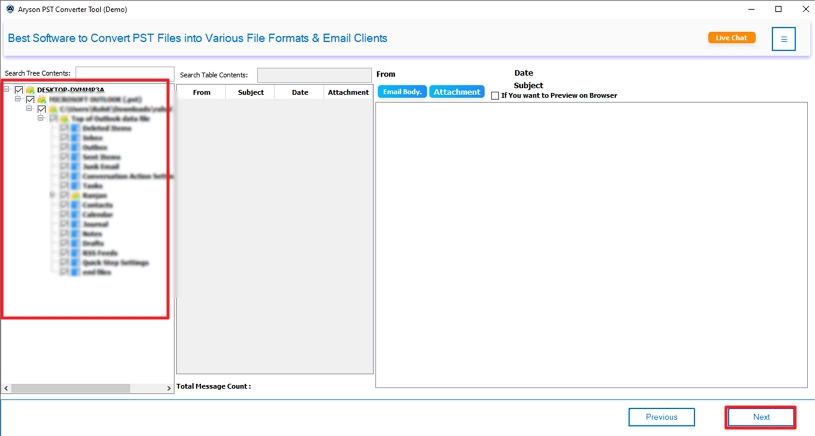
- Now, choose Save in Email Client options and pick Eudora from the list.
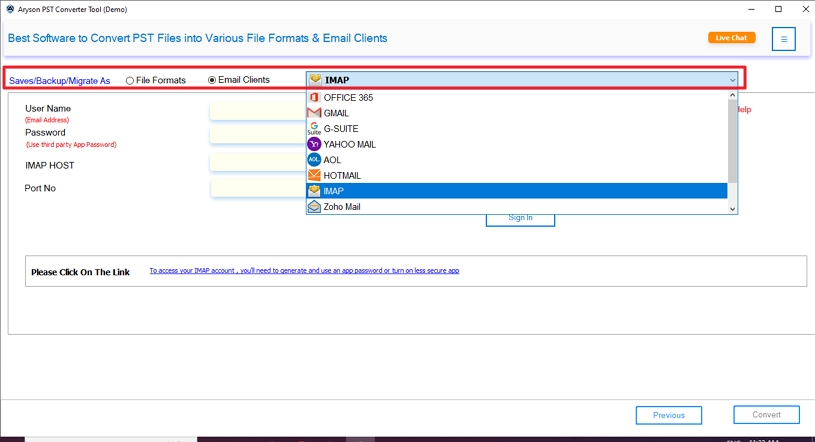
- Enter Mail credentials (User ID & Password). Click Sign In.
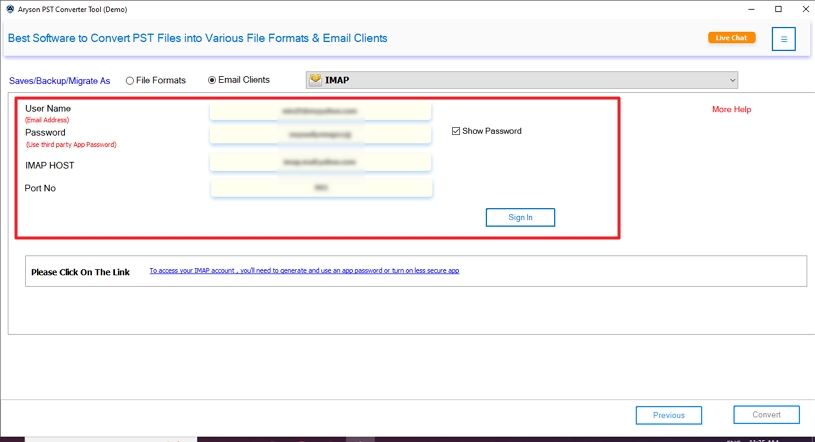
- In the end, apply advanced features/filters and click Convert.
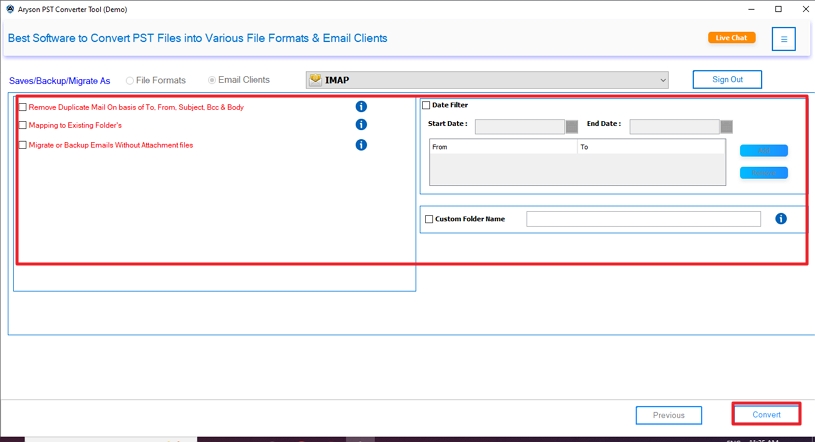
Conclusion
To sum up, we have discussed several methods to import Outlook PST to Eudora Mail without data loss. However, experts recommend using the professional Converter Tool as the best option. It’s a reliable and user-friendly tool to import large PST files to Eudora Mail without any hassle. In addition, you can use several advanced features to make the result 100% accurate.
FAQs:
Q.1 How do I Import Outlook PST to Eudora Mail?
Ans: You can import PST to Eudora Mail with the help of the professional PST Converter Tool. This tool converts bulk PST files without data loss or minimal disruption.
Q.2 What is the best tool to import Outlook PST to Eudora Mail?
Ans: The PST Converter Tool by MSOutlookHelp is the best software to import large PST files to Eudora Mail.
About The Author:
Mithilesh Tata is an Email Migration and Data Recovery Expert. He has a keen interest in Technology & Entrepreneurship. Also, he loves cricket, music, and books.



