-
Written By Shivam Rathore
-
Updated on June 6th, 2025
Export Outlook Emails to CSV File: Easy Methods for 2025
Summary: If you want a backup of your Outlook emails or to view them in Excel. The best way is to export Outlook emails to CSV file. A CSV file is easy to open, edit, and share. In this blog, we’ll show you simple ways from manual techniques to the trusted Outlook Converter Tool. These methods help to get a quick and hassle-free solution. If you are a beginner or a tech user, both can easily operate with this utility.
What is a CSV File?
CSV stands for Comma-Separated Values. It’s a simple text file where each piece of data is separated by a comma. It works like a spreadsheet but without complex formatting, so almost any program can open it.
Example of CSV Data:
|
Subject |
From |
Date Received |
Body |
|
Report |
2025-05-15 10:30 AM |
Please find attached the report. |
|
|
Invoice |
2025-05-12 03:12 PM |
Your invoice is attached. |
Why Convert Outlook Emails to CSV?
There are several reasons why users prefer CSV instead of Outlook emails, including:
- You can use Excel or Google Sheets to sort or search your emails.
- If you want to save your important Outlook emails on your system, then CSV format is the best option.
- Businesses use CSV files to track emails, dates, senders, and more.
- Moreover, CSV files are compact and can be easily transferred to other systems or email platforms.
How to Export Outlook Emails to CSV Format Manually?
Here is a simple way to transfer your emails from Outlook to CSV using Outlook’s built-in features. If you have Outlook on your system, you can use this method.
Steps to Save Outlook Emails to CSV
- Firstly, open the Outlook application on your computer.
- Now, click on the File option in the top menu.
- Choose Open & Export, then select Import/Export.
- Afterward, pick the Export to a file option, then click Next.
- Further, select Comma-Separated Values from the list.
- After that, choose a folder like Inbox or Sent Items.
- Click Next, then browse to save the CSV file.
- In the end, click Finish to complete the conversion.
Important Note: If you want to export Outlook emails to CSV with date. Make sure the “Received” column is visible in your current Outlook view before exporting.
Drawbacks of the Manual Method
The manual method is free to use. But it has several downsides, such as:
- If you want to export attachments, this method is not useful.
- With the manual, you cannot choose custom fields, like CC, BCC, & Category.
- Also, you must repeat the process for each Outlook folder.
- Sometimes, large mailboxes may take a long time or crash.
- Moreover, if you have an OST file, first you need to convert it into PST format.
Best & Reliable Solution to Export Outlook Emails to CSV
If you want to export Outlook emails in bulk, you can use the Outlook Converter Tool. It allows you to save all your emails to CSV format with just a few clicks. You can export emails from both PST and OST files, including details like Subject, Sender, Date, and even attachments. The tool also lets you filter emails by date and choose specific folders. Moreover, it’s easy to use for beginners and time-saving for professionals. That makes it a smart solution for anyone looking to backup or manage their Outlook data.
In addition, you can try the demo version of this tool to analyze its features and functions. Download the Demo version of this utility and save 25 Outlook emails per folder. The features and functions of the demo & full versions are the same. However, the only difference between the demo and full version is the number of emails you can export.
Easy Steps to Transfer Emails from Outlook to CSV:
- Primarily, launch the Outlook Converter Tool on your system.
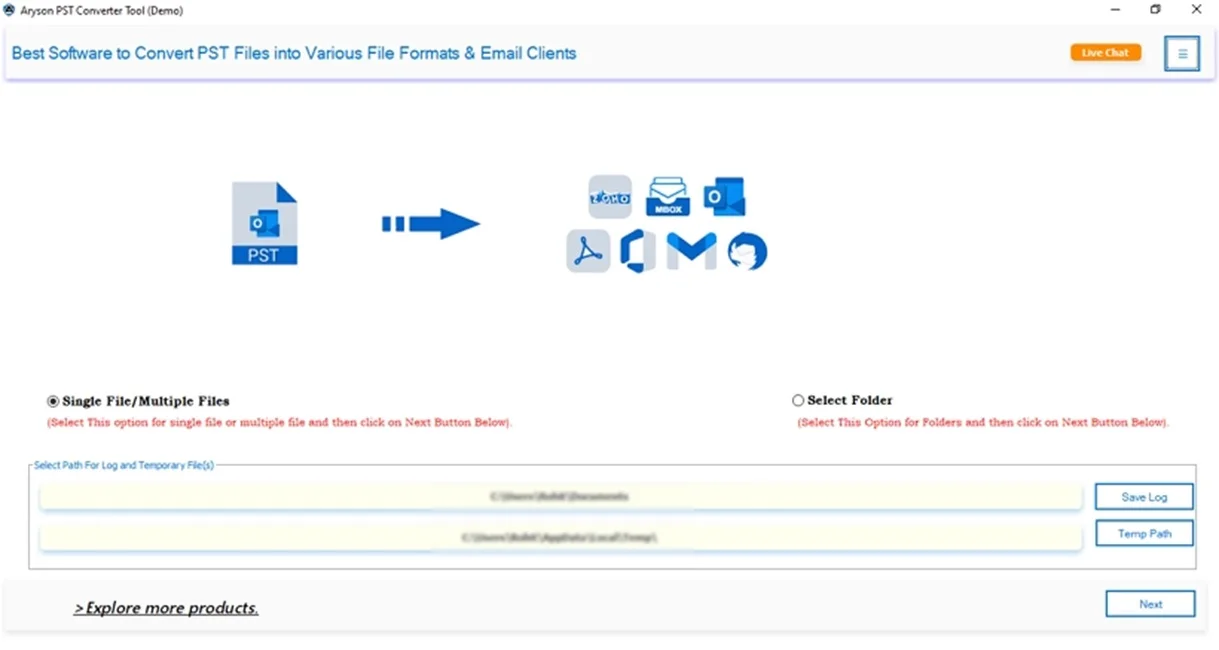
- Next, mark Select Files/Select Folder to browse the PST. Click Next.
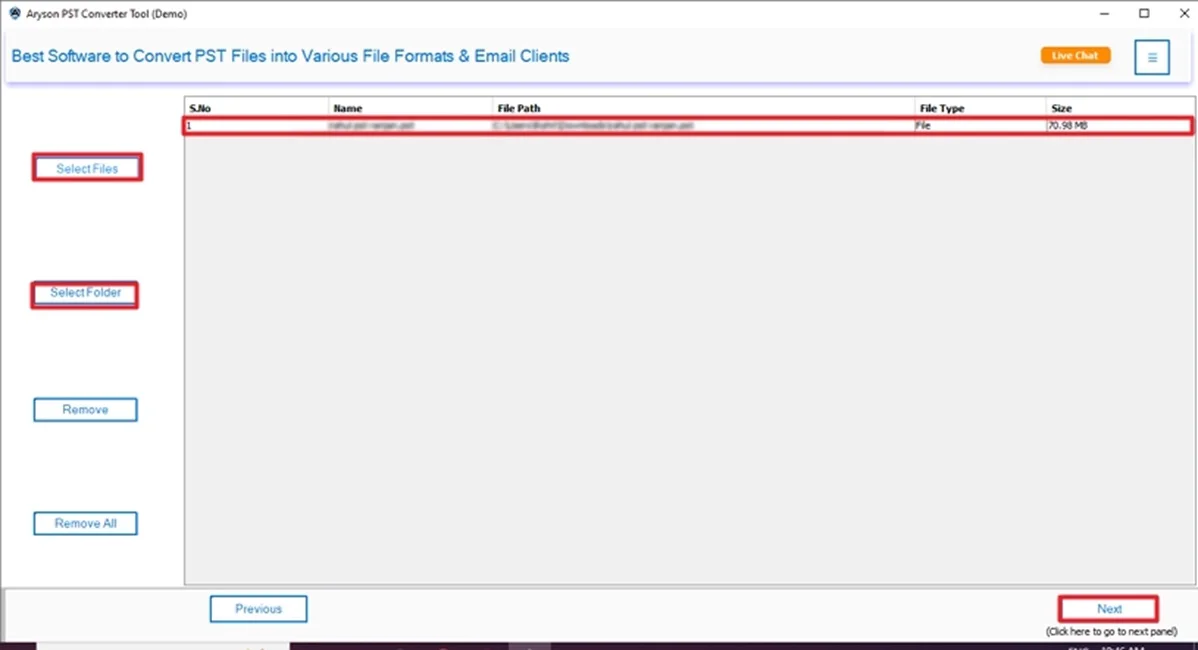
- In the Preview panel, check and select the file to convert >> Next.
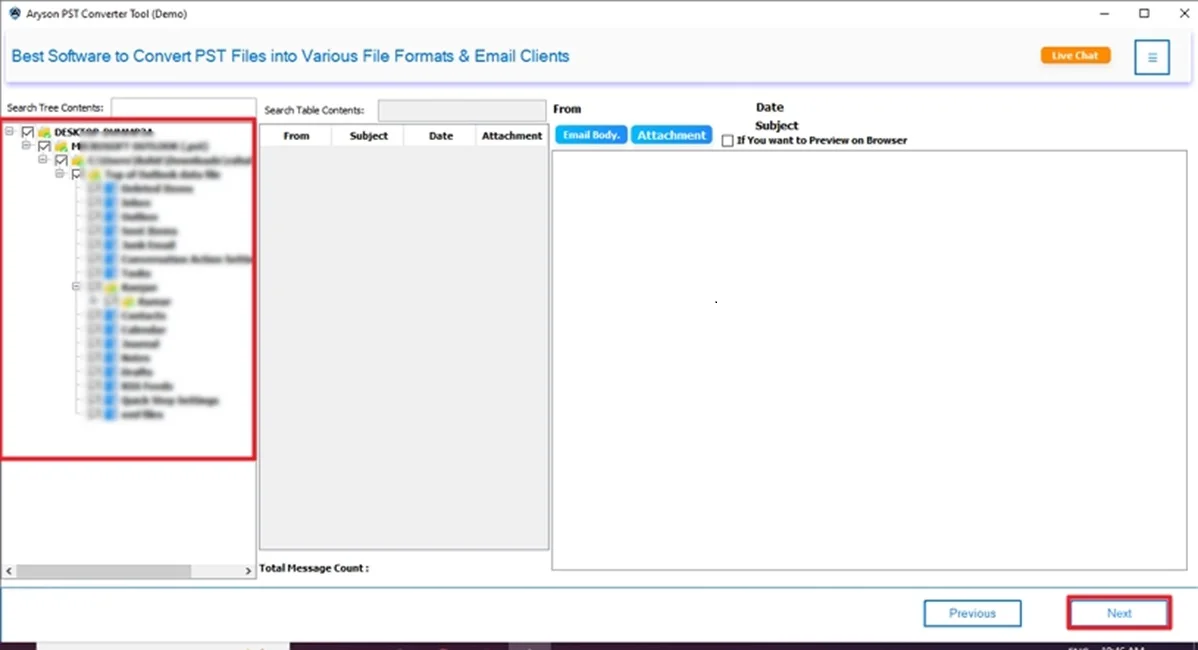
- Then, choose the Save in File Format option and pick CSV from the list.
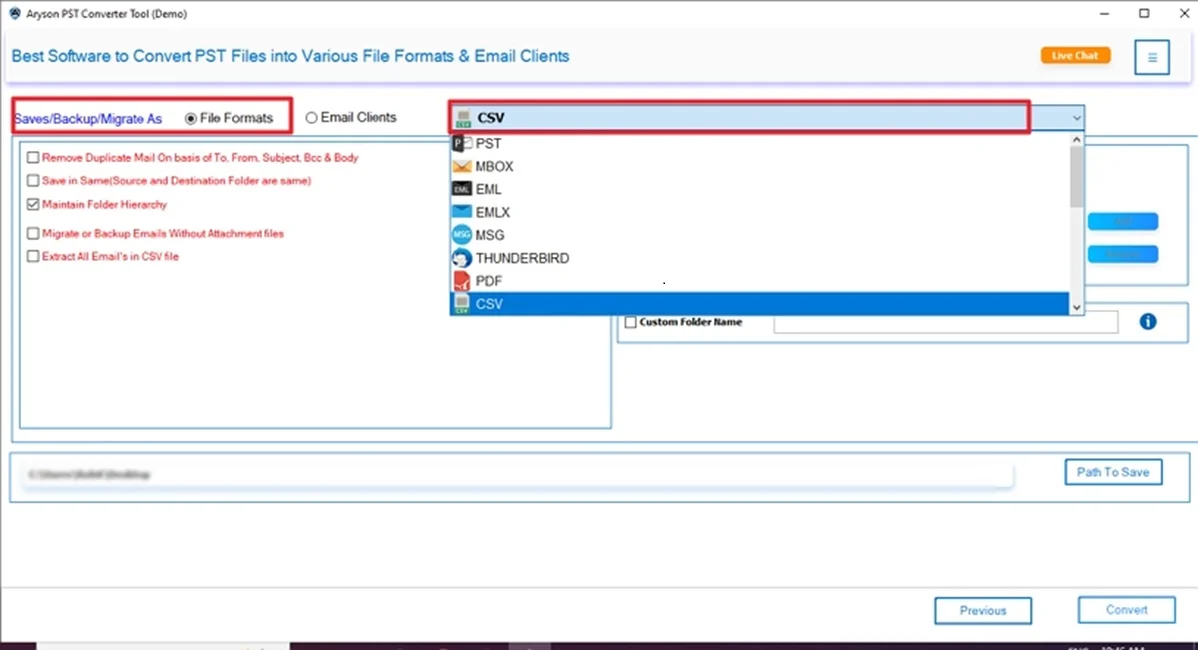
- Further, apply advanced features or filters as per your requirements.

- In the end, define a location to save and click Convert.
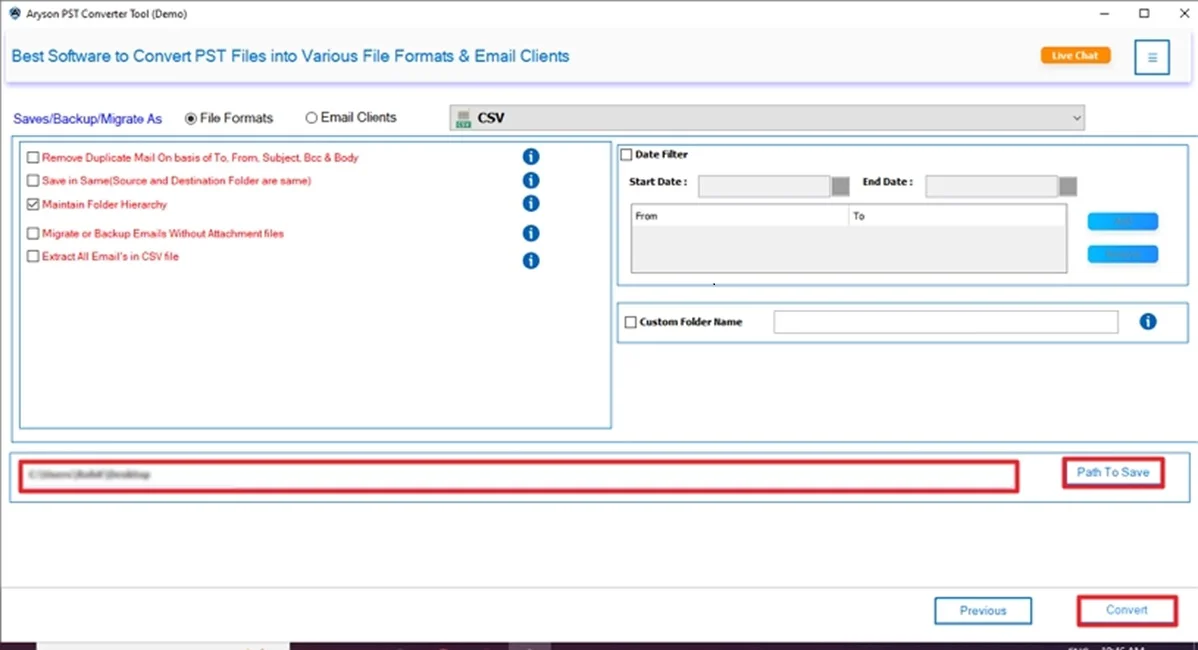
Which Method is Better for Exporting Outlook Emails to CSV?
|
Manual Method |
Professional Tool |
|
|
|
|
|
|
|
|
|
|
This conversion tool might help you choose the best method according to your needs.
Final Words
In this technical blog post, we discussed CSV files, the reasons, and how to export Outlook Emails to CSV. You can choose a manual or a professional converter tool to easily and quickly perform this conversion. In short, if you have small data to export, you can use the manual method. Otherwise, go for the professional tool. Moreover, this tool helps you to get an accurate, precise, and hassle-free solution.
Frequently Asked Questions
Q.1 Can I export Outlook emails to CSV?
Ans: Yes, you can use the professional Outlook Converter Tool to export emails to CSV format. This method works for bulk email data without data loss.
Q2: How do I export Outlook emails to CSV?
Ans: Follow these steps:
✅First, open the MSOutlookHelp Outlook Converter Tool.
✅Next, add the PST file and click Next.
✅Preview & select the File. Press Next.
✅Choose CSV as the saving option.
✅Next, use advanced features.
✅At last, click Convert.
About The Author:
Meet Shivam, a Microsoft-certified expert who has helped many people fix problems with Outlook and Office 365. He likes writing about email tools and moving data. He’s always happy to share easy tips, clear guides, and useful updates to help people solve tech problems.



