-
Written By Shivam Rathore
-
Updated on June 14th, 2025
How to Remove Duplicate Recipients in Outlook (Easy Guide)
Summary: Sometimes, when you send an email through Outlook, you notice that the same contact appears more than once in the To, Cc, or Bcc sections. This can occur for several reasons, such as having duplicate contacts saved, Outlook’s auto-complete feature, or due to typing mistakes. While it may seem like a small issue. But repeated recipients can make your emails look unorganised. In this blog, you’ll learn practical steps to remove duplicate recipients in Outlook. Additionally, you can also use the Outlook Duplicate Remover Tool for 100% accurate results.
Why Duplicate Recipients Occur in Outlook?
There are several reasons why duplicate recipients can occur. Some of the main reasons are:
- When typing the same email address multiple times in the To, Cc, or Bcc fields.
- Sometimes, Outlook’s auto-complete feature might suggest the same email address more than once.
- If you have multiple entries for the same contact in your address book.
- Moreover, due to pasting the same email address multiple times from external sources.
Does Automatically Remove Duplicate Recipients from To/CC/BCC Field in Outlook
No, Outlook doesn’t remove duplicate recipients on its own. If you add the same email address more than once, whether it’s in the To, Cc, or Bcc field. Outlook treats each entry as a separate recipient. This applies even if the address was added manually, suggested by auto-complete, or pasted from a list. Even though the duplicates may look identical, Outlook doesn’t recognize them as the same and won’t filter them out. It’s up to the user to review and clean up the recipient list before sending the email.
Best 5 Methods to Remove Duplicate Recipients in Outlook
If you have multiple duplicate recipients in Outlook. You can use different manual methods and a professional tool to delete them. Here are four simple methods to remove your duplicate email addresses.
Method 01: Manually Check and Remove Duplicate Email Addresses
To use this method, you can simply find duplicate recipients during sending your emails. Before sending your email, take a moment to review the To, Cc, and Bcc fields. If you find the same email address more than once. Simply click on it and hit Delete or backspace to remove it. However, it’s quick and works best for smaller recipient lists.
Method 02: Use Excel/Notepad to Delete Duplicate Recipients in Outlook
If you’re copying multiple email addresses from a file or document. It’s a good idea to paste them into Excel or Notepad first. In Excel, you can use the “Remove Duplicates” feature under the Data tab. This makes sure that only one version of each address gets copied into your Outlook email.
Method 03: Use Contact Groups to Remove Duplicate Recipients in Outlook
Instead of manually entering multiple email addresses every time, create a Contact Group in Outlook. This helps you manage recipients more easily. You only need to add each person once, and Outlook keeps the group updated. Moreover, this avoids accidental duplicates and saves time when sending emails to the same group often.
Method 04: Clean Up the To, CC, and BCC Fields Before Sending
Sometimes duplicates come from using copy-paste or selecting multiple names quickly. Outlook doesn’t warn you about repeated addresses. So, it’s important to double-check these fields before you send them. Look for names or emails that appear more than once and remove any repeats.
Method 05: Hassle-Free Way to Remove Duplicate Recipients in Outlook
For a quick and precise solution, you can use the Outlook Duplicate Remover Tool. This utility is designed with advanced techniques to delete duplicate email items from Outlook (PST/OST). It offers several advanced features to remove duplicates, like Mail Filter, Task Filter, Delete Attachments, and more. Furthermore, you can preserve your email formatting and structure during the process. This tool gives you a quick and 100% accurate solution without data loss or minimal disruption.
In addition to increase Mailbox Size in Outlook 2016, this tool is helpful. You can use the demo version of this tool to evaluate its performance and functions. Also, the interface of this tool is simple, even non-tech users can easily operate and use it.
Simple Steps to Delete Duplicate Recipients in Outlook
- Download the Outlook Duplicate Removal Tool on your computer.
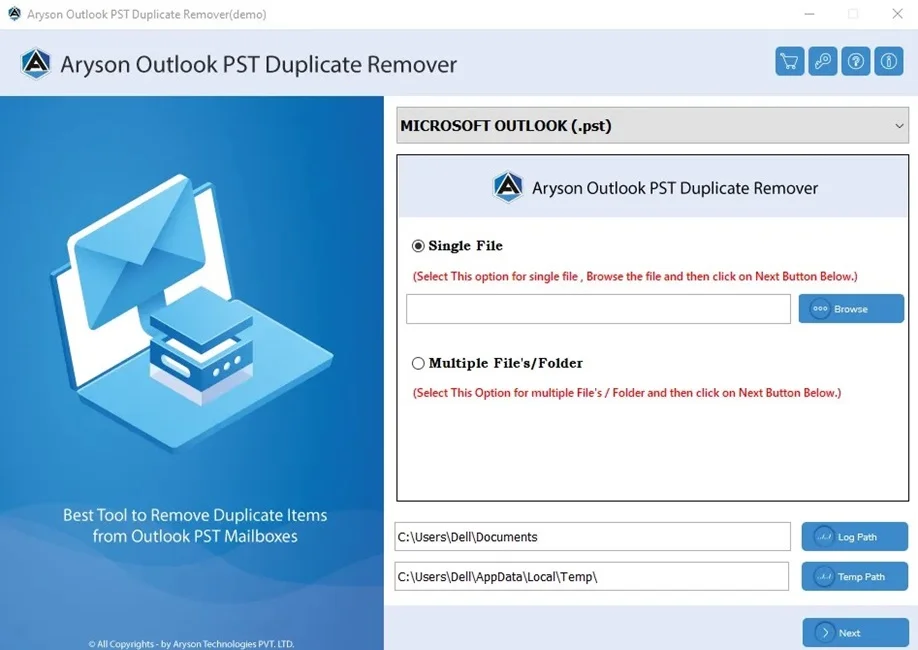
- Next, choose Select Files or Select Folder and add the PST/OST file.
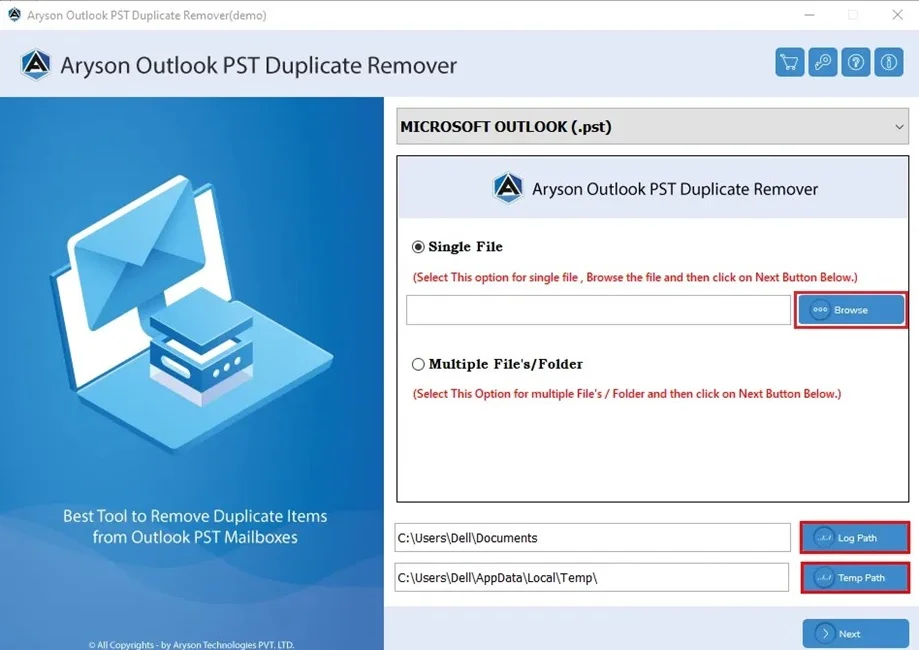
- Then, you can preview the added PST/OST files to remove.
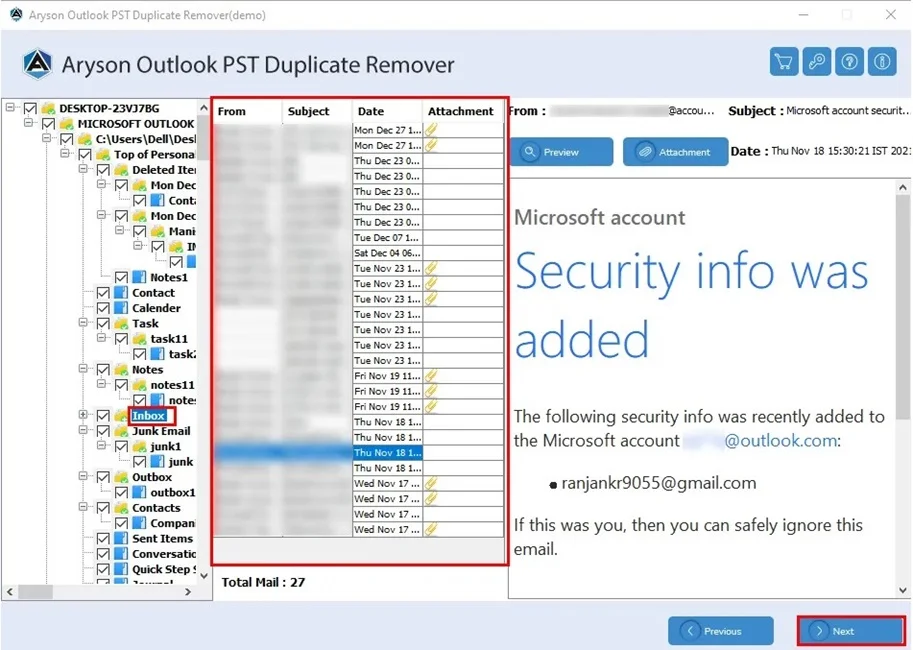
- After that, choose the filters & features to remove.
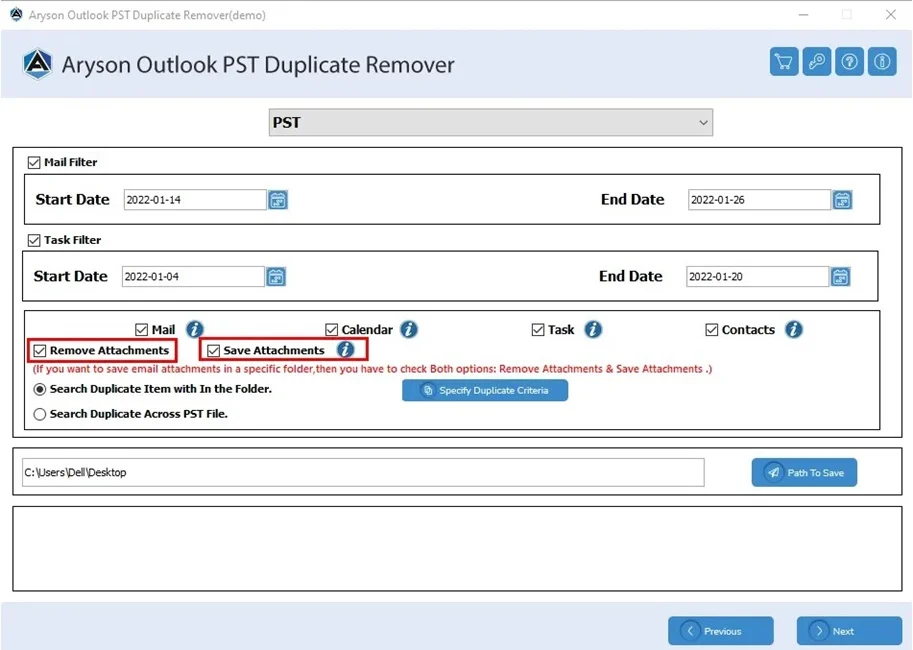
- Further, define Path to Save your organized Outlook file.
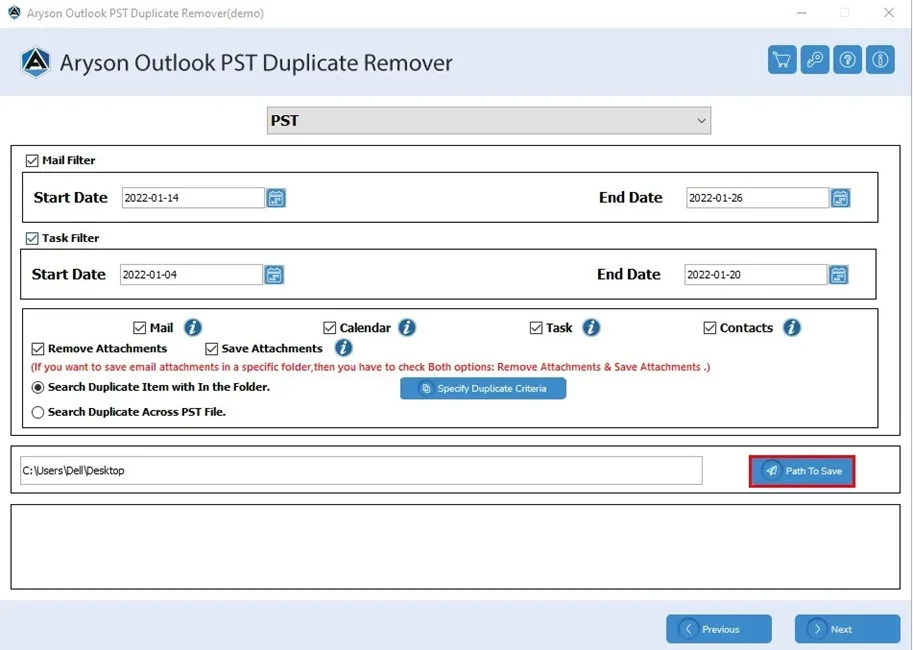
- In the end, click Next to complete the removal process.
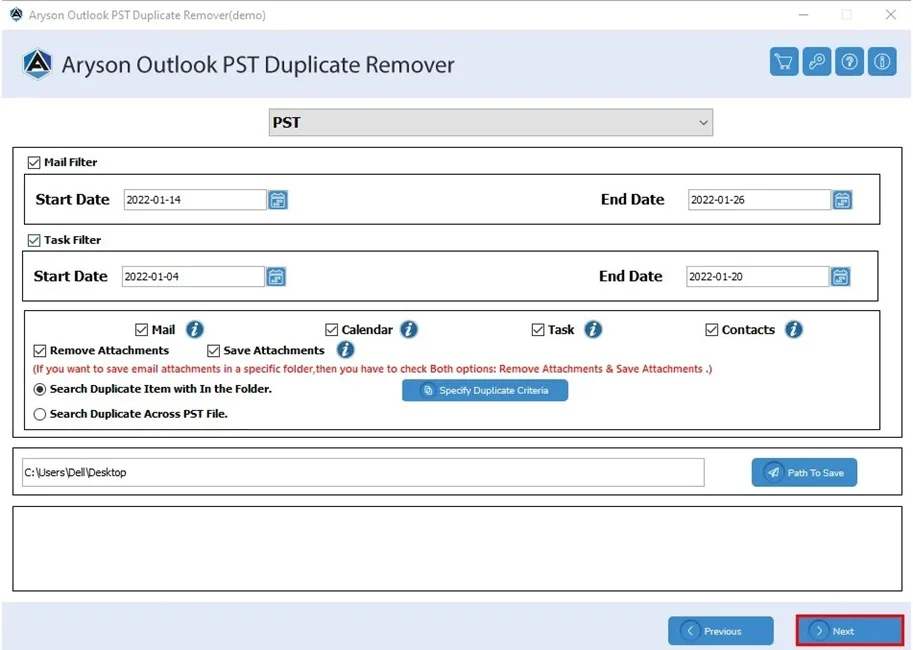
Conclusion
To sum up, we have discussed several methods to remove duplicate recipients in Outlook. Although you can choose the manual method or a professional Removal tool to easily organise your Outlook emails. However, we highly recommend using the professional tool for quick and sufficient results. Moreover, if you have any query related to this software, 24/7 technical support is available to resolve your query.
Frequently Asked Questions
Q.1 How do I remove duplicate recipients in Outlook?
Ans: You can remove duplicate recipients in Outlook using the professional Outlook Removal Tool. They give you 100% accurate, quick, and precise output.
Q.2 Does your tool support deleting duplicate recipients in Outlook?
Ans: Yes, the Outlook Duplicate Remover Tool is designed to delete duplicate email addresses and other redundant data in Outlook PST/OST files with 100% accuracy.
About The Author:
Meet Shivam, a Microsoft-certified expert who has helped many people fix problems with Outlook and Office 365. He likes writing about email tools and moving data. He’s always happy to share easy tips, clear guides, and useful updates to help people solve tech problems.



