-
Written By Shivam Rathore
-
Updated on May 26th, 2025
How to Import PST to Apple Mail: Simple Methods
Summary: Microsoft Outlook saves your emails, contacts, and other data in a PST file format. This helps you handle a large volume of data more efficiently. However, when users move from Windows to macOS, they need to access their Outlook data in Apple Mail. That’s why this blog will explain all the effective methods to import PST to Apple Mail, including the PST Converter Tool. It offers a precise and accurate result.
Overview of PST Files and Apple Mail
PST, which stands for Personal Storage Table, is a file type used by Microsoft Outlook on Windows. It keeps emails, contacts, calendar events, tasks, and other mailbox items in one place. All Outlook users heavily rely on PST, especially when it comes to transferring mailbox data to other email platforms.
Apple Mail, also called Mail.app, is the built-in email application that is used on Mac. It supports standard email protocols like IMAP and POP, which make it compatible with most email services. But, does Apple Mail support PST? Well, no. As a result, the process is tricky.
Why Import PST to Apple Mail?
Steps to transfer PST File in Apple Mail are important for several reasons, such as:
- When users switch from Microsoft Outlook to a Mac system, they still need access to their old emails.
- By importing PST data into Apple Mail, you can manage all your emails in one place.
- Outlook often contains business-critical conversations, attachments, and schedules, so importing them into Apple Mail is needed.
- As we know, from a comparison between Apple Mail and PST. Apple Mail offers more features.
How to Import Outlook PST to Apple Mail?
As you can see above, Apple Mail does not directly support the PST file format. So, you need to convert PST to MBOX with the help of Outlook. Otherwise, you can directly convert PST to Apple Mail with the professional tool, which is mentioned below:
Method 01: Import Outlook PST to Mac Mail Using Outlook
This method requires Outlook to be installed on your Mac system. Let’s continue with its steps:
- First, install the Outlook application on your Mac system.
- Then, enter its credentials and click on Sign In.
- After that, go to the Info section and choose File.
- Now, choose Import and Outlook Data File (.pst).
- Next, choose the PST file you want to transfer and simply drag and drop it onto your Mac.
- It will save as a MBOX file format on your Mac system.
- Afterwards, open Apple Mail and enter its credentials to Sign In.
- Again, click on the File section, and choose Import Mailbox.
- Then, select File in MBOX format and click Continue.
- Select the desired MBOX file and click Import.
It will successfully import PST to Mac Mail. But this method contains several limitations.
Limitations of the Manual Method
- This method is not valid for importing large PST files into Apple Mail.
- It might increase the risk of losing MBOX file confidentiality and integrity.
- Manually importing a MBOX file consumes more time and can be hectic.
- Moreover, only suitable for a limited Mac and Outlook versions.
To avoid all these limitations, you can use a reliable and hassle-free professional tool.
Method 02: Use an Automated Tool to Import PST to Apple Mail
If you want a quick and reliable solution to import PST files, you can use the PST Converter Tool. It is specifically designed with an advanced algorithm to easily migrate multiple PST files at once without data loss or minimal disruption. This tool keeps your data exactly as it is, maintaining the original format, structure, and content of the PST file throughout the process. With its simple interface, both tech and non-tech users can easily operate and migrate it. In addition, it can also offer several advanced features.
Why Import PST to Mac Mail With a Professional Tool?
You will get multiple extraordinary features in professional software, but not in the manual method:
- Provide a Remove duplicate option to exclude duplicate emails.
- Apply Date Filter to migrate only selective data based on start and end dates.
- This utility can import PST to Zoho Mail Account and more email clients.
- Furthermore, convert PST to PDF, TXT, MSG, HTML, EMLX, and MBOX.
- Provide fast processing and 100% safe and secure results with no data losses.
Steps to Import PST File to Mac Mail
- Firstly, launch the PST Converter Tool on your system as an admin.
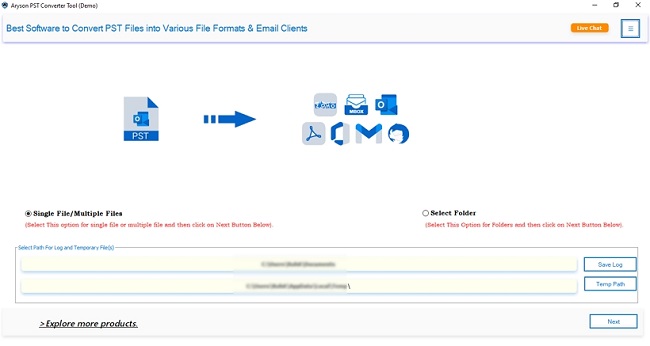
- Next, choose either Select Files or Folder and add the PST file. Click Next.
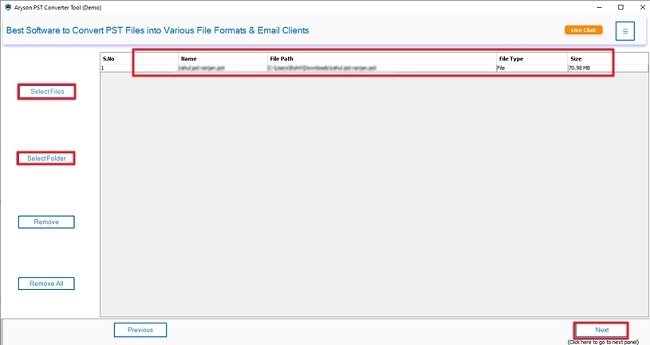
- After that, review & mark the file that you want to import. Press Next.

- Then, choose the saving Format as MBOX (Supported by Apple Mail).
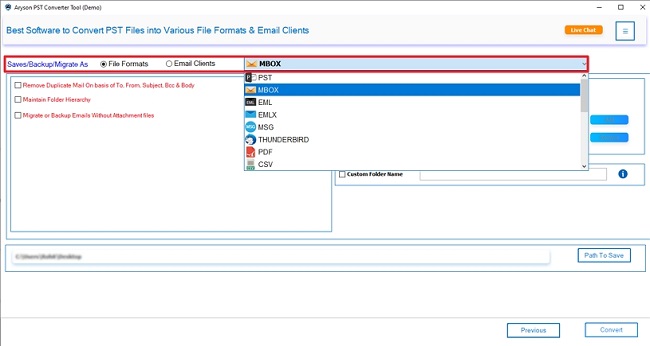
- Finally, apply useful features and filters, and click convert to finalise the process.
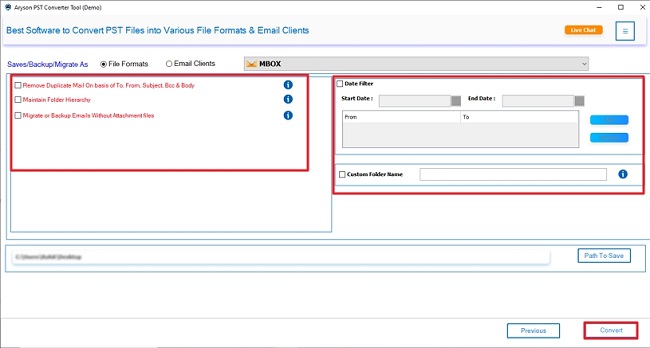
Conclusion
In this blog post, we explained different methods to import PST to Apple Mail. You can complete this process using either Microsoft Outlook or a specialized software tool. If you have small data to migrate, you can use the manual method with Outlook. But, you know very well it contains several limitations that increase the chance of losing your data. So, to skip the limitations of the manual method or a hassle-free output, using a reliable professional tool is a great choice. Moreover, you can try the demo version of this software to evaluate and analyze its functionality.
Frequently Asked Questions
Qns.1: How do I import mails from Outlook to Mac Mail?
Ans: You can import PST to Apple Mail with the help of a professional tool in just a few steps:
✅Primarily, launch the PST Converter Tool on your system.
✅Click on the Select Files button and add your PST file. Click Next.
✅Then, check and select the added PST file. Press Next.
✅Next, choose MBOX from the list of available save options.
✅Finally, apply any advanced features you need and click Convert.
Qns.2: Which is the best software to import PST to Apple Mail?
Ans: One of the most reliable tools for importing PST files into Apple Mail is a professional PST Converter Tool. It converts PST files into the MBOX format, which Apple Mail can easily recognize and use.
About The Author:
Meet Shivam, a Microsoft-certified expert who has helped many people fix problems with Outlook and Office 365. He likes writing about email tools and moving data. He’s always happy to share easy tips, clear guides, and useful updates to help people solve tech problems.



