-
Written By Shivam Rathore
-
Updated on June 9th, 2025
How to Convert MSG to PDF with Attachments – Guide for 2025
Summary: MSG files are used to save email messages from Microsoft Outlook. While useful, they are hard to share or open without Outlook. Besides that, PDF files are easy to view, print, and store on any device. That’s why several users prefer PDF as compared to MSG format. This becomes more important when managing hundreds of emails or archiving them safely. You can use free manual techniques or a professional MSG Converter Tool to convert MSG to PDF. This guide will help you understand both ways and pick the best method for your needs in 2025.
Why Convert MSG File to PDF?
Here are the top reasons to convert your Outlook messages to PDF in 2025:
- PDFs are non-editable and ideal for legal or official email storage.
- You can open PDF files on any device, no need for MS Outlook.
- Perfect for exporting or archiving hundreds of MSG files at once.
- Unlike MSG, PDF maintains layout and formatting, which makes it ready to print.
- Additionally, PDFs remain accessible years later, while MSG files may not.
Basically, this conversion is all about accessibility, compliance, security, and future-proofing.
How to Convert MSG to PDF Manually?
Different manual methods are available to perform this conversion, such as:
- Using MS Word
- With MS Outlook
- Via Adobe Acrobat Reader
However, all the methods are useful when you have small MSG files to convert. Let’s explore all the free methods in detail.
Method 01: Convert MSG File to PDF Using MS Word
This is a manual way to convert your MSG to PDF using Microsoft Outlook and Word. It works well for converting a few MSG files, but not suitable for bulk use or attachments.
Steps to Export MSG to PDF:
- Firstly, open the MSG email in Microsoft Outlook.
- Next, click on File and choose Save As.
- Next, select a location, change the file format to HTML, and hit Save.
- Now, right-click the saved HTML file and open it in MS Word.
- In MS Word, open the File menu, choose Save As.
- Pick the PDF format from the list.
- Lastly, choose a name and location, then click Save.
Method 02: Convert MSG to PDF With MS Outlook
Microsoft Outlook includes a built-in Print to PDF feature that allows you to save emails in PDF format.
- Primarily, make sure your MSG file is opened in Outlook.
- After that, navigate to the File tab and select the Print option.
- Under Printer, select Microsoft Print to PDF.
- Set layout, page size, or preferences as needed.
- After that, click the Print button and choose the destination path.
- In the end, click Save to export the MSG file to PDF.
Method 03: Convert Outlook Message to PDF Via Adobe Acrobat Reader
If you have Adobe Acrobat installed, you can use this method.
Similarly, the above method:
- Open the MSG file in MS Outlook.
- Next, open the File menu and choose the Print option.
- From the Printer list, select Adobe PDF as your print destination.
- After that, adjust formatting and layout as needed.
- Now, use the Preview option to review the content before saving.
- Click Print, choose a folder, and enter a file name.
- Finally, hit Save to convert the Outlook message to a PDF file.
Drawbacks of the Manual Method</h4 class=”main_heading”>
While the manual methods are free to use. But, they have several limitations, like:
- Does not support bulk conversion.
- These methods do not transfer email attachments into the final PDF file.
- With manual methods, you can only convert one email at a time.
Where Manual Methods Actually Fail?
A tech user needs to convert a folder that contains 300+ MSG files with attachments for audit purposes. None of the above manual methods would work and convert complete data with 100% accuracy.
That’s why he prefers to use a professional MSG Converter Tool. because this tool supports:
- Bulk file conversion.
- Attachment inclusion.
- Auto file naming.
- Metadata retention.
Quick & Effective Way to Convert MSG to PDF With Attachments
MSG Converter Tool is a powerful and reliable solution to quickly convert MSG files to PDF format with attachments. Unlike manual methods, this tool supports bulk conversion, preserves email formatting, and keeps all metadata intact, including To, From, Subject, and more. Moreover, it even allows users to embed or extract attachments as needed. With this utility, you can convert MSG to CSV and other file formats.
If you’re managing client emails, legal files, or official records, this software makes the process effortless. No Outlook installation is required, and it runs smoothly on all major Windows versions. Ideal for professionals who need accurate and fast MSG to PDF conversion in 2025.
Additionally, you can try the demo version of this utility to analyze its performance and features. You can save 50 emails per MSG folder without data loss or minimal disruption. Furthermore, if you have any queries related to this software, 24/7 technical support is available to resolve your queries.
Quick Steps to Convert Multiple MSG Files to PDF:
- Primarily, launch the MSOutlookHelp MSG Converter Tool on your computer.
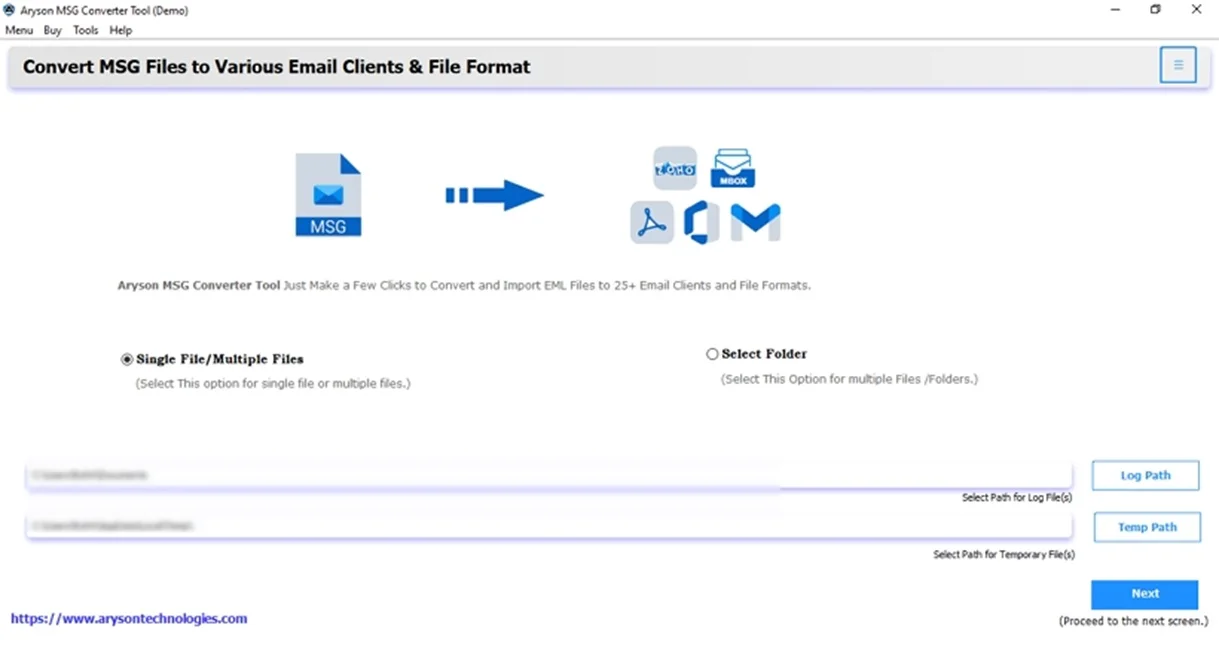
- Next, choose Select Files and add the MSG file. Click Next.
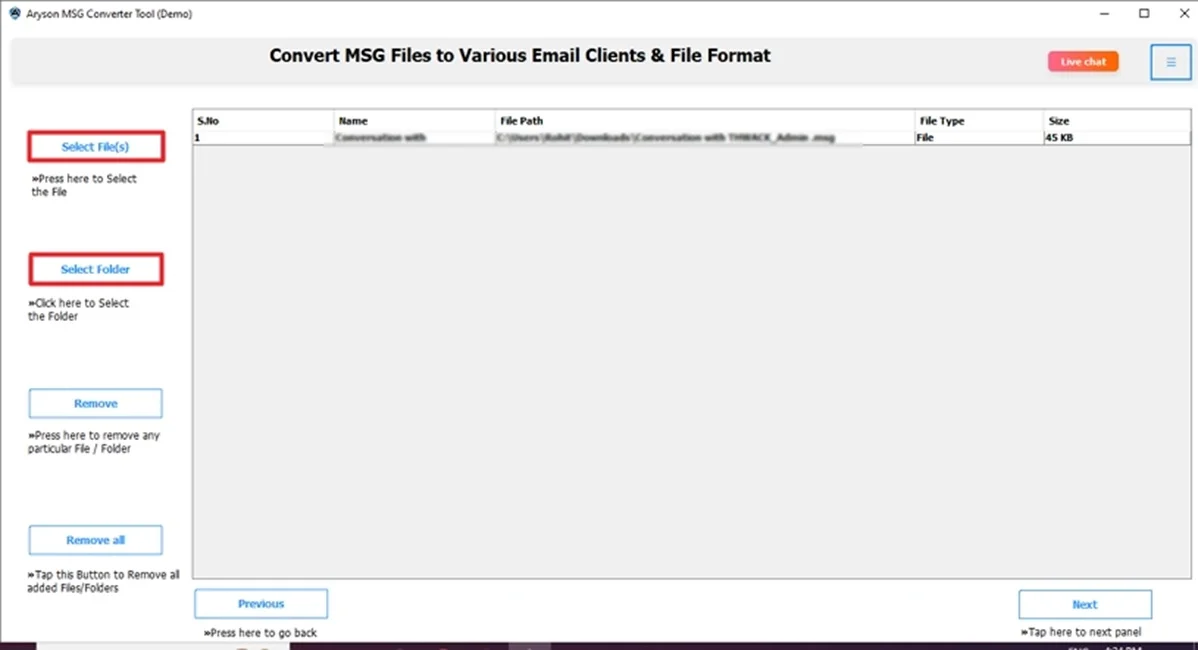
- Then, preview & select the files to convert. Hit Next.
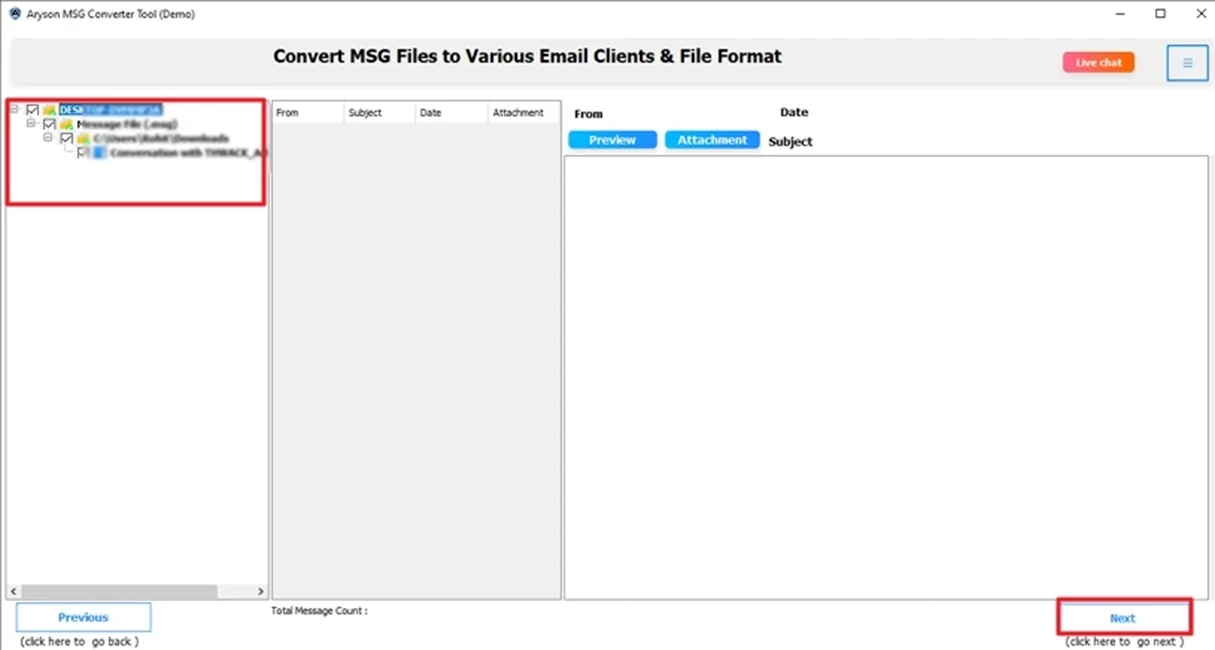
- After that, choose the Saving option as PDF from the list.
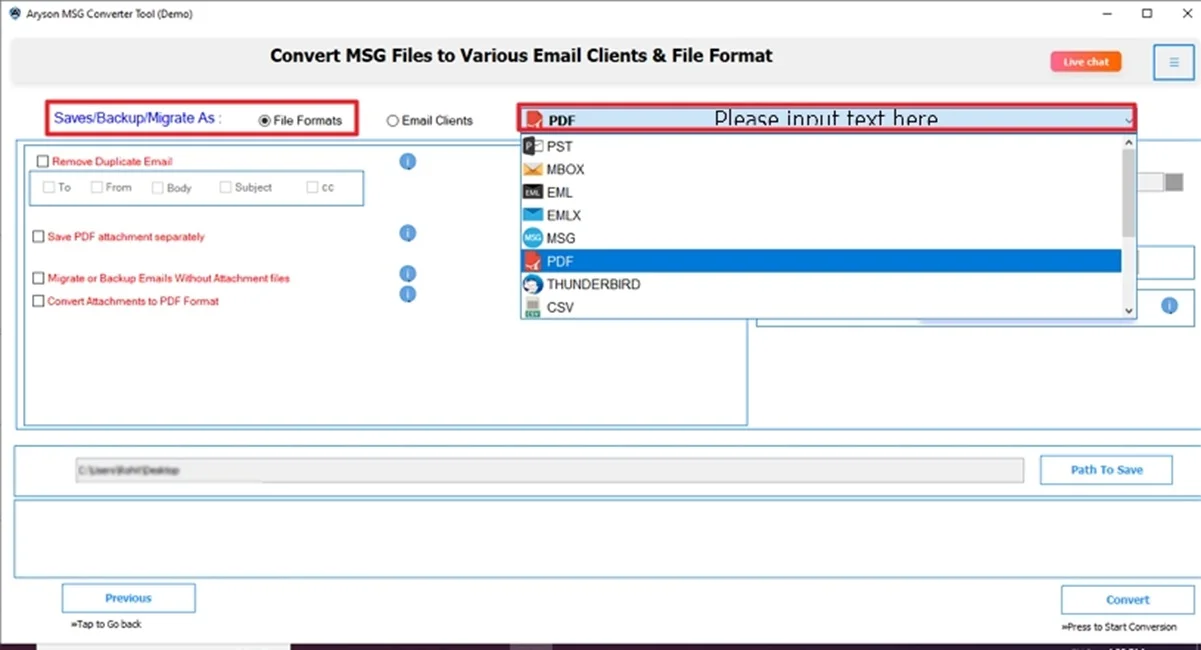
- Apply advanced features/filters as per your needs.
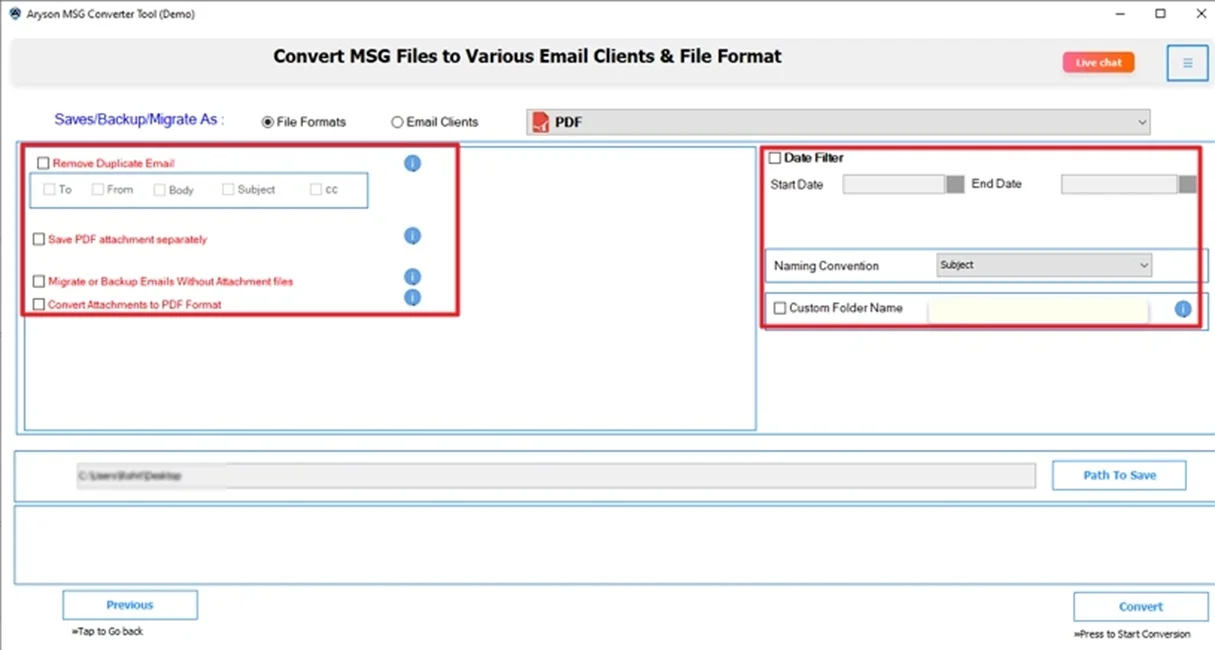
- Lastly, define Path to Save and click Convert.
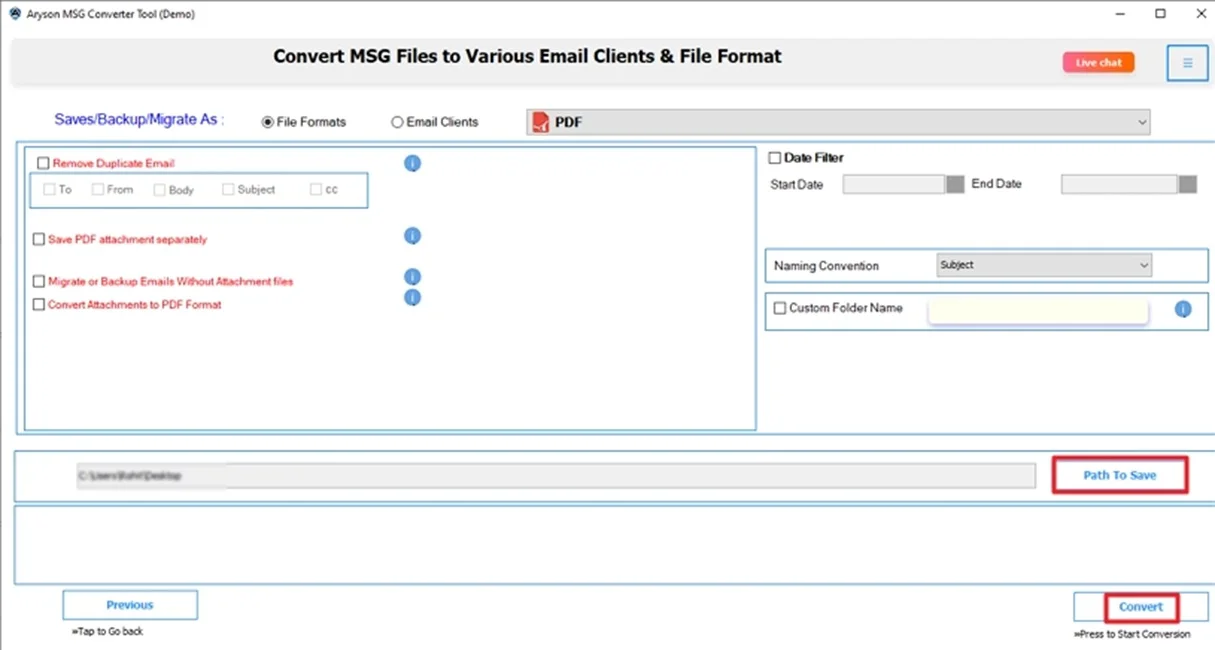
Final Words
In this blog post, we discussed several methods to convert MSG to PDF to preserve your important Outlook emails. While free manual ways work for small tasks, they don’t support attachments or multiple files. So, if you want a secure and reliable method, use a trusted converter tool. This not only saves time but also makes sure you don’t lose valuable email data. In addition, this top-notch utility is the perfect solution for business, legal, or archival use in 2025.
Frequently Asked Questions
Q.1 How do I change a MSG File to a PDF?
Ans: You can change a MSG File to a PDF by using a professional MSG Converter Tool. Follow these simple steps:
✅Download the MSG Converter Tool and add the MSG File.
✅Then, Preview and select the added file to convert >> Next.
✅Choose Saving File Format: PDF from the list.
✅Apply the advanced feature as per your need and click Convert.
Q.2 Is there a way to convert Outlook messages to PDF in bulk?
Ans: Of course! You can convert MSG to PDF in bulk with the help of a reliable MSG Converter Tool. This tool supports bulk conversion without data loss or minimal disruption.
About The Author:
Meet Shivam, a Microsoft-certified expert who has helped many people fix problems with Outlook and Office 365. He likes writing about email tools and moving data. He’s always happy to share easy tips, clear guides, and useful updates to help people solve tech problems.



