-
Written By Shivam Rathore
-
Updated on June 10th, 2025
How to Convert MSG to EML File? Top Methods
Summary: MSG and EML are two email file formats that often appear when working with stored emails. These formats are used to save individual email messages. But, they’re not always compatible with every email client. That’s why many user wants to convert MSG to EML. The MSG files are specifically created and used by Microsoft Outlook. Besides that, EML is a more universal format supported by a wide range of email clients like Mozilla Thunderbird, Windows Live Mail, and Apple Mail. This blog will explain effective methods with the MSG Converter Tool for a quick and hassle-free conversion.
Why Convert MSG File to EML?
There are several reasons why a user prefers the EML file format instead of MSG. Some of the main reasons are:
- An EML file is widely compatible with several email clients, like Mozilla Thunderbird, Windows Live Mail, and Apple Mail.
- Unlike MSG, EML is based on the MIME RFC 822 standard, which makes it more widely supported than MSG.
- With the EML file format, you can easily archive and share your emails within a few minutes.
- Moreover, EML files are simple to backup and restore your lost or deleted emails.
Different Methods to Convert MSG to EML File Format
When it comes to converting MSG to EML, there are two trusted ways. The manual method uses email applications, and the automated method uses a professional MSG to EML Converter tool. Below, we’ve explained both approaches clearly so you can choose the best that fulfils all your needs.
Free Way to Convert Outlook MSG to EML (Outlook & Thunderbird)
This process is helpful if you only have a small number of MSG files and want to do it for free.
What You Need:
- Microsoft Outlook installed
- Mozilla Thunderbird is installed and configured
Steps to Convert Emails from MSG to EML:
- First, open Microsoft Outlook and drag the MSG file into your Outlook inbox.
- Then, open Thunderbird (make sure your account is already set up).
- After that, in Thunderbird, open the email and click on File.
- Now, choose the Save as option from the list. Then, select File.
- Lastly, choose a destination and save the email in .eml format.
Limitations of the Manual Procedure:
- Takes time if you have many files.
- Requires setup of both Outlook and Thunderbird.
- May not preserve formatting or attachments perfectly.
- Furthermore, it can be risky for your stored MSG files.
Important Note:
To avoid these limitations, you can use the professional converter tool. This tool eliminates all the limitations of the manual method. Even experts have tested and suggested MSG Converter Tool by MSOutlookHelp is the best software to convert your MSG files to EML format.
Hassle-Free Way to Convert MSG to EML: Professional Tool
For users with bulk emails and sensitive data, using a professional MSG Converter Software is the safest and fastest option. This tool is designed to convert multiple MSG files to EML format in just a few clicks. It keeps your email formatting, attachments, and folder structure exactly as they were.
Moreover, no technical skills are needed; the tool has a simple interface that anyone can use. If you’re switching email clients or backing up data, it saves time and avoids errors. Additionally, it’s a reliable choice for individuals, businesses, or IT professionals who want a smooth and accurate conversion process.
Along with that, the demo (Free) version of this utility is also available to analyze its performance and features. You can save up to 50 emails per folder with all the features that are available on the full version. Also, if you have any queries about this conversion or the tool, you can freely ask our 24/7 technical support. They will immediately help you and resolve your query without any hassle.
Read More: This tool also helps to convert MSG File to PDF and other formats (File Formats & Email Clients)
Basic Steps to Transfer Message Files into EML:
- Primarily, launch the MSOutlookHelp MSG Converter Tool on your PC.
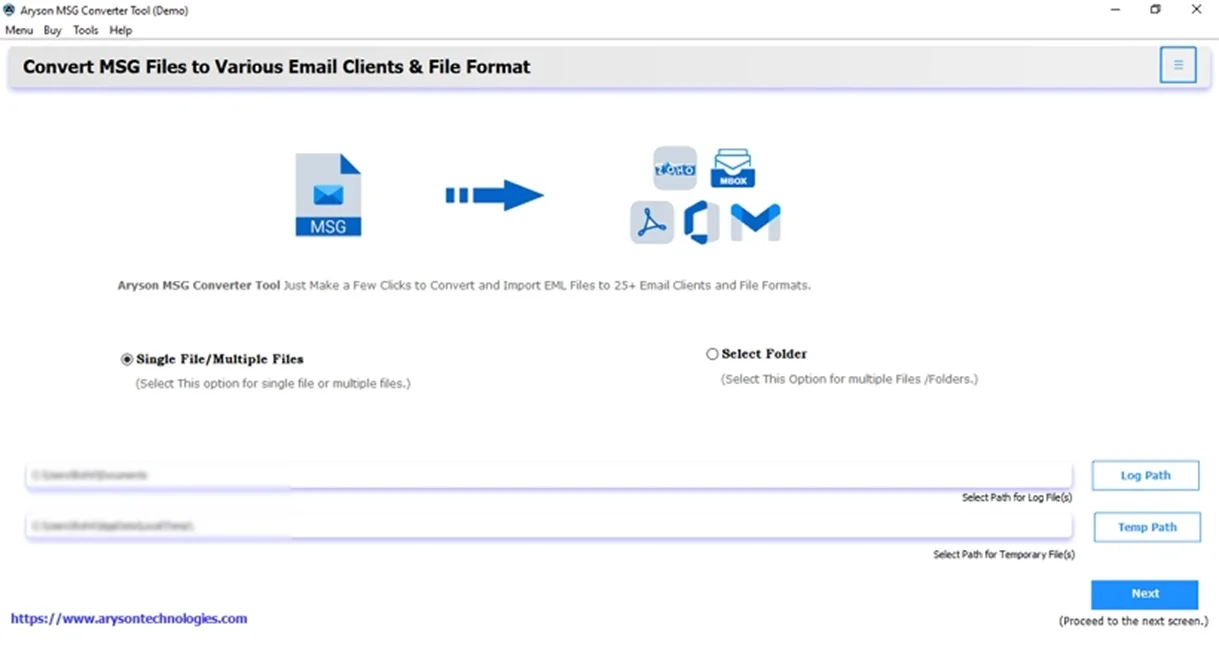
- Add the MSG file by clicking on Select Files or Select Folder. Click Next.

- Then, cross-verify the added MSG files. Then select them, press Next.

- Choose the Saving option as EML from the list and apply advanced features.
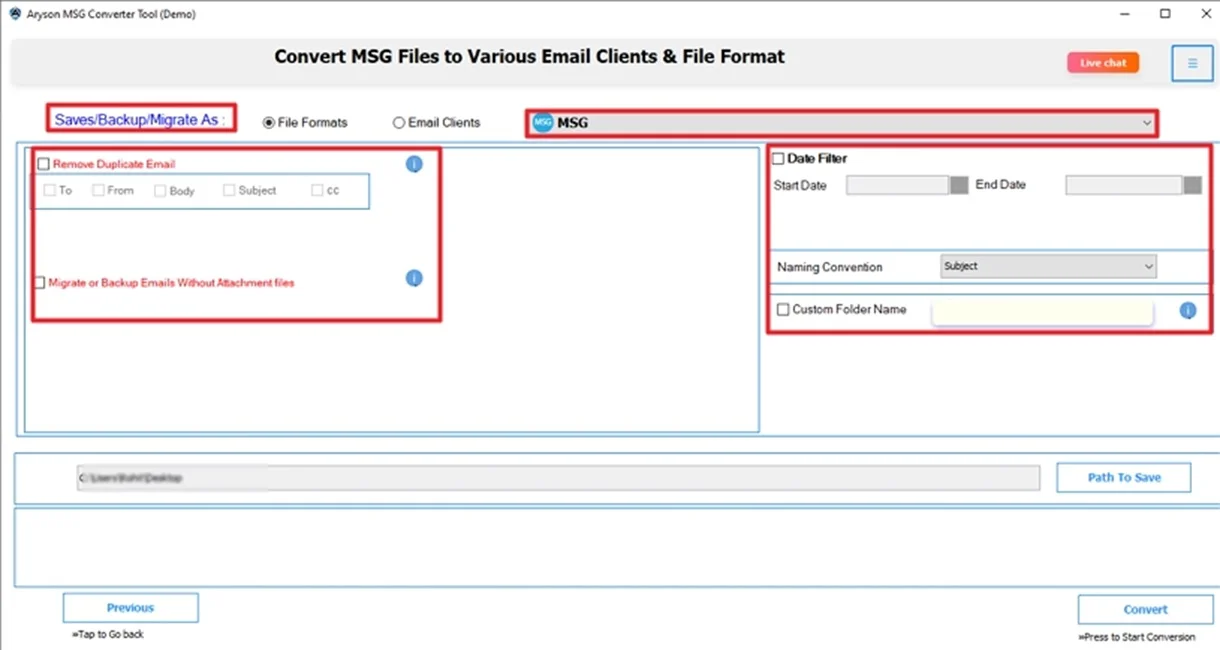
- Finally, define the Path to Save and click Convert.
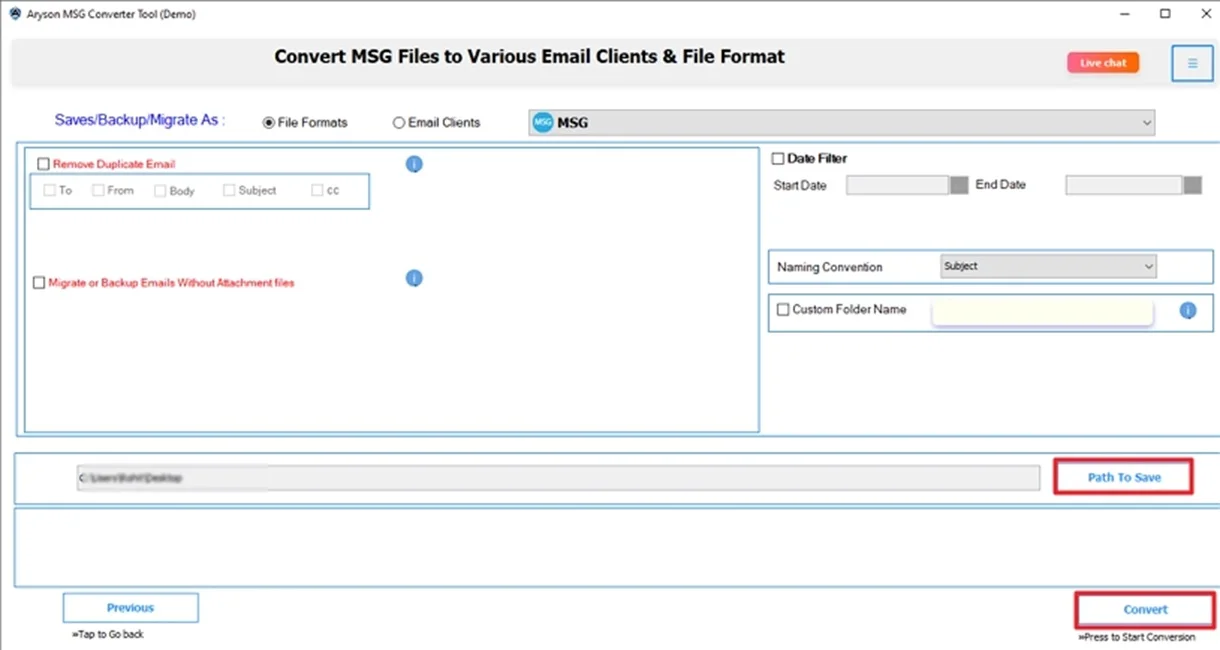
When Should You Use Manual vs. Professional Method?
Here’s a comparison table to help you decide which method is best for you to convert MSG to EML:
|
Manual Method |
Professional Tool |
|
|
|
|
|
|
|
|
Best Practices for Secure Conversion
To make sure your conversion process goes smoothly & securely, follow these simple tips:
- Keep a backup of all original MSG files.
- Also, choose an MSOutlookHelp Converter tool that offers batch conversion.
- Check that email formatting and attachments remain intact post-conversion.
- Moreover, store EML files in a well-organized folder for future access.
Final Thoughts
To sum up, converting MSG to PDF is no longer a difficult task. If you need to convert MSG to EML for personal use or manage a company-wide migration. The above methods offer a practical solution. If you only have a few emails and some time, try the manual method. Moreover, if you need speed, accuracy, and volume, go for a reliable MSG Converter Tool. By using the right steps, you can easily perform this conversion.
Frequently Asked Questions
Q.1 How do I Convert MSG File to EML
Ans: You can easily convert a MSG file to EML:
✅ Firstly, download the MSG converter software on your system.
✅Add MSG Files (You can select multiple files at a time) >> Next.
✅Preview & select the MSG files and click Next.
✅Choose EML from the saving options and use advanced features.
✅ Lastly, provide the path to save and click Convert.
Q.2 Does this tool convert Outlook MSG to EML in bulk?
Ans: Yes, the professional MSG Converter Tool offers bulk conversion that allows you to convert hundreds or thousands of MSG files to EML at once.
About The Author:
Meet Shivam, a Microsoft-certified expert who has helped many people fix problems with Outlook and Office 365. He likes writing about email tools and moving data. He’s always happy to share easy tips, clear guides, and useful updates to help people solve tech problems.



