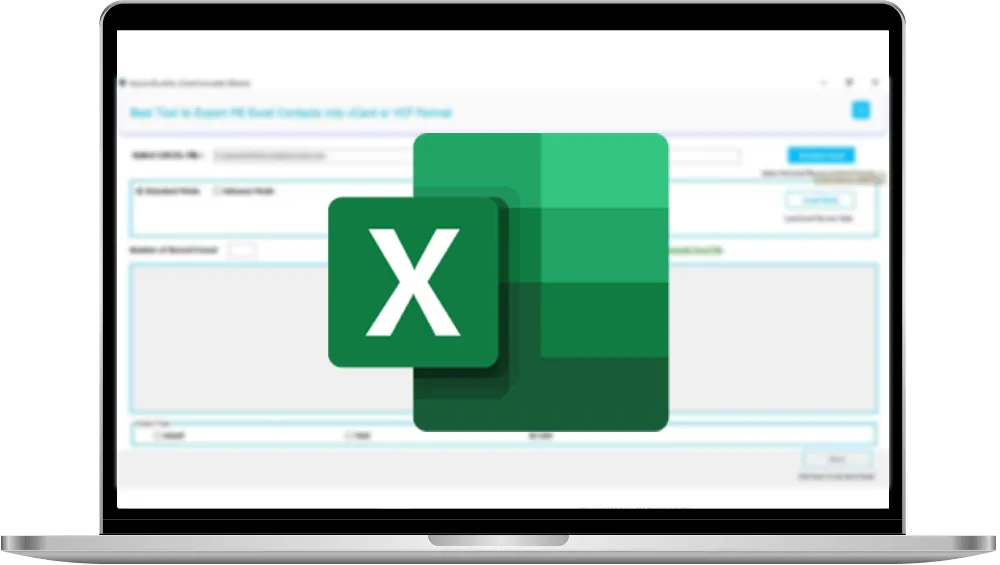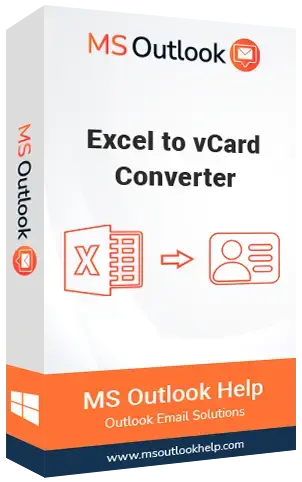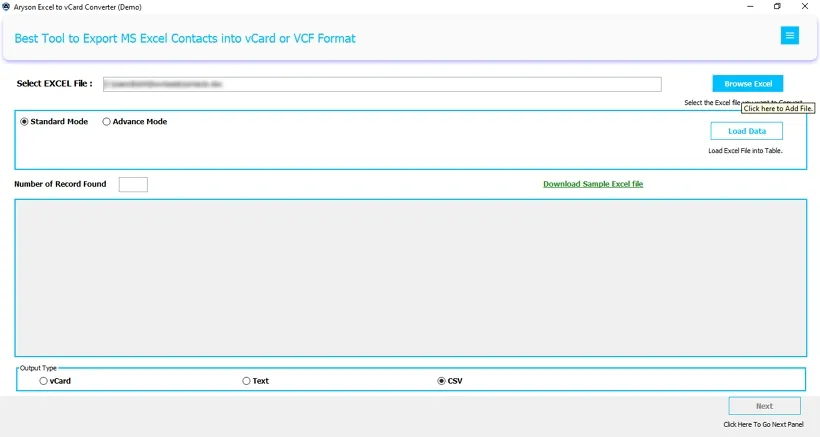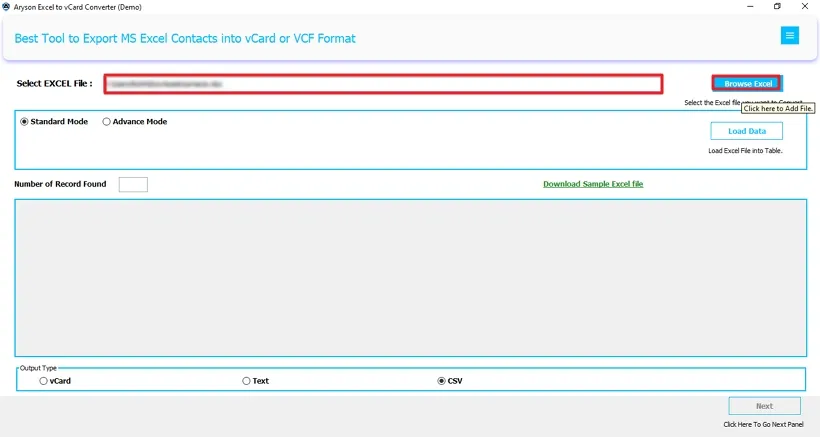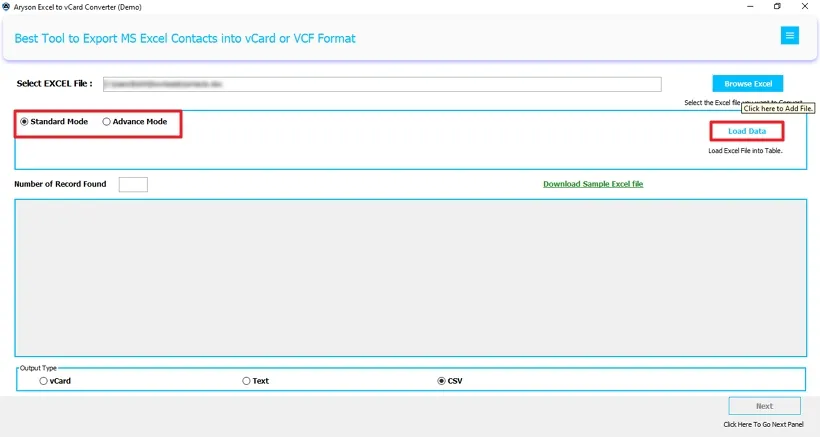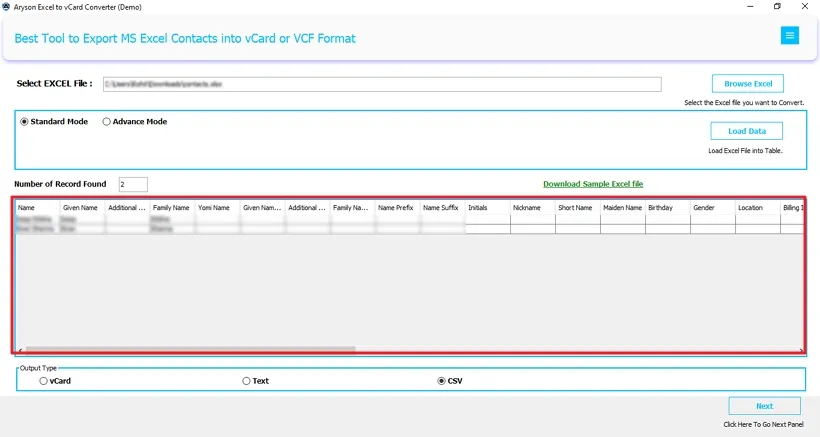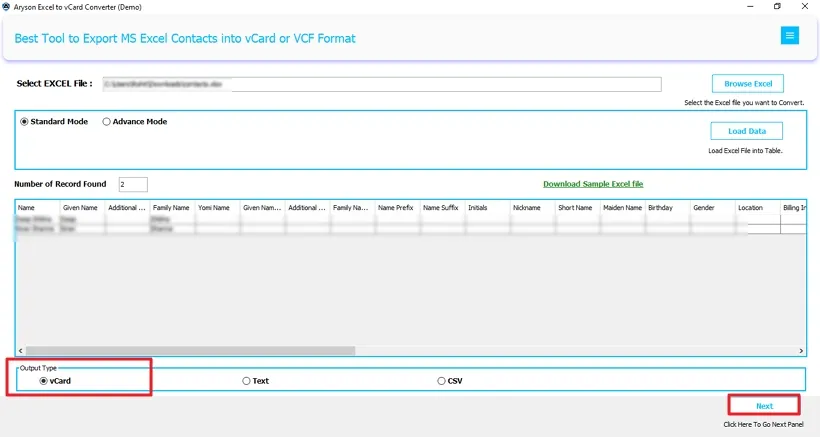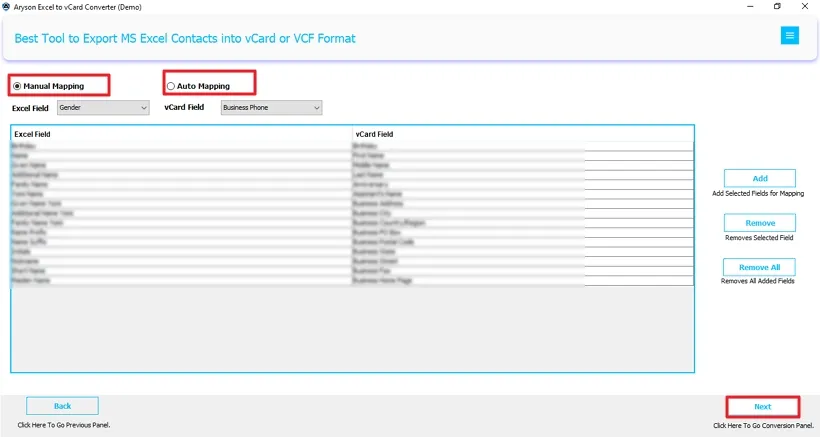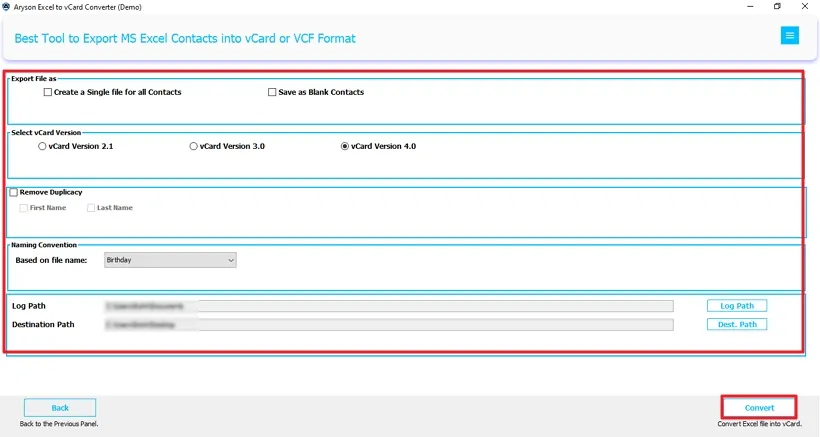Excel to vCard Converter Best Solution for Effortless Excel to vCard Conversion and Smooth Contact Transfer.
The Excel to vCard Converter is a top-notch utility that converts Excel contacts into vCard (.vcf) format with high accuracy. It securely transfers contacts from spreadsheets ( Excel, CSV, XLS, and XLSX ) to various platforms, including email clients and cloud services. This software ensures that all contact details, such as names, phone numbers, emails, and addresses, are accurately mapped and exported. Additionally, with its user-friendly interface and robust performance, the tool offers a smooth, secure, and hassle-free contact conversion experience.