-
Written By Shivam Rathore
-
Updated on June 2nd, 2025
Recover Deleted Emails from OST File Without Outlook
Summary: An OST stores your essential emails, contacts, attachments, and other data. When something goes wrong, like accidental deletion, Outlook profile corruption, or server disconnection. Your OST file becomes the key to recovering your lost data. In this blog, we will discuss the best methods to easily recover deleted emails from OST file. Although you can use the OST File Repair Tool to easily & quickly recover deleted emails without minimal disruption. Download Now Purchase Now
User Query:
I accidentally deleted some important emails in Outlook. My account is set up with an Exchange server and stores emails in an OST file. Is there any way I can recover my deleted emails from OST file without Outlook?
Quick Solution:
Yes, you can absolutely recover deleted emails from an OST file. Even if Outlook isn’t available or your profile is no longer connected to the server.
When Do You Need to Recover Emails from OST File Without Outlook?
Here are common scenarios where users lose access to emails and Outlook:
- Your Outlook profile is corrupted or deleted.
- If you no longer have access to the Exchange or IMAP account.
- Outlook won’t open, and the OST file is orphaned.
- Moreover, you need to extract deleted or lost emails from a backup OST file.
Methods to Recover Deleted Emails From OST File
No matter the reason behind the data loss, there are effective methods to help you recover permanently deleted emails from an OST file, both with and without Outlook.
- The manual method requires access to Outlook and a connection to the Exchange server.
- When Outlook isn’t accessible or the OST file is disconnected, a specialized tool can help recover your data.
Steps to Manually Restore Deleted Emails from OST File Using Outlook
If your Outlook is still connected to the Exchange server, and the OST file is accessible. You have the option to recover your deleted emails using manual methods. Here’s how:
Step 01: Check the Deleted Items Folder
- Primarily, open Microsoft Outlook.
- On the left-hand side, select the Deleted Items folder.
- After that, look through the list of deleted emails.
- If the email you’re looking to recover appears:
- Then, right-click on it and choose Move.
- Lastly, select Inbox or any other folder you prefer.
Note: This works only for emails recently deleted and not permanently removed.
Step 02: Use Recover Deleted Items from Server
If your Deleted Items folder is empty, Outlook lets you retrieve emails straight from the server.
- In Outlook, click on the Deleted Items folder.
- Then, go to the Home tab in the toolbar.
- After that, click on Recover Deleted Items from Server.
- A pop-up window will appear showing all recoverable items.
- Further, select the emails you want to restore.
- Lastly, click Restore Selected Items, then hit OK.
This feature is only available if your account is connected to Microsoft Exchange and within the email retention period (usually 14–30 days).
Things to Remember
Before performing the manual recovery, it’s important to understand some points, like:
- Requires Outlook and a connection to the original Exchange account.
- Permanently deleted emails may not appear if the retention period has expired.
- Doesn’t work for orphaned OST files or corrupted profiles.
- Furthermore, it cannot restore emails if Outlook fails to open.
Why Manual Recovery Isn’t Possible Without Outlook
Outlook provides the Recover Deleted Items feature. But, it only works if Outlook is configured and connected to the Exchange server. Without Outlook, you can’t open or view the OST file directly. That’s why the manual method fails in such cases.
Best Alternative to Recover Deleted Emails from OST File: Reliable Tool
Using a professional OST File Repair Tool, you can quickly restore emails that were permanently deleted. It is one of the best solutions that many experts have suggested for repairing. This tool recovers the entire mailbox data, including emails, contacts, calendars, and others. You can also repair a corrupted OST file by using this utility.
In addition, this top-notch utility offers several advanced features, like Preview, Date Filter, multiple Recovery Modes, and more. You can also convert Orphaned OST File to PST. It is especially designed with an advanced algorithm. So that both tech and non-tech users can easily operate it. Moreover, it provides flawless recovery and encrypted file recovery.
Demo Version of this Utility: A free version of this software is available to analyze its features and functionality. You can go through all the functions that are mentioned above. Moreover, if you have any queries related to this tool, 24/7 technical support is available to help you instantly.
Quickly Retrieve Emails from an OST File
- First, download & install the OST File Repair Tool on your system.
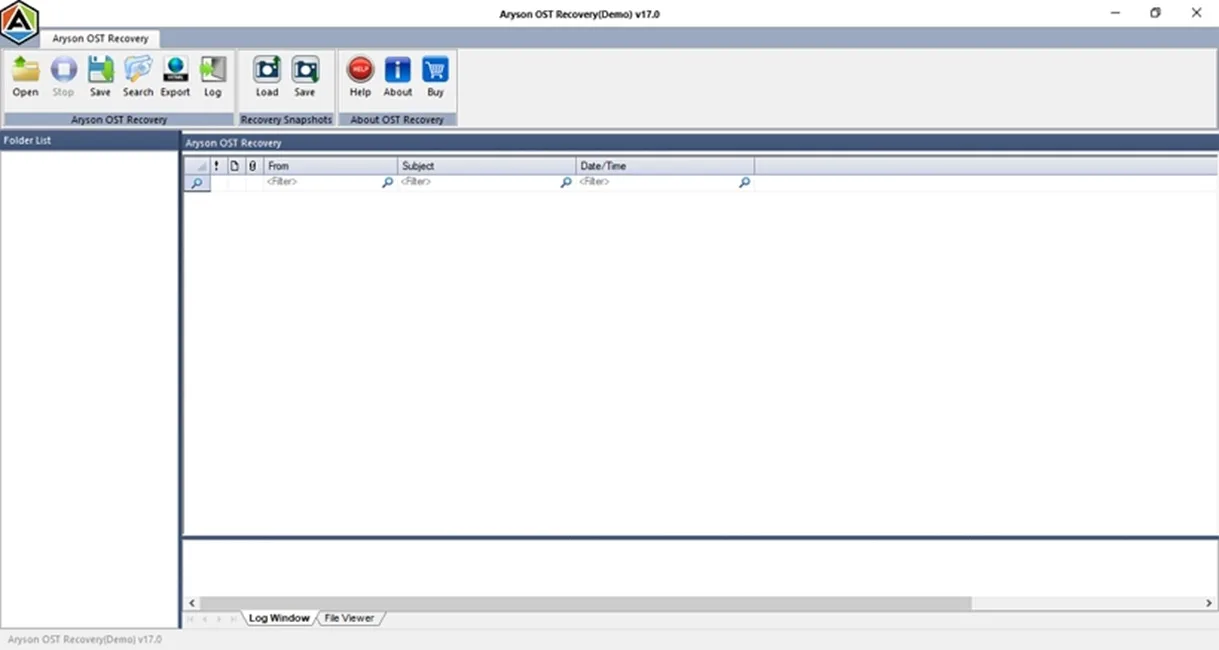
- Next, click on Open and add the file from which you want to recover emails.
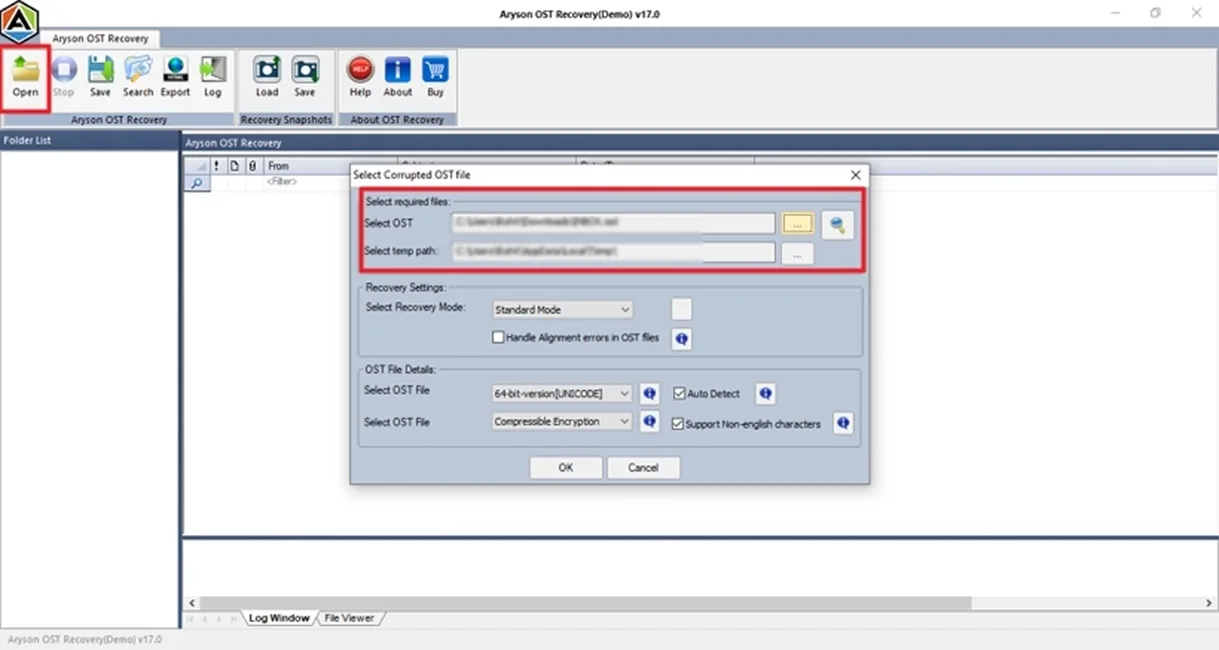
- Then, choose Recovery Mode as per your needs and click OK.
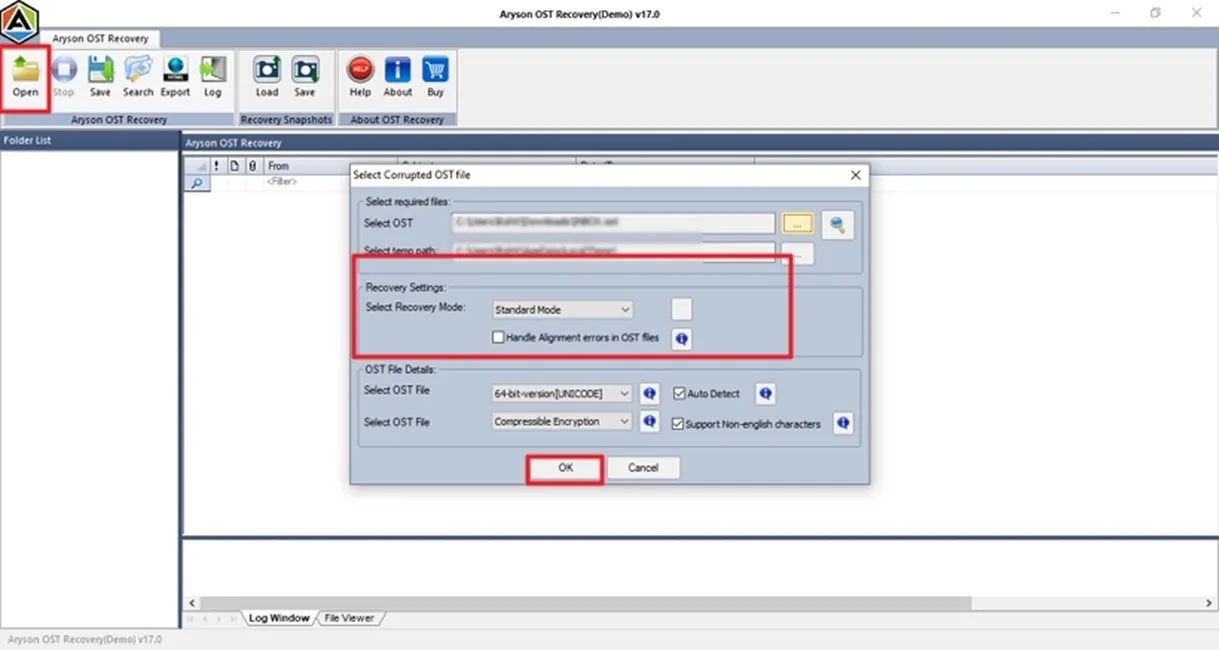
- After that, check all the recovered emails and select them.
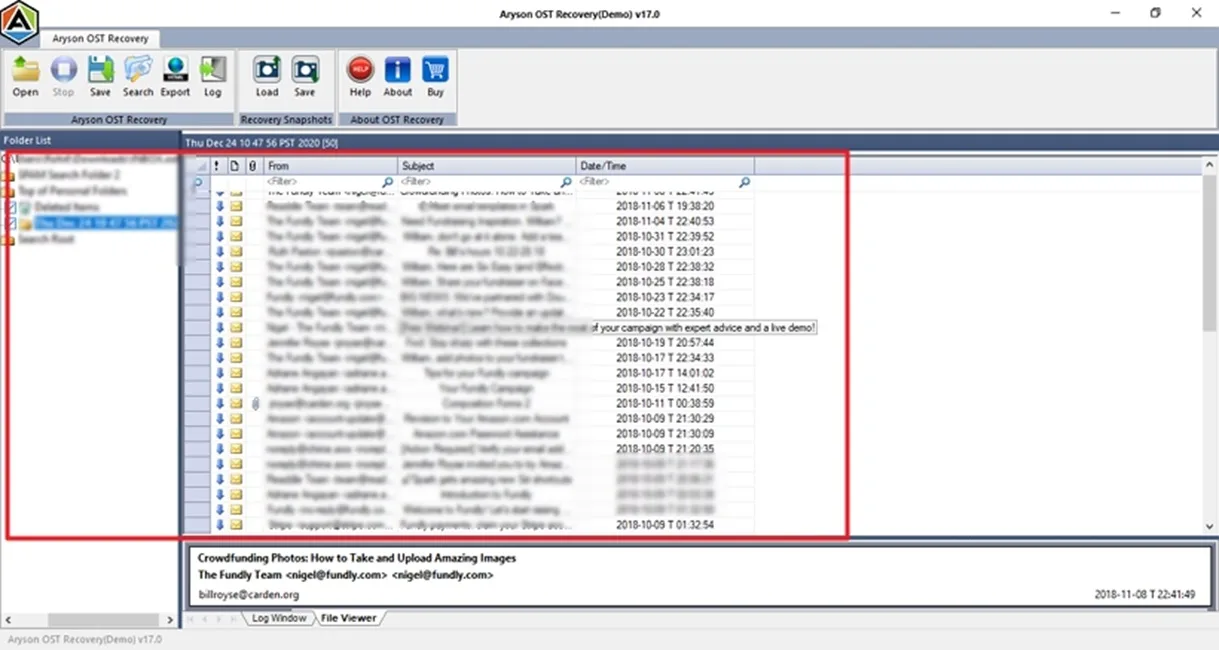
- Then, press Save and choose the required options to save.
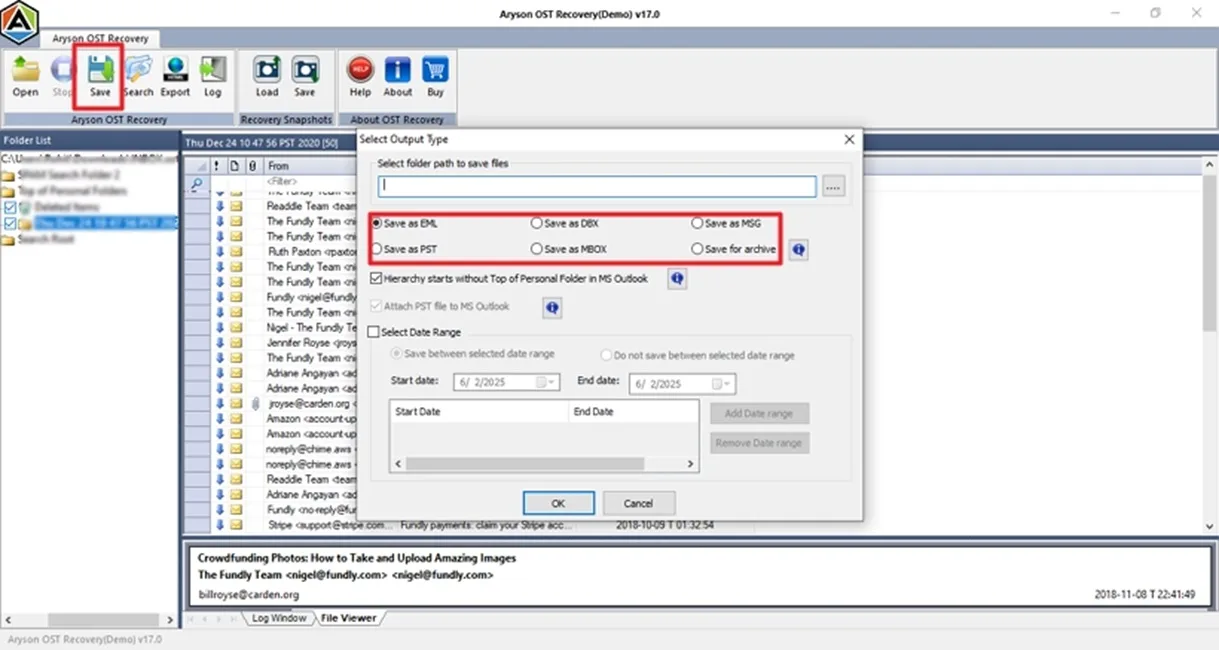
- Lastly, apply the Date Filter and click OK to complete the process.
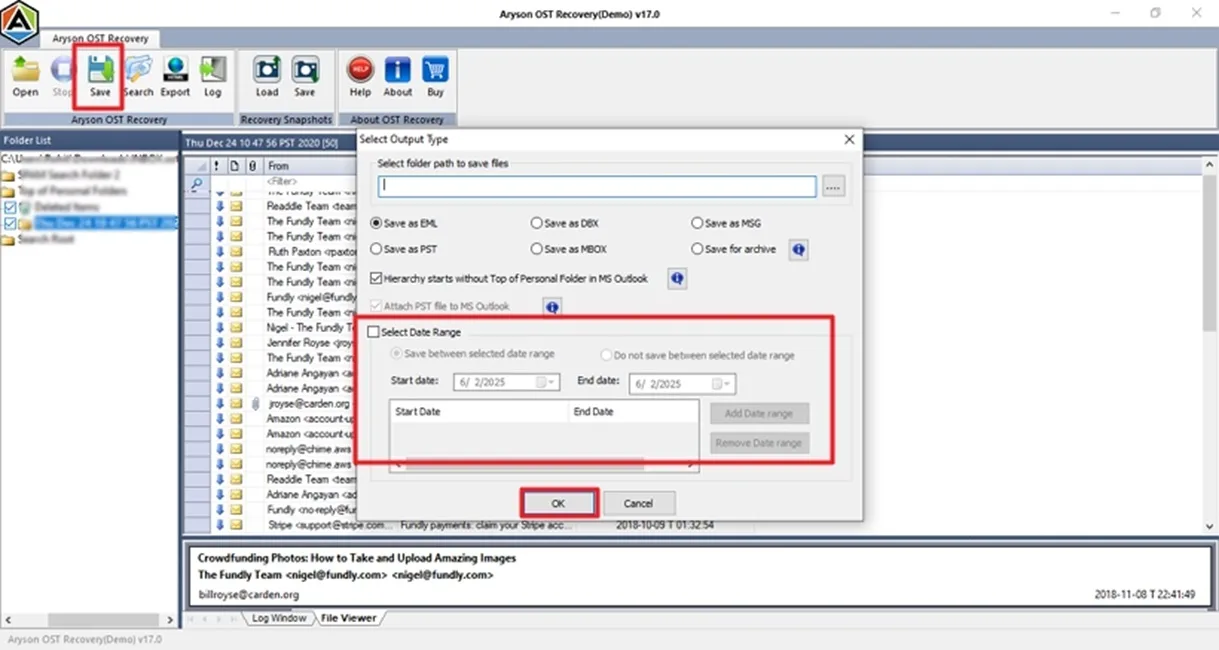
Which Method Is Right for You?
Here, we will see the comparison of the manual method and a professional tool for better results:
|
Features |
Manual Method |
Professional Tool |
|
Requires Outlook |
Yes |
No |
|
Supports Orphaned OST Files |
No |
Yes |
|
Recovers Permanently Deleted Mail |
Limited |
Full Recovery |
|
Export Options |
None |
PST, EML, MSG, PDF |
|
Preview Emails Before Recovery |
No |
Yes |
Final Words
To sum up, we have discussed several methods to recover deleted emails from OST file. If you have Outlook, then you can choose the manual procedure. Otherwise, go for the professional tool. This tool eliminates the need for Outlook and offers a quick & relevant solution. Furthermore, it recovers emails from permanently deleted emails.
Frequently Asked Questions
Q.1 Can I recover deleted emails from OST file in bulk?
Ans: Yes, the professional OST recovery tool allows bulk recovery and export of multiple emails or folders at once.
Q.2. How to restore an OST file in Outlook?
Ans: You can’t directly open an orphaned OST in Outlook. First, you can convert orphaned OST to PST with the help of the OST file Repair Tool. Then, import the PST file into Outlook.
About The Author:
Meet Shivam, a Microsoft-certified expert who has helped many people fix problems with Outlook and Office 365. He likes writing about email tools and moving data. He’s always happy to share easy tips, clear guides, and useful updates to help people solve tech problems.



