-
Written By Shivam Rathore
-
Updated on May 22nd, 2025
How to Move Old Emails to PST File? Complete Guide
Summary: Using an email platform for longer may overload your mailbox with old emails. So are the issues faced by many Outlook users. This not only slows down Outlook performance but also creates unnecessary confusion in further communication. Therefore, users prefer to move old emails to PST file and declutter their mailboxes. You can archive old emails or just backup important ones, freeing up mailbox space. This blog explained how to combine all old emails into a PST file with beginner-friendly methods. Best of all is the professional OST to PST Converter Tool, which keeps your data intact.
User Query
“After 5 years, I have noticed my Outlook’s performance has slowed down. I did lots of research and found that it’s because my mailbox is nearly full. So, I have decided to create a backup of all old emails in a PST file. But, I didn’t find any effective solution. With fear of losing important emails, I am looking for the safest method possible. Can you suggest any?”
Solution Suggested- We understand your concern for data, and thus, manual methods like AutoArchive and the Export feature are not effective. For professionals, the OST to PST Converter is the best bet. It involves no risk of data corruption and loss, keeping your business running smoothly even after.
Why Do Users Export Old Emails to PST?
We often encounter such a user’s query. As a result, here are some common reasons and benefits why they need to do so:
- Saving older emails locally reduces mailbox size. Subsequently, this improves Outlook’s speed.
- In addition, many users create a timely backup to ensure clean storage and easier accessibility.
- This also eliminates confusion in regular communication and helps in better data management.
- On the other hand, one can protect old Outlook conversations for future references.
- Also, it’s essential to combine all old emails into PST file for archiving or to migrate Outlook to new computer.
But, now the significant part is how to do it! Therefore, read further to find one that fits your requirements.
How do I Move Old Emails to PST File?
After sometimes old Outlook emails are of no use or only serve as a record. So, here are quite effective methods to handle them for free. In addition, for businesses and enterprise requirements, the professional method is also suggested.
Quick Tips to Identify Old Emails in Outlook
- Use the Search bar with terms like “received:<01/01/2020”
- You can also sort the inbox by date to locate older items.
- Utilize the Outlook rules and move old emails to separate folders.
1. Use Outlook’s Import/Export Feature
With this built-in feature of Outlook, you can save all old emails to PST at a time:’
- On your PC, run Microsoft Outlook.
- Click on File > Opt Open & Export > then, Import/Export.
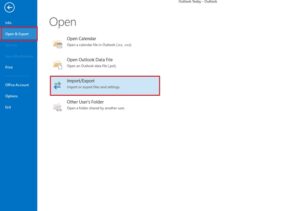
- Choose Export to a File and click Next.
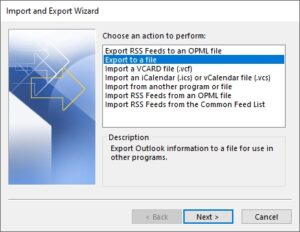
- Select Outlook Data File (.pst) and hit Next.
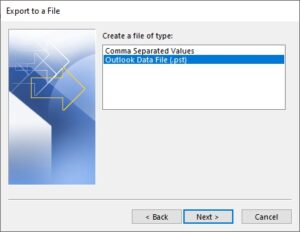
- Here, choose the folder containing the old emails.
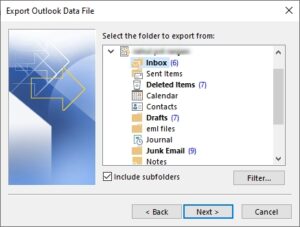
- Use the Filter button to select emails by date or keywords.
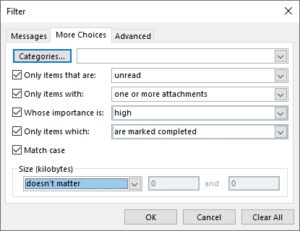
- Click Next, choose the destination to save PST, and Finish.
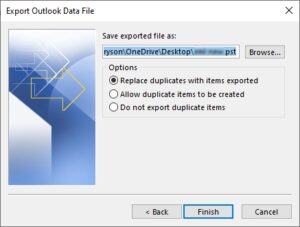
2. AutoArchive Old Emails in PST File
You must know that Outlook has an auto-archiving feature. This enables users to save older emails in a separate PST automatically.
- In Outlook, go to File > Options > Advanced.
- Next, scroll to AutoArchive Settings.
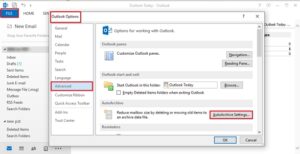
- Check the Run AutoArchive every X days option.
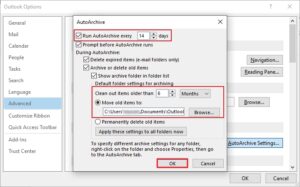
- You can choose to archive items older than a specific date.
- Select the folder to save the archived PST > and click OK.
Alternative solution: If you have to move old emails to PST file, only small email batches, try the drag-and-drop method:
|
Loopholes of Manual Steps
However, these procedures are good for home-based users. If you have the question why, it’s because:
- Exporting large datasets manually is time-consuming and inefficient.
- Has a high chance of human errors that may lead to data loss.
- Lacks advanced features like managing attachments, duplicate removal, etc.
- Moreover, you cannot process data from multiple mailboxes at once.
So, keeping in mind all these drawbacks, we have suggested an automated software below.
3. Secure Software to Move Old Emails to PST File in Bulk
Best OST to PST Converter is a dedicated software for exporting old emails to PST. If you have emails stored in an OST file, this is a simple procedure. This software allows you to move emails from multiple mailbox files at a time. Moreover, it does not require access to the Outlook environment.
One can combine all old emails into PST file through the bulk OST file conversion feature. It does not restrict the file size, thus supporting large mailboxes as well. Moreover, the software is a proficient utility to extract calendar from OST file and other Outlook items.
You can run the free tool for evaluation of all the features discussed. Do as the steps direct below:
- Install the OST to PST Converter Software > and run it.
- Now, add multiple OST files from your system.
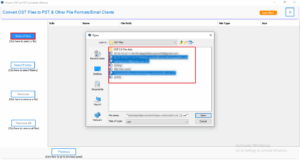
- Preview emails and the mailbox folder before combining.
- Choose the output file type as PST from the list provided.
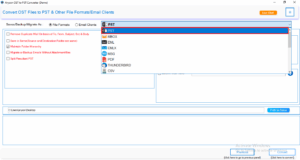
- After that, to eliminate unnecessary emails, apply built-in filters.
- Specify where to save the resultant PST file after export.
- At last, to begin consolidating emails, click on Convert.
Conclusion
Users nowadays er very keen to organize mailboxes and keep emails secure. Well, for that purpose, it’s a smart choice to move old emails to PST file. But factors like bulk export, data security, etc., create confusion. However, this blog will help you get out of this loop and find the best solution for your Outlook. Because the manual method does not fit all requirements, go for professional software. It is easy to use and completes the task faster.
Frequently Asked Questions
Q.1 Can I combine all my old emails into one PST file?
Ans: Of course, you can!. Simply add the OST file containing all mailbox emails to the OST to PST Converter and convert this to PST. On the other hand, PST Merge Tool allows you to consolidate emails from multiple PST files into one.
Q.2 Is there a way to export old emails to PST file from multiple Outlook profiles?
Ans: Yes. You can export old emails from each Outlook profile using the Import/Export wizard. Later, use the Aryson PST Merge Tool and merge all PSTs at a time.
About The Author:
Meet Shivam, a Microsoft-certified expert who has helped many people fix problems with Outlook and Office 365. He likes writing about email tools and moving data. He’s always happy to share easy tips, clear guides, and useful updates to help people solve tech problems.



