-
Written By Shivam Rathore
-
Updated on May 30th, 2025
How to Import MBOX into Outlook: Quick & Safe Methods
Summary: Thousands of users each day face the same challenge: they have years of important emails stored in MBOX files. But now need everything inside Microsoft Outlook. Whether it’s for work, collaboration, or better email management, Outlook has become the go-to choice. The problem? Outlook does not read MBOX files. That’s why there is a need for a reliable solution to import MBOX in Outlook. Here, we discuss all effective methods with the MBOX Importer Tool for hassle-free and accurate conversion.
Why Import MBOX Files to Outlook?
There are several reasons why users prefer Outlook instead of the MBOX file format, such as:
- Many businesses use Outlook as their standard email platform because it works well with Microsoft 365, Exchange, and enterprise-level tools.
- Outlook offers advanced features like calendar sharing, task management, meeting scheduling, and better spam filters.
- Moreover, Outlook provides stronger security features and easier backup options. This is helpful for users who want to protect important email data and keep a local copy in PST format.
- Also, MBOX files are supported by only a few apps. On the other hand, PST files are widely used and easier to backup and restore.
Top Methods to Import MBOX to Outlook
In this section, we explore the top 2 methods to import your MBOX file to Outlook. You can use the free (Manual) method or a professional (MBOX Importer Tool) as per your requirements.
Free Way to Import MBOX in Outlook
This method requires the use of Thunderbird, MS Outlook application, and IMAP. But also, it is only useful to import small data.
Step 01: Load MBOX File in Thunderbird
- Primarily, run the Thunderbird application on your system.
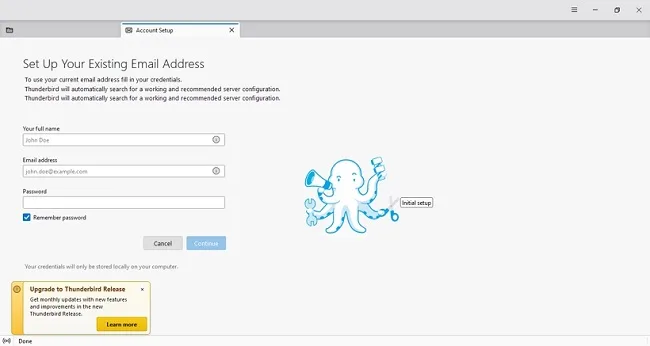
- Next, configure an email account with the help of IMAP.
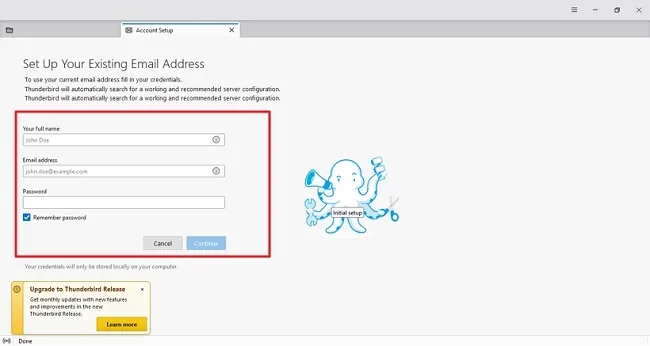
- Then, seach ImportExportTool NG and install it
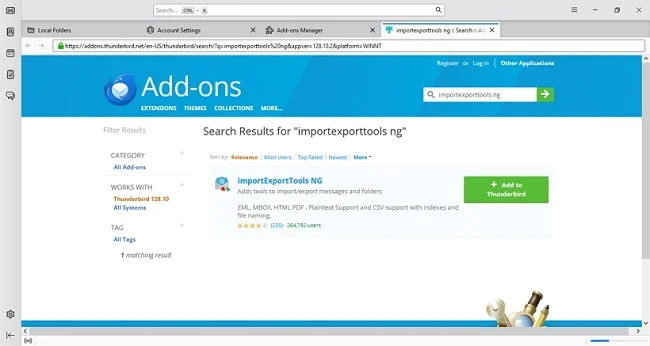
- After that, right-click on your account.
- Choose ImportExportTools NG, then Import MBOX file.
- Lastly, select your MBOX files.
Step 02: Upload MBOX File into Outlook
- Now, configure the same email account in Outlook
- Then, drag and drop emails from Thunderbird to that IMAP account.
- Once synced, move emails from IMAP folders to local PST folders in Outlook.
Limitations of the Manual Method
- The manual method requires Thunderbird and MS Outlook to be installed.
- To use this method, you should configure an IMAP account.
- Some technical knowledge (IMAP, Email setup, Add-ons) is required.
- If you have a large dataset, this process can be time-consuming and hectic.
- Moreover, the risk of losing crucial attachments & folder structure.
Hassle-Free Way to Import MBOX in Outlook
To avoid the limitations of the manual method, you can use the MBOX Importer Tool. This is the easiest and most reliable tool to import a MBOX file to MS Outlook with no data loss. You can directly choose PST as a saving format without minimal disruption. Furthermore, it has a simple interface, so that no technical expertise is required to perform it. With this tool, you can also convert MBOX to EML and other file formats.
Why Open MBOX File in Outlook With this Utility?
- This tool offers several advanced features, such as:
- You can apply a Date Filter for selective email migration.
- A preview feature is used to check the content of MBOX files.
- With the Remove Duplicate feature, exclude the duplicate emails.
- Define your desired location to save the output, which means a PST file.
- Furthermore, you can use the demo version to analyze its functionality.
Simple Steps to Add MBOX to Outlook:
- Primarily, launch the MBOX Importer Tool as an admin
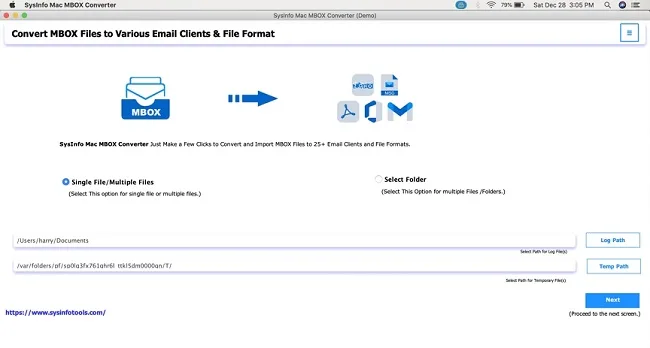
- Next, click Select Files and browse MBOX files. Click Next.
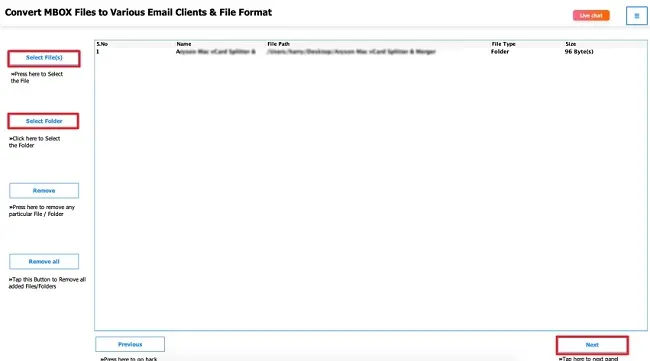
- Then, check the added MBOX file and select it. Press Next.
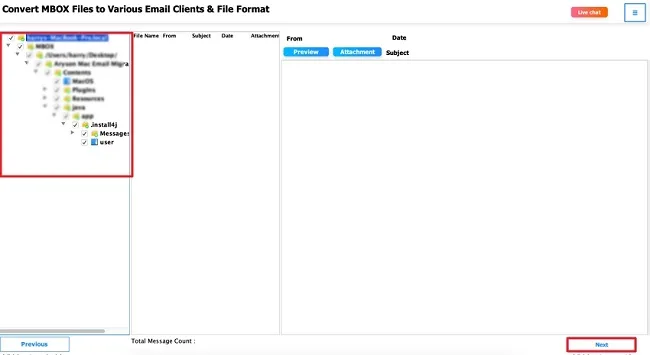
- Choose Save as file format & PST from the given list.
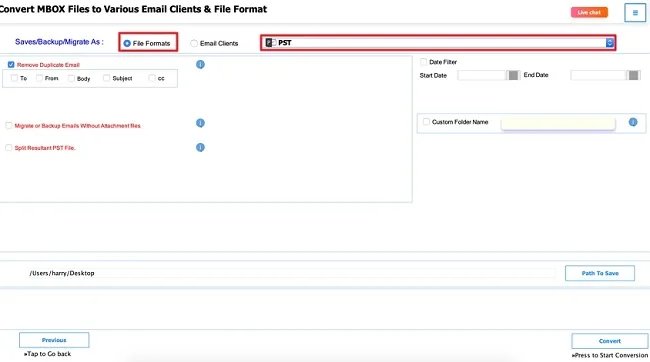
- After that, apply useful features based on your needs.
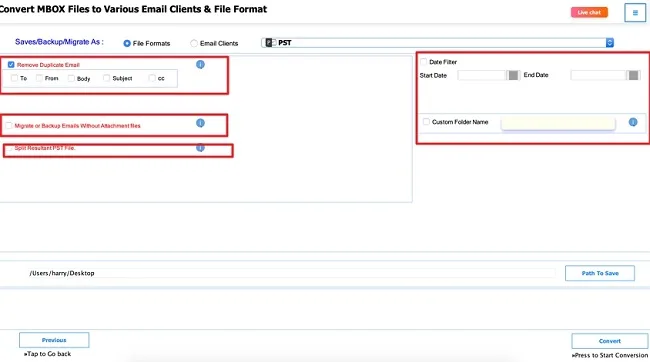
- Finally, define the Path to save and click Convert.
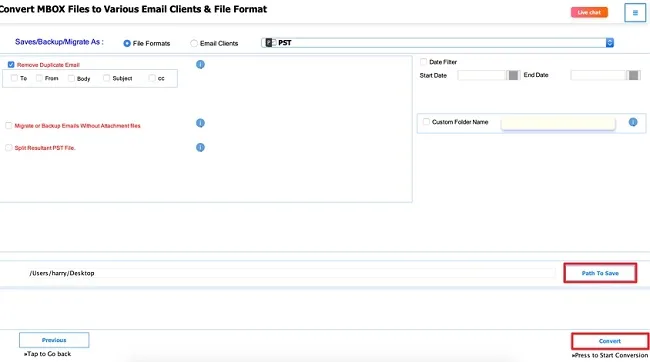
Final Words
In this blog post, we have discussed several methods to import MBOX in Outlook. For small, personal email transfers, the manual way may be enough. But for bulk migration or business needs, using the professional tool is the safest and fastest choice. It ensures accurate results without data loss.
Frequently Asked Questions
Q.1: Can Outlook import MBOX file?
Ans: Outlook cannot directly import MBOX files. You need to convert them to PST format using a manual method or a professional MBOX Converter Tool.
Q.2: How do I import MBOX in Outlook?
Ans: Follow these steps to import a MBOX file to Outlook:
✅First, launch the MBOX Importer Tool.
✅Next, add the MBOX file and click Next.
✅Afterward, select the file, click Next.
✅Then, choose MBOX as the saving option.
✅Use advanced features & click Convert.
About The Author:
Meet Shivam, a Microsoft-certified expert who has helped many people fix problems with Outlook and Office 365. He likes writing about email tools and moving data. He’s always happy to share easy tips, clear guides, and useful updates to help people solve tech problems.



