-
Written By Shivam Rathore
-
Updated on June 3rd, 2025
Extract Attachments from MBOX Files: Quick Solution
Summary: Have you downloaded a big email backup and found all your messages saved in something called an MBOX file? If so, you may have noticed that all your email attachments, such as photos, PDFs, or documents, are also stored inside that file. But here’s the problem: you can’t just open the file and pull out what you need like a normal folder. It’s not that simple. In this blog, we’ll show you a quick and easy way to extract attachments from MBOX file. However, you can directly use the MBOX Converter Tool to save all attachments without any hassle.
What Is an MBOX File?
An MBOX file is like a big container that holds lots of emails. It’s used by email programs like:
- Thunderbird
- Apple Mail
- Gmail (Google Takeout)
- Postbox
Each email in the MBOX file might have attachments like photos, documents, or PDFs. Everything gets stored together in that single file.
Why Would You Want to Extract MBOX Attachments?
Here are a few reasons why users want to extract MBOX file attachments:
|
Situation |
Why You Might Do It |
|
If you’re planning to switch to a different email account |
You want to keep your files safe |
|
To save your important email documents |
You don’t want to dig through emails later |
|
Sometimes, you want to free up storage space to save attachments from MBOX file |
Attachments can take up a lot of space |
|
Moreover, you need documents for legal purposes. |
You need a copy of all documents in one place |
Best Way to Extract Attachments From MBOX File: Simple and Fast
The easiest way is to use a special tool that is specially designed for this process. This is called the MBOX Importer Tool. It can help you to extract all the attachments from bulk (multiple) MBOX files in one go. With this tool, you can save extracted attachments in several formats like PDF, EML, MSG, and more. In addition, this tool preserves the attachments’ integrity, confidentiality, and accessibility without minimal disruption. Moreover, you can use this software without any technical expertise. Means, its interface is user-friendly, so that every user can easily operate it.
In addition, it offers several advanced features like Import MBOX in Outlook, Preview Files, and more. This tool works on all versions of Windows. Also, you can use the demo version of this tool to analyze its performance and functionality. If you have any queries, feel free to ask our 24/7 technical support. They will instantly resolve your query.
Quick Steps to Extract All Attachments from MBOX File:
- First, install the MBOX Converter Tool on your computer.
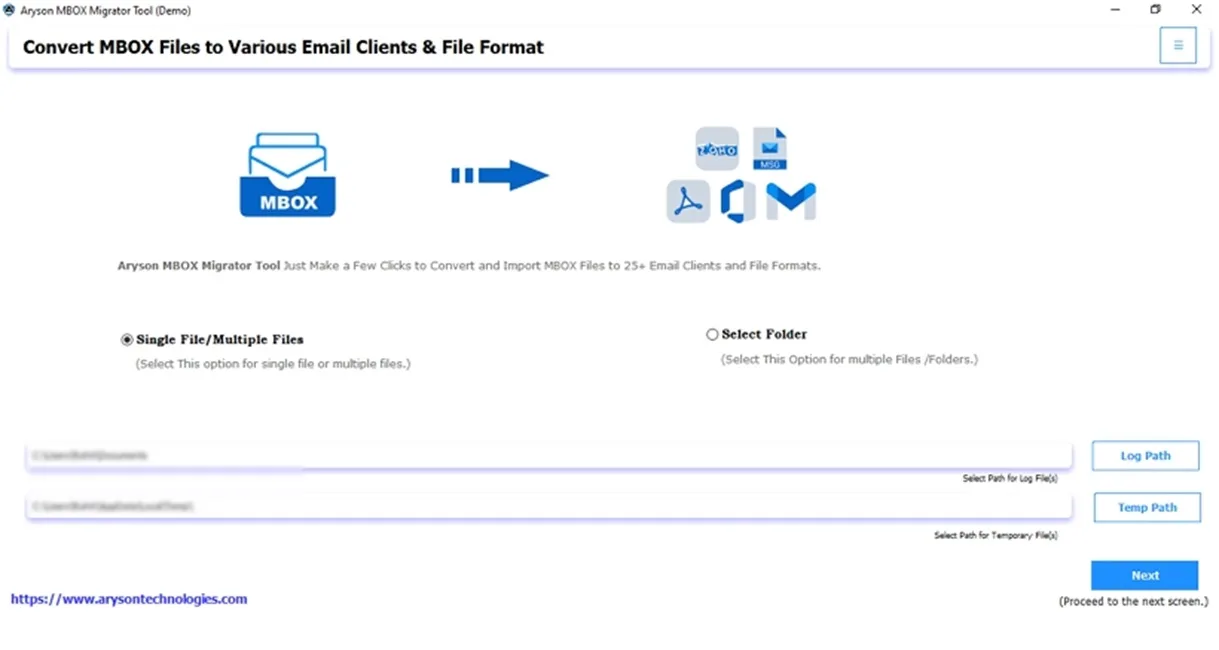
- Then, click on Select File or Select Folder to browse and add your MBOX file. Press Next.
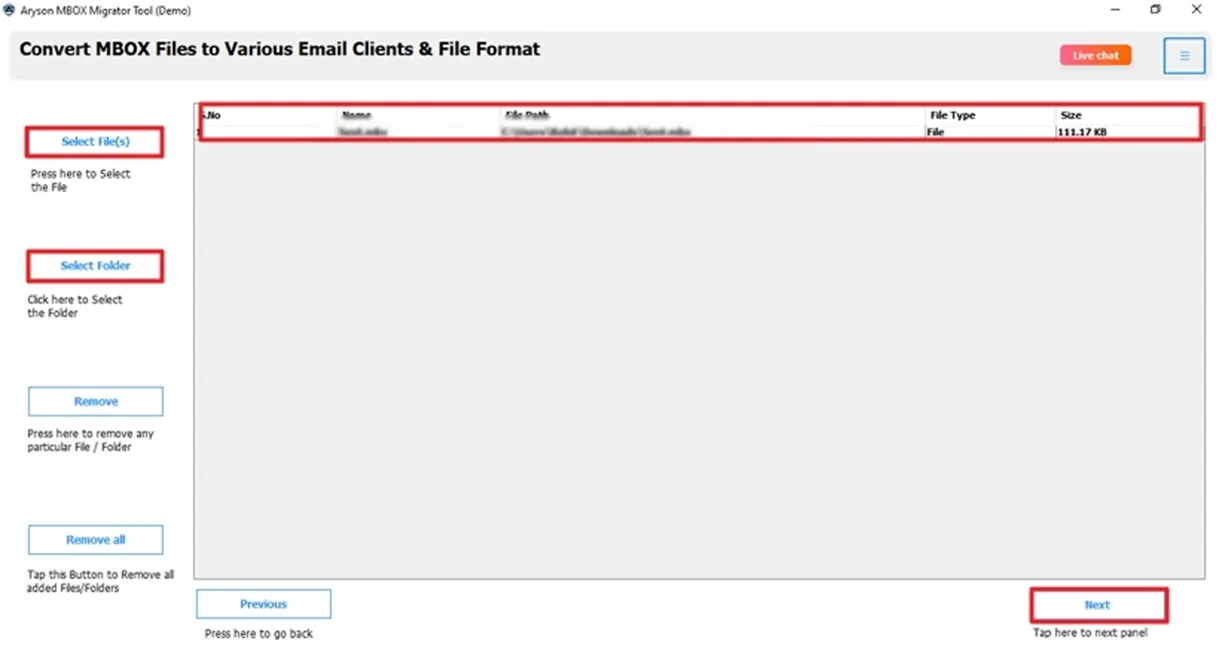
- Then, check and select the file or attachments to import. Click Next.
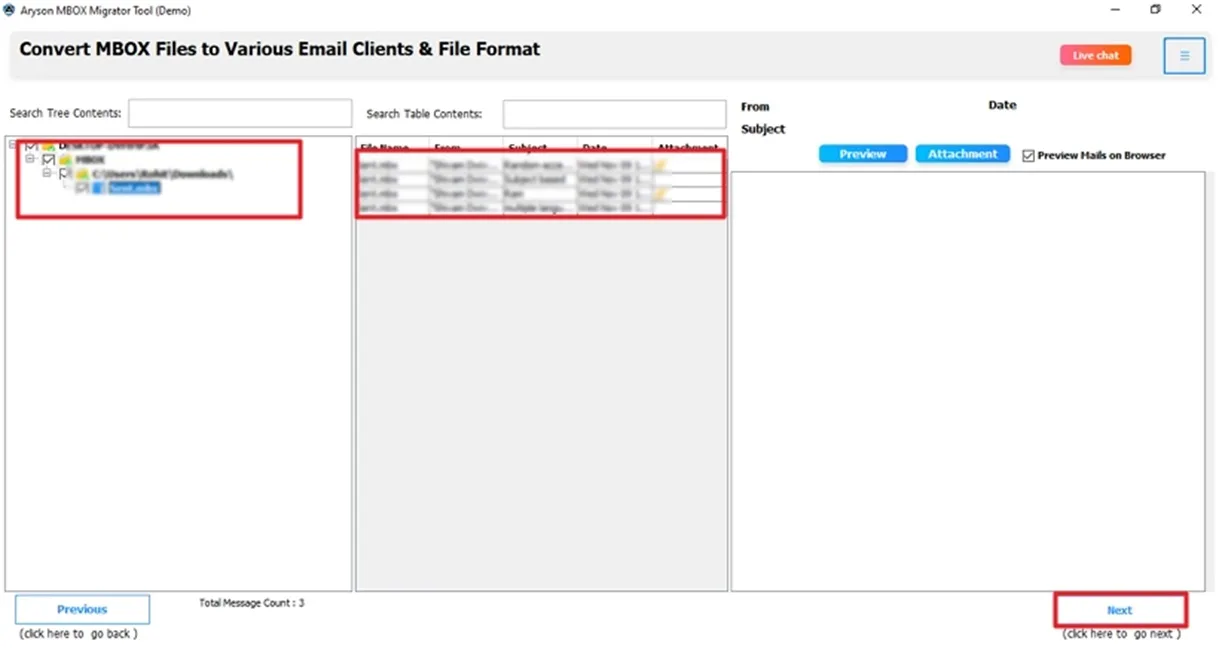
- After that, choose a (you can choose another option as per your needs).
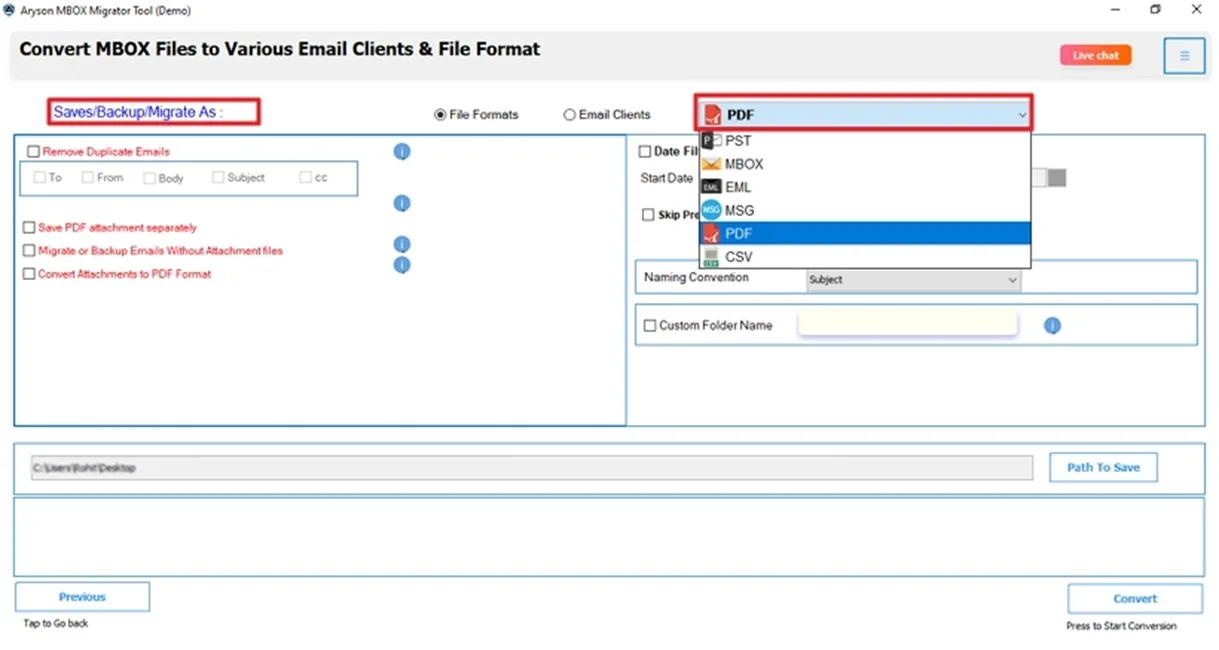
- Further, apply useful features or select options to save attachments as per your requirements.
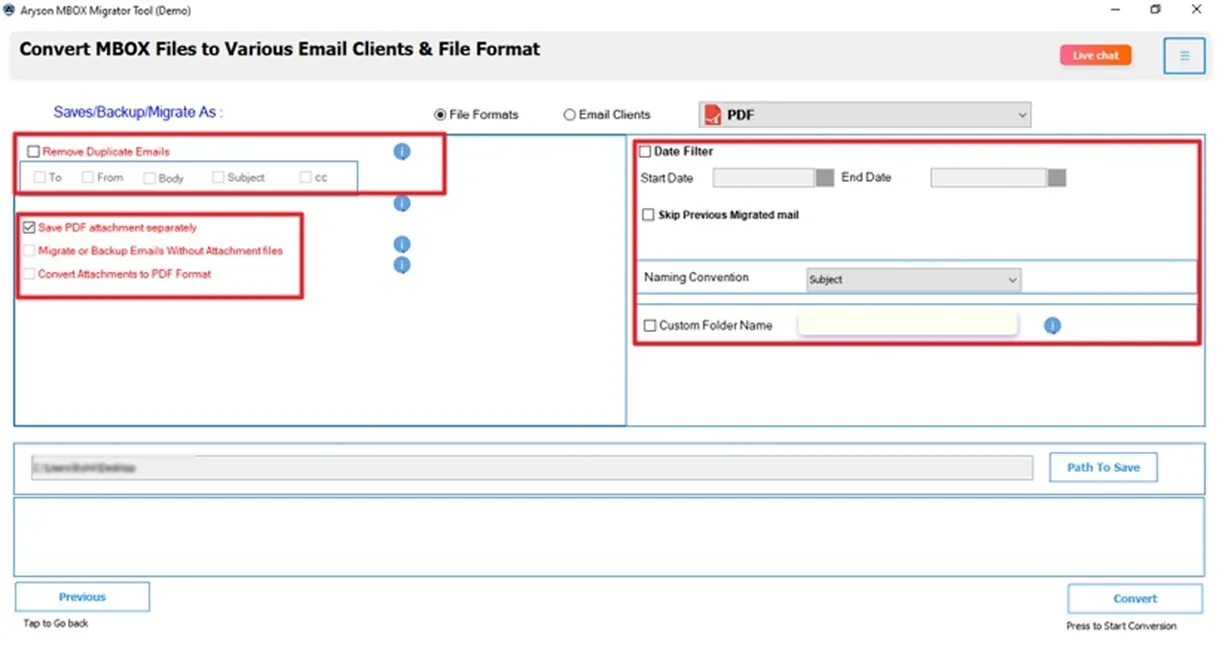
- Lastly, click Path to Save and browse the location. Click Convert.
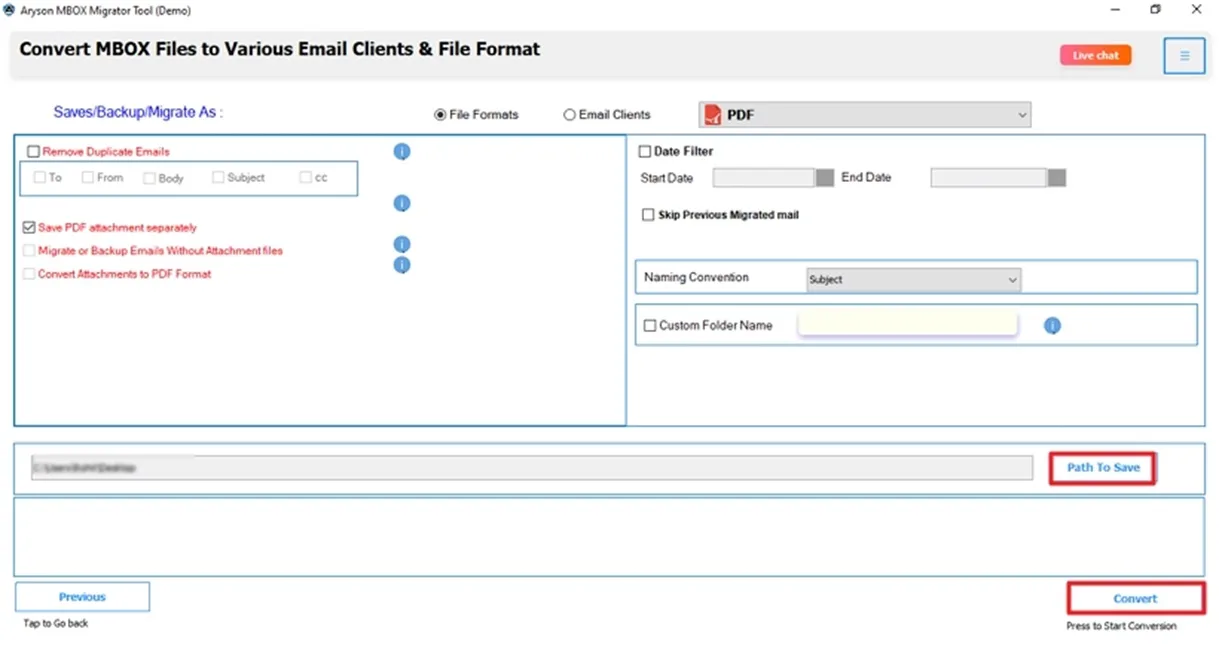
Example You Can Relate To
Sam’s (Our Client) Story:
I downloaded my Gmail emails using Google Takeout. It gave me a huge MBOX file. I only needed my CV and a few reports I had sent earlier.
What Sam Did:
Used a MBOX Importer Tool→add the file → choose PDF as saving format → click Save PDF attachments separately and then Convert. No stress.
Can You Do It Manually? (Only If You’re Tech-Savvy)
Yes, you can extract attachments from MBOX file manually. But it’s not easy. You need to run Thunderbird on your system with a special add-on. Here is how you can do it:
- First, you need to install Thunderbird Attachments Extractor.
- Then, open the Thunderbird application and click Add-ons and Themes.
- Next, click on the gear icon and select Install Add-on From File.
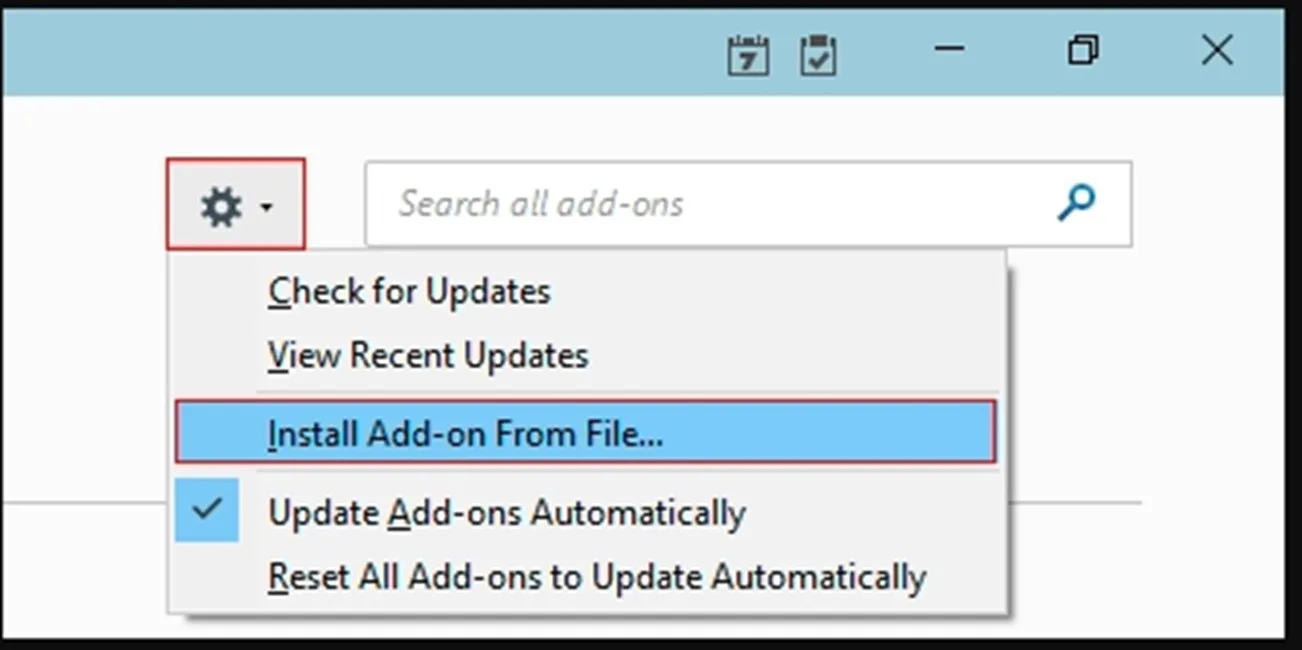
- Then, find and choose the Thunderbird Extractor XPI file, and click Install to add it.
- Now, choose the folder and right-click.
- Then, select Extract All Attachments. Click Browse.
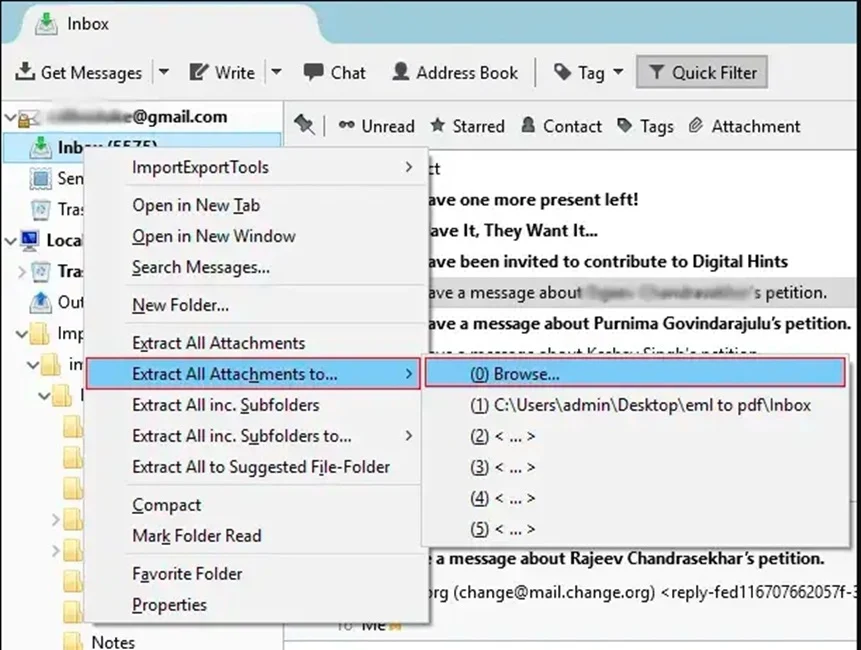
This takes a long time. If you have hundreds of emails, it’s not a good option.
Points To Remember
- This manual method might not work with the latest version of Windows.
- If the MBOX file is supported by Thunderbird, then it only works.
- Not helpful to extract multiple attachments in one go.
- Moreover, the a risk of losing data confidentiality & integrity.
That’s why, to avoid these limitations above professional tool is the best solution.
Final Thoughts
MBOX files hold emails and attachments from apps like Gmail, Thunderbird, and Apple Mail. If you need to extract attachments from MBOX file, doing it manually takes too much time. The easiest way is to use a reliable recommended tool that pulls out all attachments in one go and saves them neatly to a folder. This is great for backups, legal work, or freeing up space. Moreover, this tool is simple to use and works on both Windows and Mac. Free versions work for small data, but paid ones are better for bulk tasks and speed.
Frequently Asked Questions
Q.1 How do I extract all attachments from an MBOX file?
Ans: Follow these simple steps:
✅First, launch the MSOutlookHelp MBOX Converter Tool on your PC.
✅Now, add the MBOX file >> Next >> preview & Select.
✅Then, choose the saving option and use the features.
✅Browse the destination path and click Convert.
Q.2 Which is the best software to extract emails from a MBOX file?
Ans: The MBOX Importer Tool is the best software to extract attachments from MBOX file. This tool is simple to use and preserves the attachments hierarchy and originality.
About The Author:
Meet Shivam, a Microsoft-certified expert who has helped many people fix problems with Outlook and Office 365. He likes writing about email tools and moving data. He’s always happy to share easy tips, clear guides, and useful updates to help people solve tech problems.



