-
Written By Shivam Rathore
-
Updated on May 29th, 2025
How to Convert MBOX to PDF with Attachments: Quick Solution
Summary: Many businesses and professionals use PDF files to share information easily across different devices and systems. If you have an MBOX file and are seeking solutions to convert MBOX to PDF, this blog will help you. Here, we will provide you with some effective methods, including a manual solution and a professional MBOX Converter Tool. Continue reading this important blog for detailed information.
Benefits of Using a PDF File Over an MBOX File
Here are some key features of PDF files that offer great benefits to users. The advantages include:
- Using PDF, you can protect important emails with a password.
- The PDF file format is compatible with all devices and operating systems.
- Moreover, PDF files are easy to share and commonly used for legal purposes.
- Additionally PDF file allows users to print many MBOX emails at once.
- PDF files also make it easy to add images, videos, and even animations to your documents.
- Furthermore, PDFs can shrink large files without losing the quality of text or images.
How Can I Convert MBOX to PDF? Top Methods
Here in this section, we are going to see the method for MBOX to PDF conversion. This can be done either by manual technique or with the help of software that automates the process. Let us explore both methods one by one.
Method 1: Convert MBOX Files to PDF with Mozilla Thunderbird
To use this manual method, you have to install the Thunderbird application on your device. Moreover, this method also requires technical expertise. This process can be a bit time-consuming, so we’ll break it down step by step to make it easier to follow:
- Launch Mozilla Thunderbird on your device and set it up with your email account.
- Now, navigate to Menu >> Add-Ons and Themes.
- Then, look for ImportExportTools NG and press the Add to Thunderbird option.
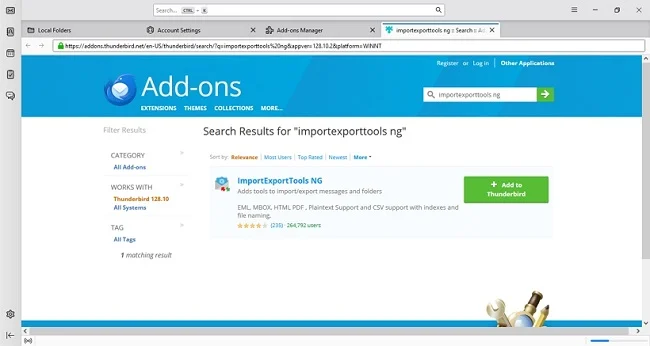
- Next, right-click the local folder and choose ImportExportTools NG. After that, click Import MBOX file after restarting the app.
- Then, press Import MBOX Files >> Individual MBOX Files.
- Now find and select the MBOX file from its location using File Explorer.
- Here, pick the email of your choice from the MBOX file, then do a right click on it and select Print.
- Finally, select Microsoft Print to PDF from the printer list, click Print, give the file a name, and specify a saving location.
Limitations
This method will export MBOX files to PDF, but you’ll need to repeat it for each MBOX message. It can take a lot of time and may require some technical skills. Moreover, there is also a risk of losing data or damaging files. So, to avoid these problems, it’s better to use an automated tool.
Method 2: Best Way to Convert MBOX to PDF with an Automated Tool
To avoid the risk of losing sensitive data, many users don’t want to use the manual method to export MBOX Emails from MBOX to PDF. That’s when an automated tool becomes useful. We recommend using the MSOutlookHelp MBOX Converter tool for this task. It is the best tool for converting your MBOX file into PDF format. This software lets you convert MBOX file to EML, EMLX, CSV, HTML, and many more file formats. Moreover, it also works with MBOX files from various email clients and servers like Apple Mail, Thunderbird, Zoho Mail, Eudora, WebMail, and more—in just a few easy steps.
Easy Steps to Convert MBOX to PDF
- Start by downloading and running the MBOX Converter tool on your computer.
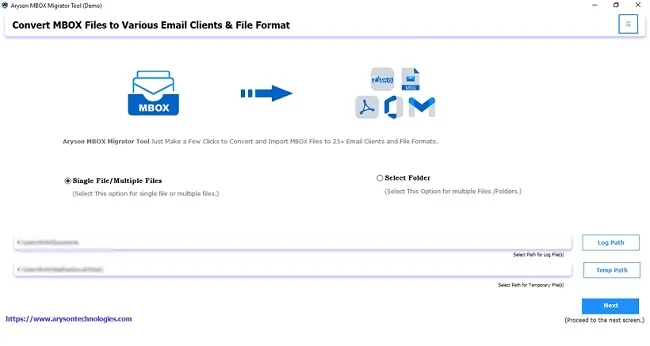
- Now, add the required MBOX file by clicking on the Select Files or Select Folder option. Hit Next.
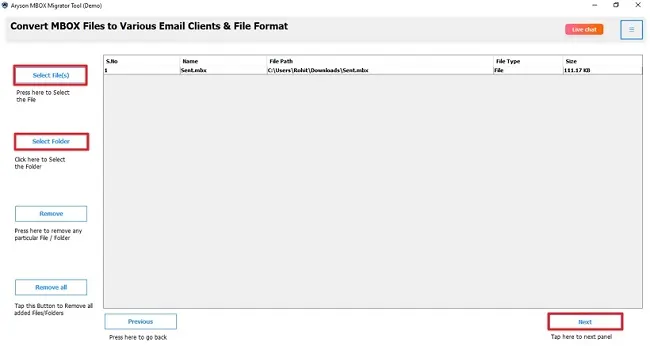
- Next, expand the folder tree by selecting the folder you want. Preview the file details to make sure everything looks correct, then click Next to continue.
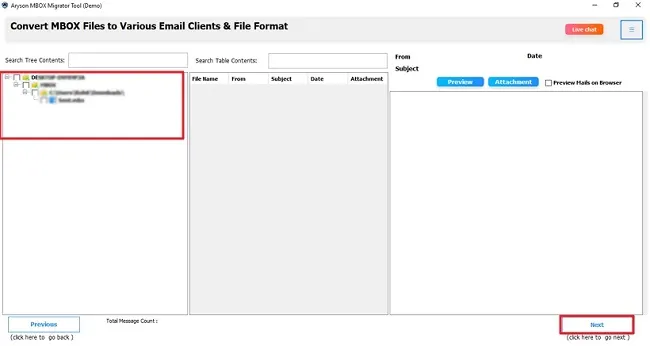
- Here, by selecting the File Format option, pick PDF from the drop-down list.
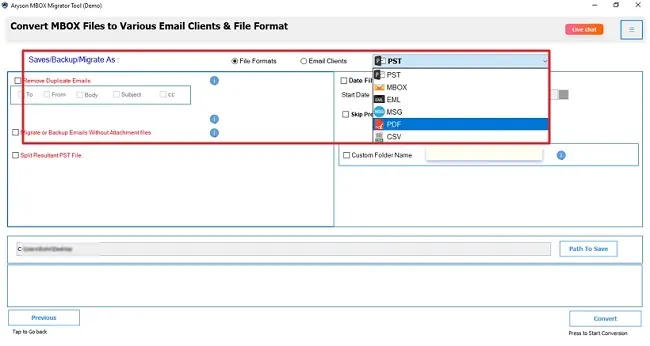
- After that, use the built-in feature provided by this tool and specify the saving location from the Path to Save option.
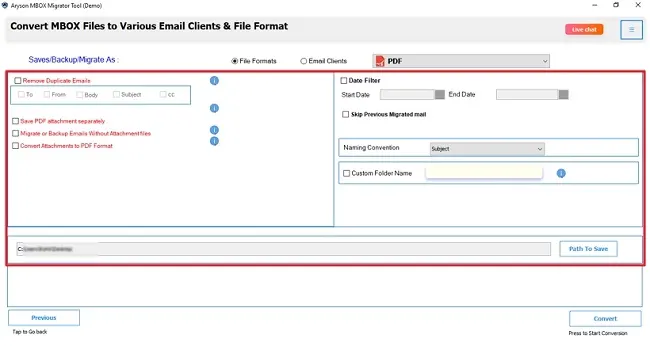
- Finally, just press the Convert button to start changing your file.
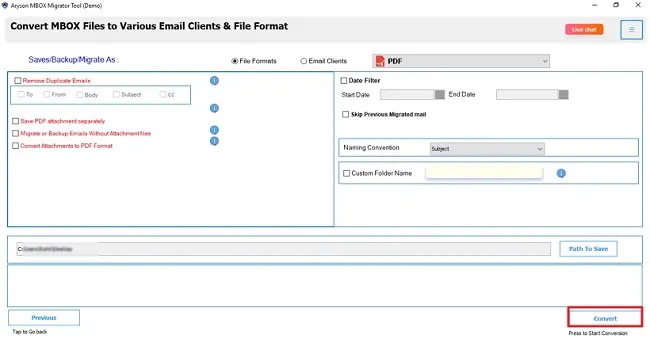
Final Words
Various organizations and individuals prefer to convert MBOX to PDF format. Because PDF files are reliable and packed with benefits. But converting a MBOX file to PDF with a manual approach can be tedious and risky. To perform this conversion smoothly, use the recommended MBOX Converter software. For occasional users, this software allows you to convert 50 emails per folder at no cost.
Frequently Asked Questions
Q.1: Can I convert multiple MBOX files to PDF at once?
Ans: Yes, by using the MSOutlookHelp MBOX Converter tool, you can easily convert multiple MBOX files to PDF at once. It’s easy to use and for all types of users, even if you are a novice.
Q.2: How do I convert MBOX to PDF?
Ans: There are two most prominent methods for converting MBOX files to PDF format. One is a free manual method using Thunderbird, and the other is an automated MBOX Converter Tool. Pick any of the solutions as per your need. We recommend choosing the automated solution for a faster and easier conversion.
About The Author:
Meet Shivam, a Microsoft-certified expert who has helped many people fix problems with Outlook and Office 365. He likes writing about email tools and moving data. He’s always happy to share easy tips, clear guides, and useful updates to help people solve tech problems.



