-
Written By Shivam Rathore
-
Updated on May 29th, 2025
How to Convert MBOX to EML: Complete Guide
Summary: Managing emails efficiently is important when switching to different email clients. One common task users face is converting MBOX files to EML. MBOX files usually store entire emails in a single folder. While EML holds individual email messages. This kind of conversion is required when you need to move into a new application, archive messages, or troubleshoot mail issues. So, learn how to convert MBOX to EML using the manual and a professional MBOX Converter Tool. Moreover, each method is explained in a simple and clear way.
Why You Might Need to Convert MBOX File to EML?
Different email programs use different file formats. MBOX is used by applications like Mozilla Thunderbird, Apple Mail, and others that store emails in a single bulk file. In contrast, EML is a commonly used format that stores each email as a separate file. Additionally, it’s compatible with email programs such as Microsoft Outlook, Windows Live Mail, and eM Client.
There are many reasons to perform this conversion:
- If you’re switching to a new email platform that doesn’t support MBOX.
- You may need to save or share specific email messages individually.
- It’s easier to open EML files one by one without needing the original client.
- Moreover, you’re organising an email backup for legal or business use.
Top Methods to Convert MBOX to EML
In this section, we discuss the top 3 techniques for MBOX to EML conversion, such as:
- Manual Method:
- Using Thunderbird (Save As Option)
- ImportExportTool
- Professional Technique:
- With the help of the MBOX Converter Tool
Just go through all the methods one by one. Choose the best that fulfills all your requirements and gives you a hassle-free result.
Export MBOX to EML Using Thunderbird
- Primarily, open Mozilla Thunderbird on your PC.
- Next, enter all the required details to Sign In.
- Then, once all the emails are added, open the email file.
- Select the MBOX file that you want to convert and right-click.
- Next, select the Save As option from the available menu.
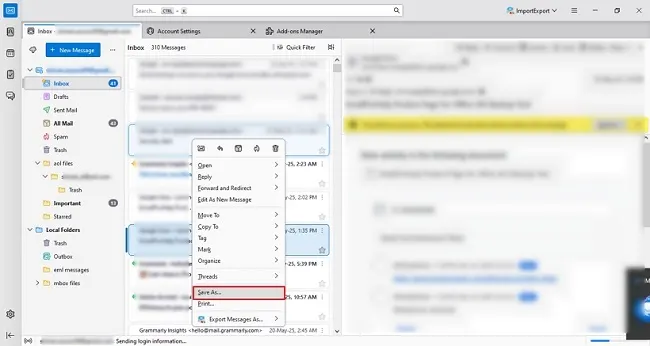
- Then, pick the desired location where you want to save.
- Finally, click the Save button to finish converting the MBOX file.
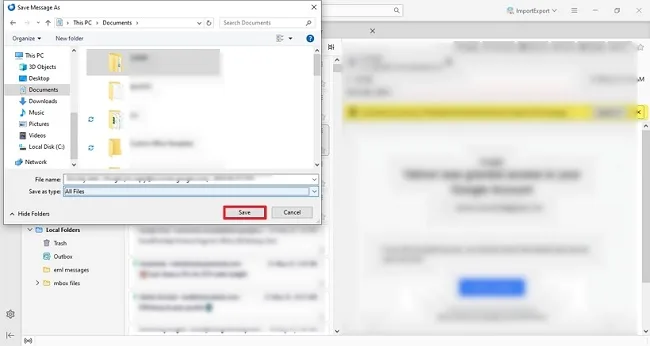
Note: With this method, you can only convert a small amount of data.
Convert MBOX to EML Using ImportExportTool
This method also uses Thunderbird to import an MBOX file into EML format.
- Again, open Thunderbird and Sign In with your credentials.
- Next, click on Settings and choose the Add-on-Themes option.
- In the search bar, write ImportExportTool NG and click on Add to Thunderbird.
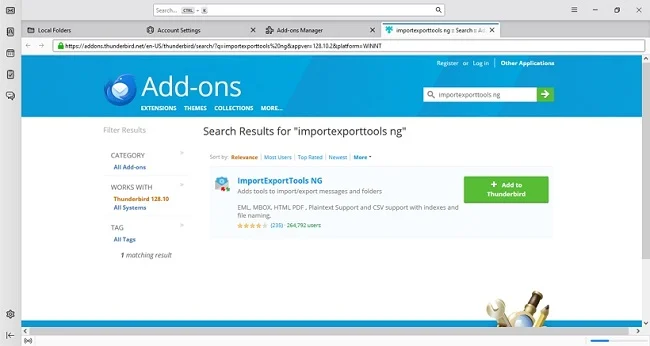
- Then, close the Thunderbird application and restart it.
- Right-click on the email you wish to export.
- Choose ImportExportTool NG, then Export all messages in the folder.
- After that, EML Message Format and define the path to save.
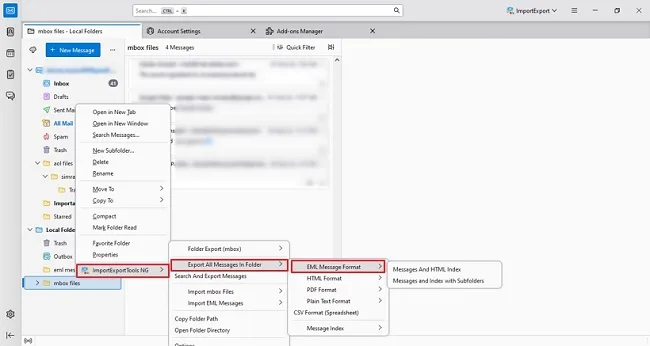
- In the end, click on the Select Folder option and begin the conversion.
Things to Remember Before Performing the Manual Method
These methods work when you want to convert a few emails and for a cost-free solution. But these methods contain several limitations, like:
- Attachments or email formatting may be lost.
- Not suitable for bulk email conversion.
- You need to install add-ons and follow specific procedures.
- Moreover, some files might be skipped or broken.
- Maybe manual methods can fail on damaged MBOX files.
To avoid these limitations, you can use a professional tool.
Use Most Reliable Tool to Convert MBOX to EML
The MBOX Converter Tool is an effective & efficient solution to convert your MBOX files to EML format. This tool ensures data safety and provides a smooth, trouble-free conversion process. With a user-friendly interface, this tool offers more advanced features such as: Preview, Date Filter, Remove Duplicate, and more. Moreover, you can import MBOX to Hotmail and other email clients & file formats. The top-notch utility has the ability to convert multiple (Bulk) EML files at once without minimal disruption.
Try Demo Version of this Tool: You can also download the demo version of this tool to analyze its functionality & performance. With its demo version, you can save up to 50 emails per folder. In addition, if you have any queries related to this tool, 24/7 technical support is available to resolve your issue immediately.
Quick Steps to Open MBOX Files in EML:
- Start by downloading the MBOX Converter Tool to your computer.
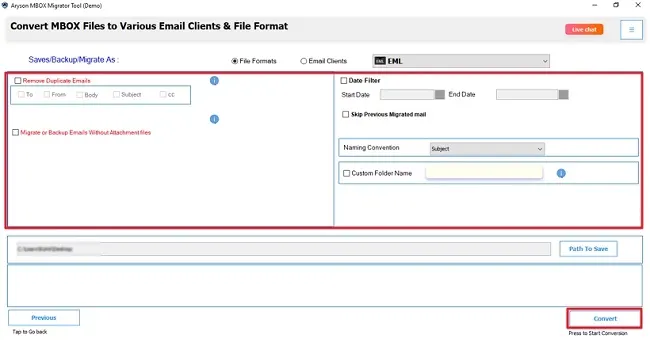
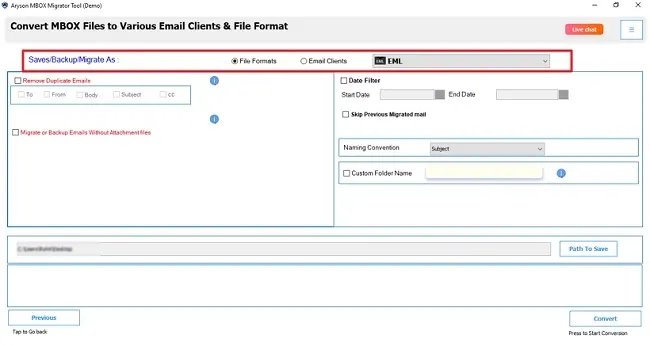
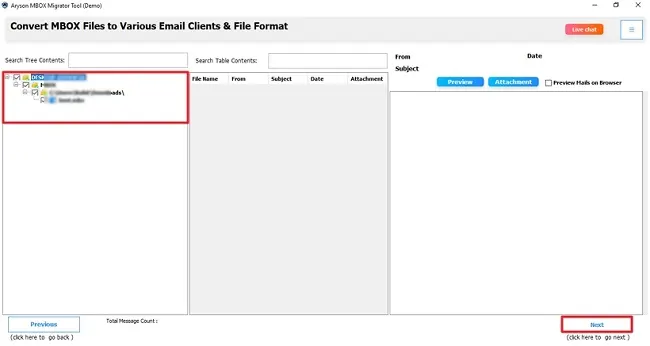
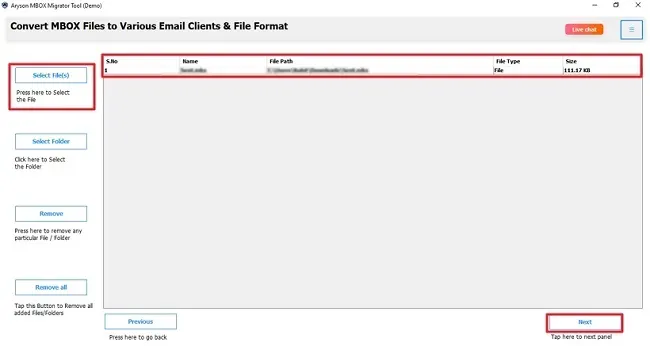
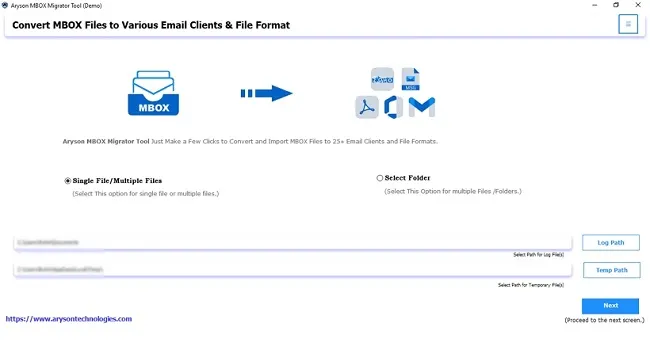
- Next, select the MBOX file to add and click Next.
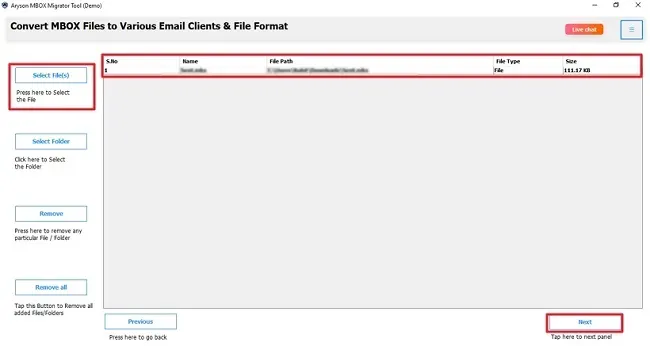
- Select and check the added MBOX files to convert. Press Next.
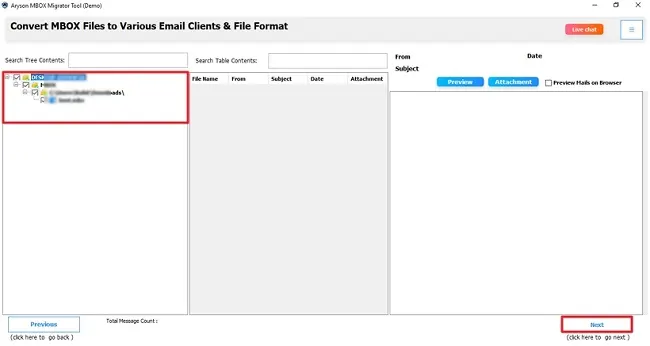
- Then, choose Save in File Format and pick MBOX from the list.
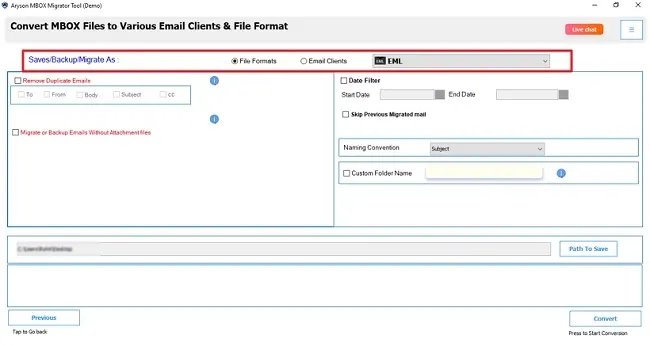
- Apply useful features as per your need and click Convert.
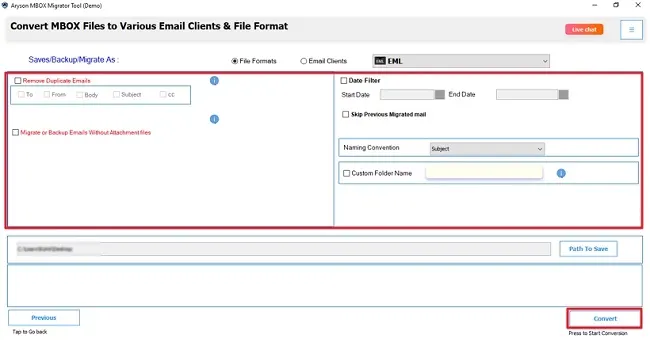
Final Note
To wrap up, we discussed several methods to convert MBOX to EML. If you have small data to convert. Also, you can use it when you are comfortable with all the limitations that are associated with the manual method. Otherwise, go for the professional tool to easily convert your MBOX to EML. For bulk conversion, critical data, or consistent formatting, it’s safer and more efficient to use.
Frequently Asked Questions
Qns.1: How do I convert .msg to .eml files?
Ans: Follow these steps to convert your MBOX file to EML:
✅First, run the MBOX Converter Tool with administrator privileges.
✅Next, select Files and browse the MBOX file. Press Next.
✅Preview & mark the file to export, and choose Save as MBOX.
✅Finally, use advanced features and click Convert.
Qns.2: Can I convert MBOX to EML for free?
Ans: Yes, you can convert a MBOX file to EML for free with the help of the manual method. If you have Thunderbird installed on your system, you can use the Save As option or ImportExportTool NG. However, a free method is only valid for converting a few MBOX emails.
Qns.3: Is it safe to use the MBOX Converter?
Ans: Yes, the MBOX Converter Tool by MSOutlookHelp is a 100% safe & secure utility to convert your MBOX file to EML.
About The Author:
Meet Shivam, a Microsoft-certified expert who has helped many people fix problems with Outlook and Office 365. He likes writing about email tools and moving data. He’s always happy to share easy tips, clear guides, and useful updates to help people solve tech problems.



